How to Write Bold Text inside PDF
PDF has been the most used document worldwide. The popularity of the format lies in the fact that it has a simple layout for displaying information and at the same time ensuring that no outsider can manipulate the data with a simple cut, move, and copy. But at some point, you will find that you want to extract or use the information available in PDF format. Unfortunately, there are very few tools that can help you achieve the task. To get access to the edit feature and perform formatting such as write bold text inside PDF, cut italic, and so on, you will need the help of expert tools. You will now be introduced to such tool -PDFelement Pro in the next part.
- Part 1. The Best PDF Editor to Write Bold Text inside PDF
- Part 2. How to Bold Text in Adobe Acrobat Pro
Part 1. The Best PDF Editor to Write Bold Text inside PDF
PDF files by nature do not allow the editing feature to work as in word file format, therefore, making PDF a secure method of transmitting written information worldwide. But in some instances, you will have the requirement of editing a PDF file like write Bold Text inside PDF or copy a part of the paragraph. In that case, you will need the help of an expert tool. One of such tools that is leading the market is PDFelement Pro. With the help of this professional PDF editor, you can easily make text bold in a PDF file. The professional PDF editor is filled with features that will help you to tackle the entire PDF-related task. With the help of this professional PDF editor, you can easily make text bold in a PDF file, delete a text, change line spacing of paragraphs, etc.
How to Write Bold Text inside PDF
Now let us see how PDFelement Pro for Mac can help you to bold text in PDF files. The feature uses the "Text" feature available in the software and thus makes it easy to access all kinds of formatting options. For now, let see how to bold text in PDF:
Step 1. Launch the program
First, you will need to get your copy of PDFelement Pro for Mac from the website. After that, install the product, following the standard procedure. Once the installing is complete, launch the application. The interface looks as shown in the image below.

Step 2. Import a PDF File
Now, on the interface, click on the "Open" button. Then select the desired files from the browse file dialogue box and import the desired file.

Step 3. The steps of how to make text bold in PDF
In order to write bold text inside PDF, you can go to the "Text" menu, click the "Add Text" button to add new text to the PDF file, then you can click on the "Bold" button to write bold text inside PDF. You can also select the desired text in the existing PDF file and click on the "Bold" icon to bold a text in the PDF file.

Step 4. Bold Text in Fillable PDF Form
You can also bold text in the text filed for a fillable PDF form by opening the "Text" panel. Select the text content and bold text in the fillable PDF form by clicking on the "Bold" icon.

Why Choose PDFelement Pro to Write Bold Text inside PDF
PDFelement Pro is an all-in-one tool for all casual and professional PDF users who need to deal with PDF files on a day-to-day basis. This PDF editor provides an extensive set of tools that will help you handle all the editing and create issues related to PDF documents. PDFelement Pro is widely used worldwide and has been leading the market since its creation. Because of this, it is endowed by a large community who are active online in forums and community groups to support new users in case they run into any problem.
Some of the core features of the PDFelement Pro are as follows:
- The sleek and lucid interface allows the user to surf through different tools effortlessly.
- State-of-the-art OCS scanning allows the user to make a digital copy of scanned documents.
- Two modes of formatting that helps the user to choose to format as per the requirement.
- Sophisticated tool related to editing, security, manipulation, and creation of all the PDF tasks Large community to sort out any problem.

Part 2. How to Bold Text in Adobe Acrobat Pro
Adobe is the father company that created the famous document format PDF. The file became so popular that it became the de facto standard for all organizations to share text information. Adobe since then has made a number of application that helps to read PDF files and even edit some of the features of PDF files. Other than that, it is also famous for its range of products related to image and video editing like Photoshop, illustrator, and so on. Adobe has an Adobe Acrobat Reader for PDF files, which is the standard software for PDF file reading. This PDF editor also enables users to write bold text inside PDF. Now let us see how to bold text in Adobe Acrobat Pro.
Step 1. Open the application and open the file where you would like to edit the text.
Step 2. Click on the tool button on the top right and select the option of Edit document Text button on the right-hand side panel
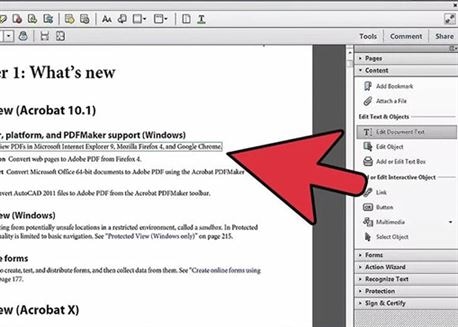
Step 3. Select the text you want to edit with the cursor and start editing in a standard manner.
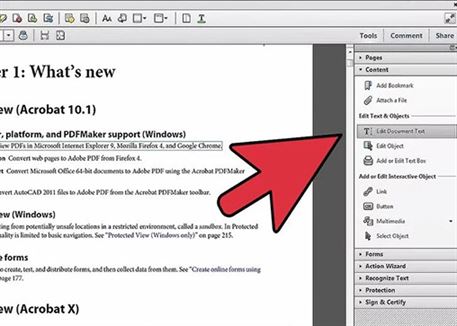





Ivan Cook
chief Editor