5 Great Tools to Save and Open A PDF at A Specific Zoom Percentage
Do you have an Illustrator file that you want to save at different zoom levels (100% & 200%)? You have to save these out to PDF's but once you open them with Acrobat, Acrobat will open them to a certain dimension. Is there a way to manipulate the zoom and save feature in the document of Illustrator without having have to do it in Acrobat? Yes you can. There are many PDF files that contain small words or images that make it very hard to view, therefore many readers have asked how to zoom in a PDF. The task can be easy as long as you have the right tools. In this article, I will teach you how to zoom PDF on Windows step by step and which tools to use.
The 5 Best Tools to Zoom PDF on Windows
Now for those users who wants to have a complete control over their pdf files then you might be happy to know there is one feature rich application called PDFelement Pro.
It permits you to do anything you want to with your PDF file. With the help of this PDF viewer, you can open a PDF at a specific zoom percentage with ease. Apart from this, this PDF viewer will allow you to edit PDF texts, images, links and pages with multiple PDF editing tools. It also enables you to convet your PDF file to PPT, Word, Excel, and other file formats with ease. To save the time, you can also choose to convert multiple PDF files in batch.
Key Features of This PDF Unlocker:
- Create PDF from other formats and create a fillable PDF form easily.
- Easily open PDF files even the secured PDFs and view the file at specific zoom percentage.
- Combine multiple files into PDF and split PDF into several files.
- Easily mark up and annotate PDF files with multiple markup tools.
- Add watermark, signature and password to PDF.
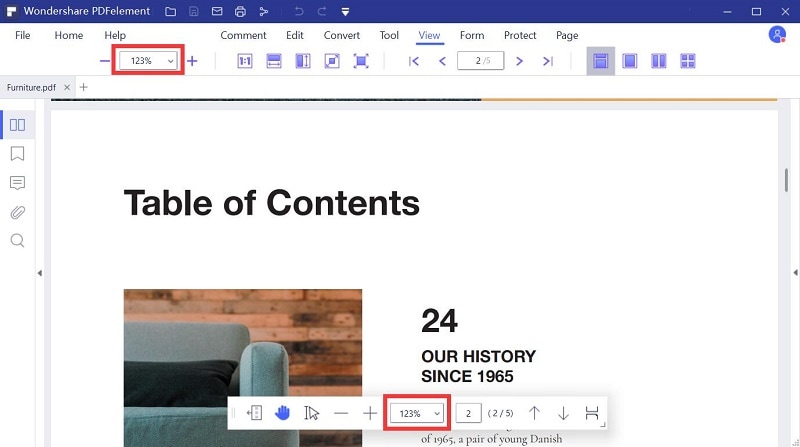
2. PDF-XChange Viewer
PDF-XChange Viewer is very usefull PDF viewer. There is a zoom window that shows a magnified view of the page beneath a transparent rectangle that can be dragged around the page. Click the buttons to change the current zoom level. Click on the camera icon to take a snapshot of the zoomed area. The loupe window can be resized and positioned anywhere on the monitor, even outside of the PDF-XChange window, so if you have a wide-screen monitor you will find this feature even more useful.
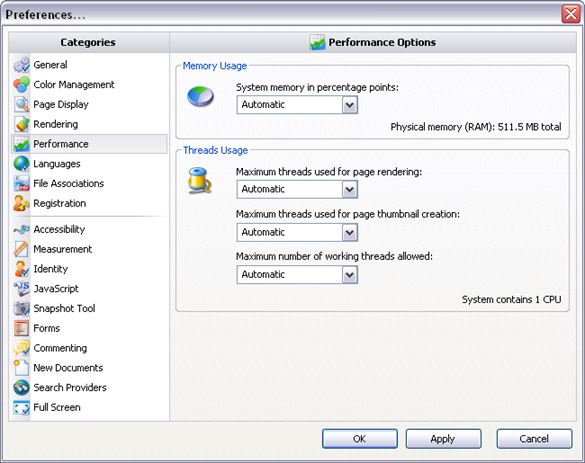
3. Nitro PDF Reader
Nitro PDF Reader is a slimmed-down version of Nitro Pro, but although it lacks the more advanced features of its premium counterpart (such as OCR for turning scanned PDFs into searchable documents, and the ability to zoom, insert, remove and reorder pages), it’s still an excellent tool that will make everyday document-wrangling much easier.
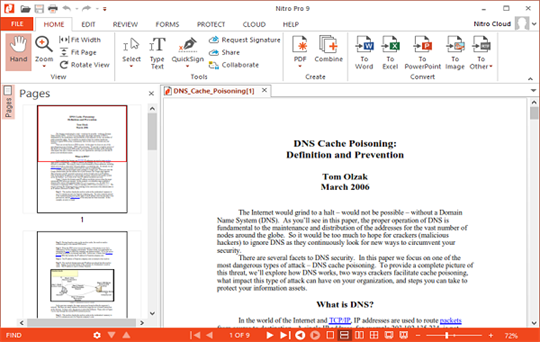
4. Sumatra PDF
New document file formats are always cropping up, and on the whole that's a good thing; specialized formats reflect evolving technology. Sumatra PDF is a free PDF Viewer and starts very fast and comes with a clean and simple interface. The small file size makes it ideal for portable devices, for examples USB Drives. The software can be run without installation and doesn't write to the Windows registry. Besides basic features like zoom and print, Sumatra PDF supports various viewing modes, e.g. full screen and presentation mode, keyboard shortcuts and command-line arguments.
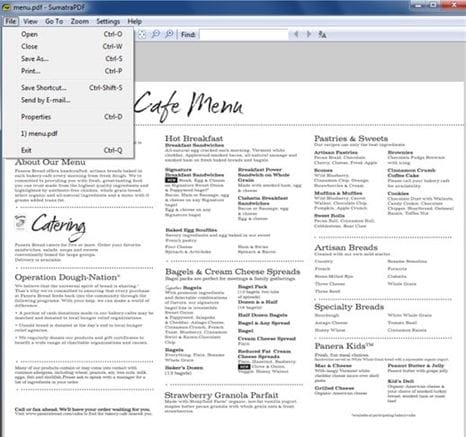
5. STDU Viewer
STDU Viewer has all the core viewing features you'd expect. There are plenty of navigation and zoom options; you can rotate pages, select and copy text or images; there are tweaks for brightness, contrast and gamma, as well as the option to invert colours; and the list goes on.
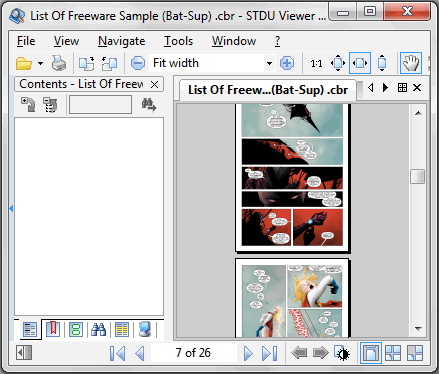





Ivan Cook
chief Editor