How to Add Signature to PDF with Adobe Acrobat
Today many documents that require signing such as invoices, contracts, and government forms come in the form of PDF files that can be filed in on a computer. To make work easy and fast you need to sign these documents on a computer for easy sending back or forwarding the necessary person. To do this you need to use the Adobe signature. The Adobe Acrobat lets you sign your PDF files with your actual signature. In this article, we will explore how to use Adobe Acrobat to create signature to PDF files easily.
How to Add Adobe Acrobat Digital Signature
Adobe Acrobat is the most widely used PDF reader in the mark. This is particularly because Adobe Acrobat is the native Adobe reader and many personal computers come with Adobe Acrobat installed. But did you know you can use this program to add Adobe Acrobat signatures to PDF files? To create a signature in Adobe, simply follow these steps:
Step 1. Open your PDF file
If you don't have Adobe Acrobat program on your computer start by downloading and installing it. Once done simply launch the program and then click the 'Open' icon to open the PDF file you want to electronically sign.
Step 2. Adobe Acrobat signature in PDF
Click the 'Sign' button on the menu bar and on the menu that pops up select 'Place Signature'. Here you have four options of inserting a signature into your PDF file. You can create a stylish signature from your name using Acrobat style, you can create a signature using a mouse, you can upload a scanned handwritten signature or you can capture a handwritten signature using the webcam. Click an option that works for you then follow the onscreen prompts to get it done. Once it is done simply click the 'Apply' icon and then reposition your signature as you want then close and save the file.
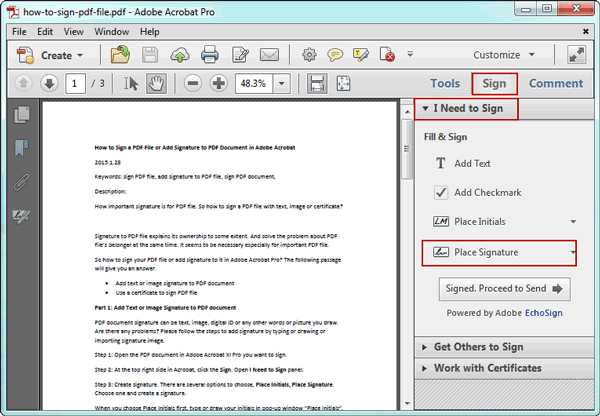
Sign PDF with Adobe Acrobat Alternative – PDFelement Pro
The best alternative to Adobe Acrobat when it comes to adding a digital signature to your PDF files is PDFelement Pro . Like Adobe Acrobat, PDFelement Pro is an all in one PDF tool that is designed to help you carry out all your PDF tasks. It comes with many features to help you create PDF files, edit PDF files, annotate PDFs, perform OCR, print PDFs, extract images, convert PDF to other formats and add electronic signatures among many other functions. Despite all these functionalities, PDFelement Pro has a well-designed user interface that makes it easy to use. It is also quite powerful and fast which makes the whole process quite easy. To create a digital signature with adobe alternative simply follow these steps:
Step 1. Open your PDF file
To import your PDF file click the 'Open' icon on PDFelement Pro's home screen and then select the PDF file you want to sign from your computer.

Step 2. Create your signature
First, you will need to create a signature to add to the file. Here click 'Markup' and the select 'Signature' and then 'Create Signature'. Now follow the onscreen prompts to create your signature and once done click 'Done'.
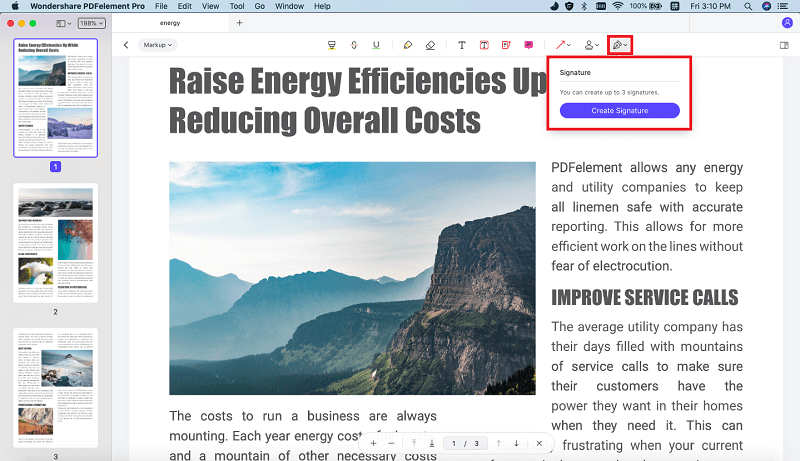
Step 3. Add Signature to Your PDF
Now click the PDF text field to insert the PDF signature you just created. Next, move the signature into position and then adjust the length and width to make sure it fits right.

Step 4. Save your PDF file
Once you have your PDF in place as you wanted, you can now close your PDF file and save the changes you made. You now have your PDF file signed without taking the trouble of printing the file to sign it and then scanning it to upload online.





Ivan Cook
chief Editor