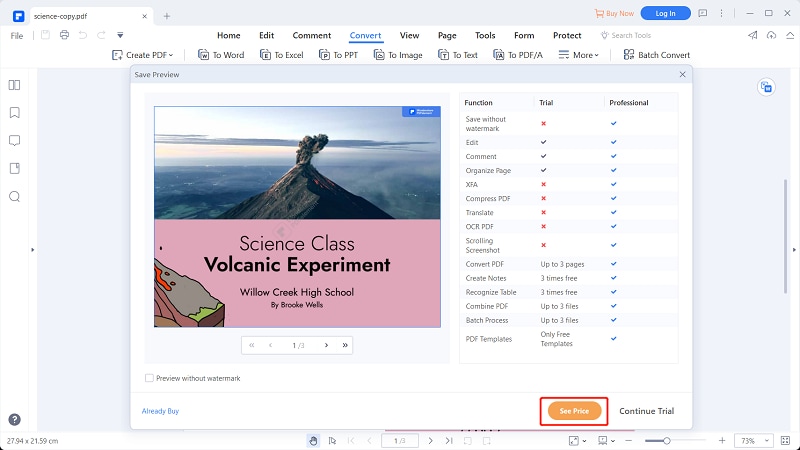This article guides you on how to do Smallpdf PDF to Word conversion and its best alternative - PDFelement.
Many people have used Smallpdf PDF to Word converter across the globe. However, many people still visit the internet looking for the best way to do Smallpdf PDF to Word conversion. Furthermore, droves of other users are looking for the right Smallpdf PDF to Word alternative. Fortunately, this article takes you through a detailed guide on everything you need to know about Smallpdf PDF to Word converter and the best alternative.
How to Convert PDF to Word with Smallpdf
Smallpdf is a popular online PDF converter that also supports PDF to Word conversion. Smallpdf has a simple interface and provides quick PDF to Word conversion. This program deletes all the uploaded files after one hour to improve file safety. The good thing about this program is that it allows users to upload PDF files from cloud storage locations like Dropbox and Google Drive. The following steps illustrate how to convert PDF to Word with Smallpdf.
Step 1. Using your browser, navigate to the Smallpdf PDF to Word online page.
Step 2. Click the “CHOOSE FILES” button, select the target PDF in the file explorer window, and click “Open” to upload your PDF file. Alternatively, use the drag and drop method.
Step 3. On the next screen, select the “Convert to Word” option followed by the “Choose Option” button. Smallpdf will begin to convert PDF to Word immediately.
Step 4. When the processing is completed, click the “Download File” button to fetch your new Word file.
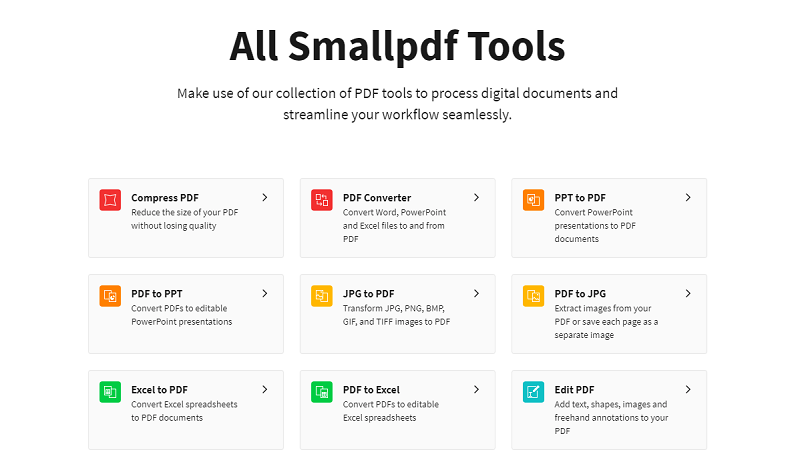
Tips for Converting PDF to Word with Smallpdf
It is clear that Smallpdf is a good online tool. However, just like other online tools, it suffers from inherent drawbacks. Before you convert your PDFs with Smallpdf PDF to Word, it is important to have an insight into the pros and cons of these online PDF tools, as illustrated below.
Pros
Online tools do not require software download or installation. You just use them anywhere anytime as long as you have a browser and an internet connection.
Online tools are often free and hence save you money.
Online tools are simple and easy to use.
Cons
Uploading files online for processing makes your files more vulnerable to hacking and privacy issues.
You might download the file alongside a malicious program when downloading a converted file. Such programs can harm your device or data files.
Online PDF to Word converters require an internet connection. Without it, they won’t function.
These online tools have limited space and limit users on the size of files uploaded.
Now that you can see that online tools have several flaws, you need to consider the best alternative. Fortunately, desktop tools solve all these shortcomings of online tools and are the best option if you need quality.
How to Convert PDF to Word with Smallpdf Alternative
PDFelement is an all-in-one excellent PDF software for Windows, Mac, iOS, and Android devices. This program is packed with an amazing collection of features, making it a complete PDF package. Its amazing speed, compatibility, affordability, ease of use, and support for nearly all file formats make it a must-have PDF tool. With PDFelement, users can easily print, annotate, edit, convert, create, protect, perform OCR, organize, share, compress, and create PDF forms. Download the free trial version or upgrade to the unmatchable premium version for a better experience.
How to Convert PDF to Word with Smallpdf Alternative on Mac - PDFelement
PDFelement allows Mac users to convert PDFs to and from any format with ease. The following steps lustrate how to convert PDF to Word using the best Smallpdf PDF to Word alternative - PDFelement.
Step 1 Open the “Convert PDF” tab
To begin with, open PDFelement on your computer and click the “Convert PDF” tab.
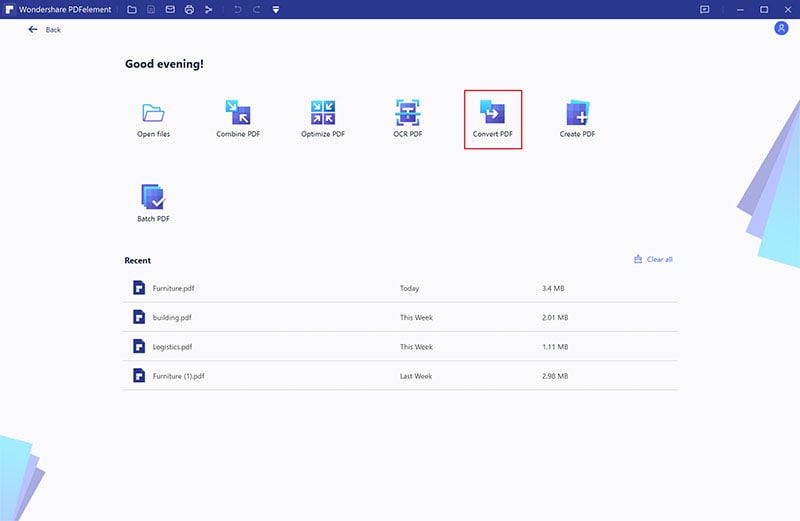
Step 2 Select the PDF for Converting
PDFelement will immediately take you to the file explorer window. Here, select the PDF files you want to convert to Word. Click “Open” to exit this window and upload the selected PDF file.
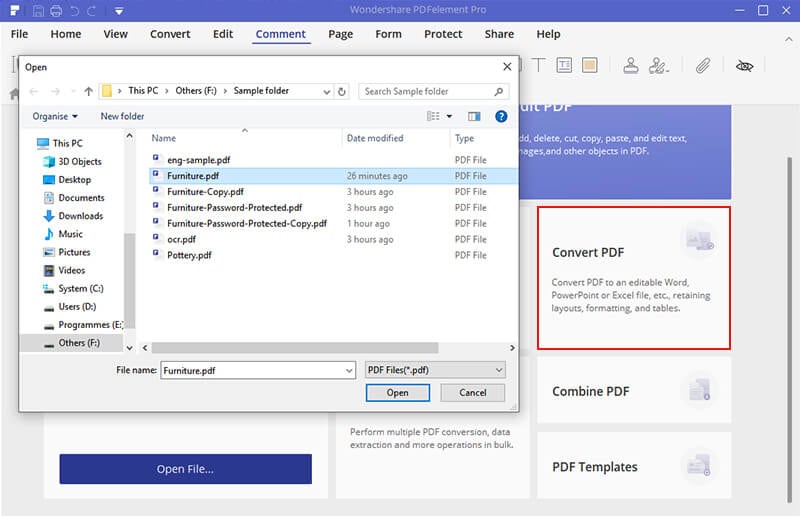
Step 3 Convert PDF to Word with Smallpdf Alternative
When the PDF file is successfully loaded on PDFelement, head to the “Convert” section on the toolbar, then click the “To Word” option. The program will immediately display the “Save As” output window. Choose a suitable destination folder, then click the “Save” button to convert your PDF to Word.