How to Print PDF Files with Adobe PDF Printer
The beauty of having your forms and documents on your computer is that it's easily found. Also, this way, you won't have to reserve loads of space in your drawers for piles of physical documents. There are many offices out there, that are beginning to scan their physical documents into a cloud service and physical hard drives so that they can free up some space. However, physical documents are not likely to go out of style in the near future. It's important for you to be able to convert these web documents into physical documents whenever you need them. Adobe does allow you to print your PDFs with the Adobe PDF printer, however, if you want to be able to edit and manipulate these PDFs in a hurry, then I'd suggest an alternative.
- Part 1. How to Print PDF Files with Adobe Acrobat Alternative
- Part 2. How to Print PDF Files with Adobe PDF Printer
- Part 3. Comparision on Adobe PDF Printer vs PDFelement
Part 1. How to Print PDF Files with Adobe PDF Printer Alternative
The Best Alternative to Adobe PDF Printer
An alternative to Adobe Acrobat is PDFelement Pro This is a PDF editor that will allow you to print PDF files without having the Adobe PDF printer. With this alternative to Adobe PDF printer you can easily print PDF files from Email or other file formats.
How to Print PDF Files without Adobe Acrobat
Step 1. Import PDF PDFelement
To start the process, you're going to have to download and install PDFelementfessional from its website at first. Now, once you have the program installed, you're going to have to import the PDF to the program. In order to do that, launch iSkysoft and press the "Open File" button on the welcome screen. A pop-up will then prompt you to find the PDF you want to print. Select the PDF and press "Open." After this, you are now free to proceed to the next step.

Step 2. Edit PDF Files
Now, in order to add a signature on your PDF, all you have to do is press the "Protect" tab and look for the "Sign document" option. Click this, and it will reminds you to select a place that you want to sign. Click on "OK" and move the cursor to draw a text box, then you can sign your PDF document according to the hints easily.

Step 3. Print PDF Files
You might want to save your file before we continue with the printing process. To do either, you're going to have to open up the "File" tab. You will be able to find the "Save" and the "Print" option on this new windows screen. Save the edited file as an original with "Save as" so that you can keep the previous version. After you are done with saving the file, make sure your computer is connected to a printer. If you click the "Print" button, it will change the screen and show you the different options you have for printing. You can customize that however you want, and click the printer icon when you are done.
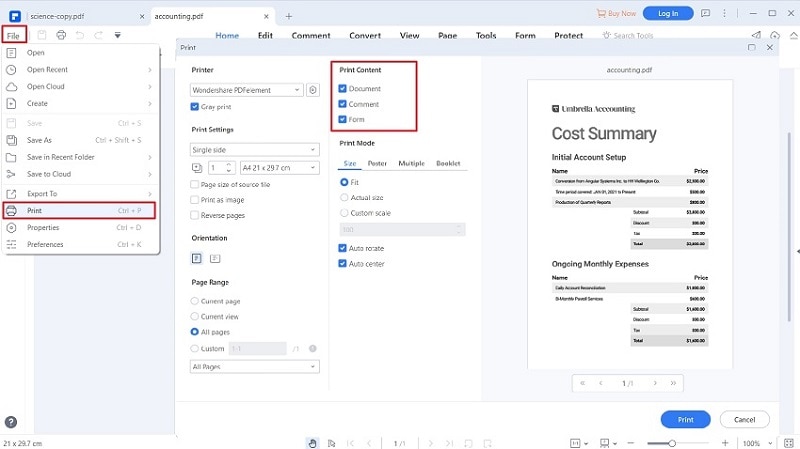
Why Choose PDFelement to Print a PDF File
PDFelement Pro is the best alternative to Adobe PDF printer which allows you to edit, convert and print a PDF file easily. You can use this PDF editor to manage your PDF documents easily.
Main features of PDFelement:
- Easily edit PDF images, texts, links, pages and other elements.
- Convert PDF files to Word, PPT, Excel and other file formats easily.
- Batch process will save a lot of time by not having to convert and edit multiple PDFs on by one.
- Edit and convert scanned PDF files with ease.
- Markup and annotate PDF files with various PDF annotation tools.

Part 2. How to Print PDF Files with Adobe Acrobat
If you would like to print a PDF file with Adobe Acrobat, you will have to download the reader from its website. You will be able to view and print the PDF through this reader, however, you will not be able to edit the file at all. If you pay for their monthly or annual subscription, only then will you be able to have access to their various tools.
- Step 1. Download and install Adobe PDF printer on your computer and import PDF files to the printer.
- Step 2. Click the "File" tab > "Print." You could also click on the print icon on the toolbar. Make sure your printer is connected to your computer. If that's done, you will see that the new screen will show you all the available printing options. You can customize these settings based on what you need. When you are done, just press "Print."
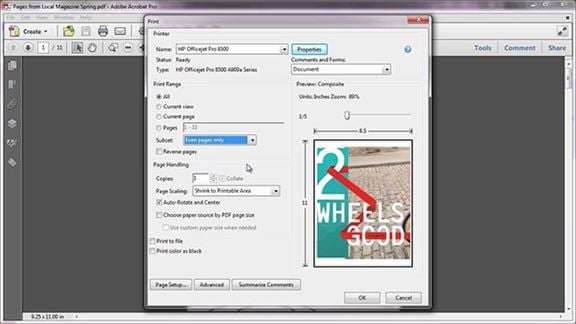
Part 3. Comparison on Adobe Acrobat vs PDFelement
PDFelement and Adobe Acrobat Reader are a lot alike in capabilities. The feature discussed here was printing PDF files with the Adobe PDF printer, which is something that Adobe Acrobat Reader does allow for free. However, if you're looking to be able to do things outside of that, you're going to have to pay for their subscription. You'll find, that PDFelement has a lot of these options for free.
If you ever find the need to print a PDF file, I would definitely suggest the use of PDFelement. You can add or remove certain things on the final form. Whether that be adding or removing images, text, pages, etc. Especially if it has to do with filling out some kind of form. For example, there are people out there with illegible writing. That's very difficult to have to live with in a professional setting, however, with the use of a PDF editor, you can fill out your forms completely on your computer, in completely legible font.





Ivan Cook
chief Editor