How to Solve "PDF Won't Open" Problem Effortlessly
However, statistics show that a lot of users encounter the "PDF Won't Open" problems. In fact, PDF that cannot be opened or edited are rampant queries on the web nowadays. A number of reasons can be attributed to this problem. It could be brought about by the PDF file itself or the Acrobat or Reader that is currently installed and used by the client. Common problems with the PDF file include: corrupted file, file types not recognized by the Acrobat or Reader, and files that are created with programs that are non-Adobe. Now, I will tell you what to do if you can’t open PDF.
Part 1. An Easy and Save Way to Open PDF without Problems
PDFelement Pro - The Best Tool to Open PDF
Facing problem of "cannot open PDF file" could be easily avoided if one has the apt tool. The most user-friendly tool is PDFelement Pro. It enables you several ways to open and read your PDF. You can set it to your default PDF reader and editor, and simply drag and drop your PDF file to the program for viewing.
Why Choose This PDF Editor:
- It makes it possible to edit PDF files on a large scale like an Office Word processor.
- All tools are uncomplicated to access, like deleting and adding images, texts and links.
- It allows you to encrypt your PDF files with password hence adding privacy and security to your files. It also has the ability to decrypt any password encrypted PDF file.
- Annotating PDF documents proves to be easier using this tool. PDF Editor Pro includes underline, highlight, sticky note, strikethrough, rectangles, text boxes, and clouds tools etc.
- The program can convert and edit any scanned PDF files once the user enables the OCR feature.
- Among the many great features of this tool, its simplicity makes it a cut above the rest.
The following are the steps to open and edit a PDF file using the PDFelement for Mac:
Step 1. Import PDF Files for Viewing
Once the software is already installed, one is now ready to import files. Importing files can be as hassle-free and easy as clicking "Open File" option from the software and then browse it to look for the subject file. After the file has been fully loaded, you can read the content as you wish.

Step 2. Edit PDF As You Want
In this step, what one must do is familiarize the icons and editing tools. PDFelement enables one to go through editing protected PDF files to Mac without trouble. With its user-friendly interface, one can easily access its options and do your editing job in the least time necessary.

Step 3. Convert to Other Format If Necessary
One should then click the "Convert" icon to activate the conversion process. In the pop-up windows, you can specify page range and choose an output format you prefer. Then click "Convert", the software will simultaneously starts converting PDF files to your desired format.

In this modern age, PDF files have become more of a necessity than luxury. Using PDF files has direct benefits and advantages. One of which is that one can bring loads of file and store it in a single device. In this way, one can avoid the hassle of bringing with him unimaginable bulk of papers and books. Another benefit is that one can help heal Mother Nature. Resorting to soft copies of files spares trees from being cut down to be manufactured into paper.
However, one cannot enjoy these benefits if his files cannot be accessed or opened. These files would, if cannot be opened and edited, be rendered useless. Hence, if one prefers PDF files, he should pair it with an appropriate tool. In this way, there will be no bar between him and the wide array of information under his fingertips.
Part 2. Why You Cannot Open PDF?
Issue 1. PDF is Corrupted
It cannot be avoided that a PDF file becomes damaged in the course of the transfer or it may also contain corrupt data. If it was emailed to or was downloaded from the web, you can ask the sender to resend it or one has the option to download it again. Then, you must copy the file to the hard drive, instead of a network drive. Finally, open the file directly from the hard drive.
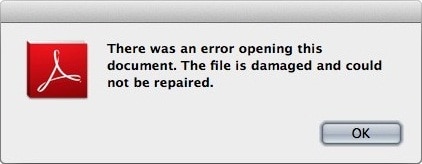
Issue 2. PDF Can’t be Recognized
PDFs created from non-Adobe products don't always comply with the complete PDF specification, so they cannot be opened in Reader or Acrobat. As for file types that are not recognized, earlier versions of Reader or Acrobat are different from newer versions with respect to product specification. So, one might have been able to access a particular PDF file in an older version of the product, but not in the latest version. In this case, consider resorting to an earlier version of Acrobat or Reader to open the PDF file.
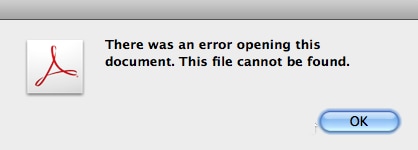
Issue 3. Your PDF Opener is Old Version
Another root of the problem might be the Reader or Acrobat itself. This could be caused by an out-dated version of Reader or Acrobat, or the improper installation or update of the Acrobat or Reader.
If the problem is brought about by an out-dated version of Reader or Acrobat, you should update the Reader or Acrobat to the latest release. This can be downloaded from the Adobe site. One could also try to repair the installation because the Acrobat or Reader might be damaged. Repairing the installation proves to be a quick troubleshooting step. Also, one must ensure that his operating system can recognize PDFs.
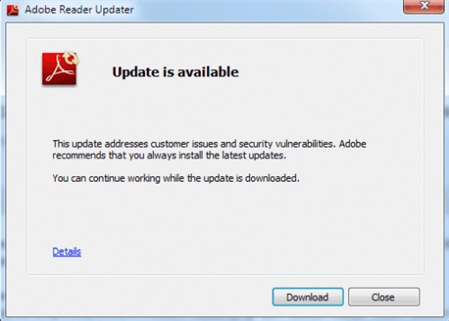





Ivan Cook
chief Editor