How to Combine Images into PDF in Simple Steps
A collection of the image is easy to handle if it has to be carried in a digital carrier. But when it comes to printing those images or when it comes to grouping the photos under one roof then it becomes clear that image formats are not at all friendly. Especially when it comes to taking out prints of the image, the image formats do not perform well. Therefore, it is advised to change the format the image to PDF. In this article, we will show you how to combine images into PDF easily.
Part 1. How to Combine Images into PDF
Printers just don’t function well when it comes to taking printouts of the image format. In the case, if the image is in the compressed mode, the quality of the image deteriorates whereas when the same images are combined in PDF format, compressing the file does not affect the quality of the print. Under the circumstances, PDFelement Pro will help you not only edit, resize, orient, or manipulate the image but also combine images into PDF or group different images as a single PDF document which makes it easy for you to handle the images as well as take their printouts without compromising on the quality of the content. Following are the two methods that will help you to combine images to PDF easily.
Method 1. Combine multiple images into one PDF
Step 1. Import images to PDFelement Pro
Go to the official site download PDFelement Pro easily. Then you can drag and drop the desired images into to PDFelement Pro with ease.

Step 2. Edit images in the program
The program allows you to edit image files with multiple editing tools. You can easily rotate or crop the images as your needs.
Rotate images: Open the “Edit” menu and click on the desired photo. Then you can rotate image using the tools on the right-side panel.
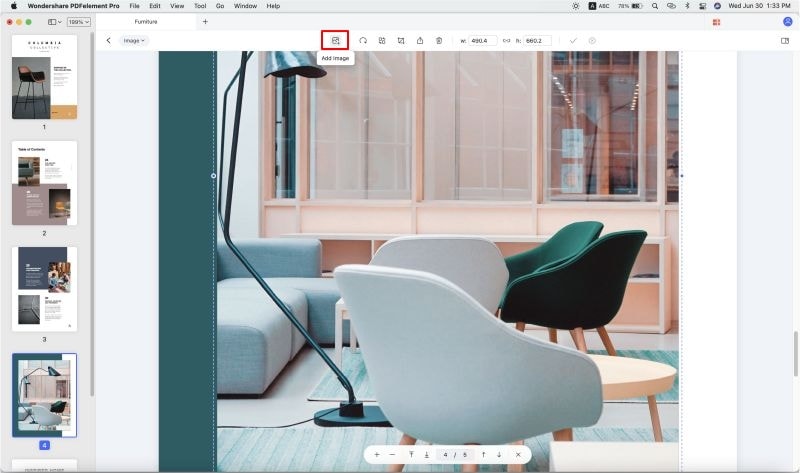
Crop images: Click on the “Edit” menu and hit on the desired photo. And then click on the “Crop” button on the right side. Drag mouse to crop the images to the desired level.

Step 3. Save images as PDF format
After finishing the editing operation, click on the “File” button and choose the “Save” option to save the images as PDF files.

Step 4. Combine images to PDF
Now go to the “Combine” menu and click on the “Add Files” button to add desired image PDF files. Select the page type option on the right toolbar, and click on the "Combine" button to combine images into a PDF.

Method 2. Combine images into existing PDF file
Step 1. Open an existing PDF file
Download and launch the PDF editor tool on your Mac or Windows computer. Then click on the “Open File” button to open a desired existing PDF document.

Step 2. Combine images to existing PDF
Click on the “Edit” button and choose the “Add Image” option, then you can join images into PDF files according to your needs.
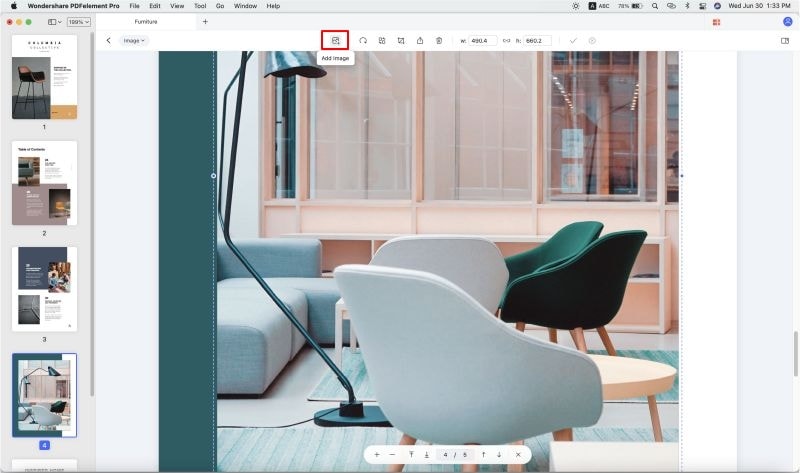
Pros and Cons of Using PDFelement Pro to Combine Images into PDF:
Pros:
- The software is effective in combining images to PDF.
- Comes with a user guide.
- The downloaded file is small with optimized quality.
- Combining process goes smoothly and quite fast.
- You can customize and edit the images as well as combined single PDF.
Cons:
- To enjoy full benefits, one has to register and by an account, certain features are not available on the free trial version.
Why Choose PDFelement Pro to Combine Images into PDF
PDFelement Pro contains robust tools to handle all of your PDF document related task, comes as a complete package backed by panel of experts to clear any doubt, annual update of the software to secure the application from security threat, OCR scanning and encryption is available which is unique to this software only.
Key features of PDFelement Pro:
- Edit PDF texts, images, links and other element with multiple PDF editing tools easily.
- Convert PDF to images, PPT, Word and other popular file formats easily even convert multiple PDFs in batch.
- Mark up and annotate PDF files with various PDF annotation tools.
- Easily add password and digital-signature to protect the PDF documents with ease.

Part 2. Combine Images into PDF online
For those opting to use a different way to combine PDFs another option exists. There is the online way for the conversion and merging of images to PDF. To merge images into PDF online use JPG2PDF which is an online tool that facilitates combining images to PDF online. The service is free and no accounts or registrations are required. The site supports combining and conversion of files to other formats, for instance, TIFF to JPG, ODT to PDF, eBook to PDF, EPUB to PDF and many more. The site will combine images to PDF online with ease and quickly. The process is very short and the site executes automatically The process is as detailed below.
Step 1: Visit the site and locate the images you wish to combine and upload them.
Step 2: Since the merging process is automatic, all you will have to do is waiting for the files to upload.
Step 3: Proceed to hit the “Combined” button to get the PDF file. The images will be combined and you will be given an option to download the combined images.
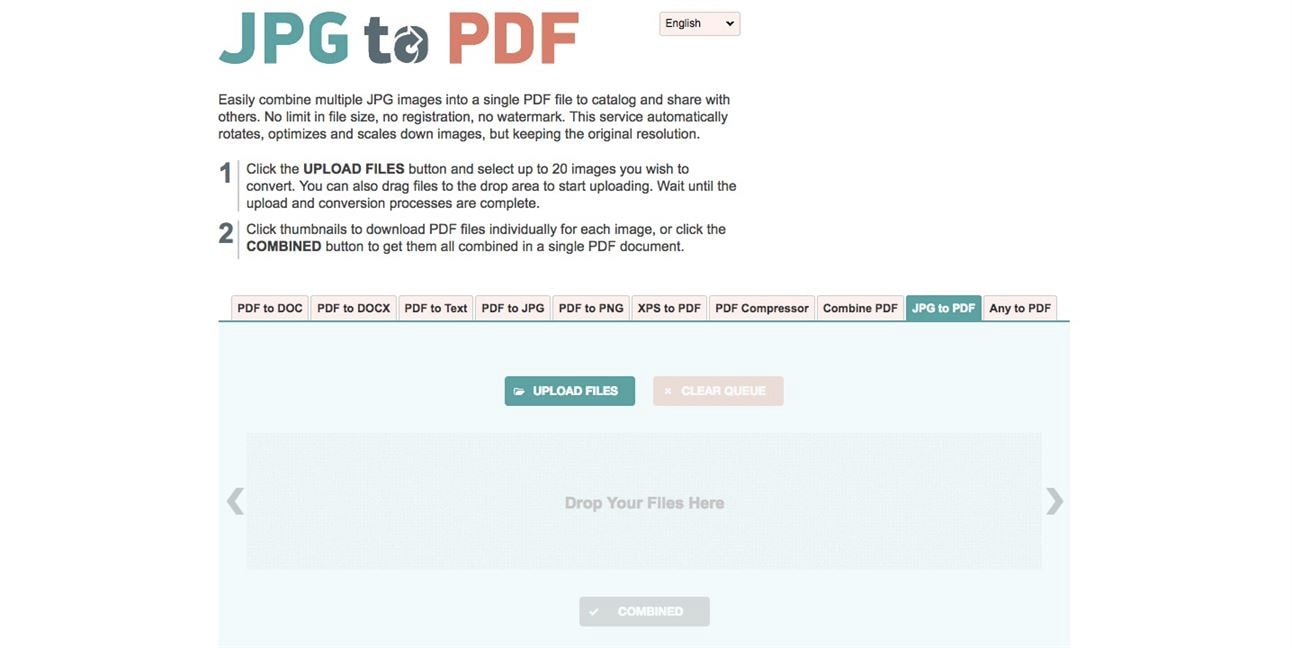
Pros and cons of using JPG2PDF to merge images to PDF online:
Pros:
- The combining process is short and simple.
- The site combining process is fast.
- The site supports a number of other combining and converting options. Thus, it has more features excluding the combining function.
Cons:
- The site has got too many adds.
- Sometimes the site is non-responsive.
Conclusion: When it comes to combining images, these are the 2 best options. One can either merge images into PDF mac using PDFelement Pro which is the best way or merge images to PDF online. The ultimate goal will be achieved via both methods and thus making it very easy to combine images in one PDF if one precisely follows the detailed instructions above. Using PDFelement Pro is the best method since the software has some more essential features that make it easy to perform numerous actions on a PDF with ease, unlike the online tool, which may be limited to either combining or converting files.





Ivan Cook
chief Editor