Easy Ways to Convert ASPX to PDF
A file with the ASPX file extension is an Active Server Extensions Pages file made by Microsoft for ASP.NET. ASPX files generated from web servers contain scripts and some code that helps understand how browsers and pages should open and display. Microsoft's website uses the ASPX extension instead of HTML. This extension stands for Active Server Pages. If you want to view ASPX files more conveniently, you can convert ASPX to PDF files. PDF format does not depend on the operating system, software, hardware, or even a specific device. Allows end-users to read files independent of the system and its specifications.
How to Convert ASPX to PDF with Easy Ways
ASPX is an Internet media file. Therefore, it is important to open files with web browsers such as Google Chrome, Firefox, Internet Explorer and Opera mini. The steps provided below are essential for opening ASPX files in Chrome and saving them as PDF documents.
Way 1. Convert ASPX to PDF in Chrome
Step 1. Open ASPX file in Chrome.
Step 2. Press 'Ctrl+P' to open the 'Print' page pop-up window. On the left, under the 'Destination' section, you will find the option 'Change.'
Step 3. Press the 'Change' button and choose the 'Save as PDF' option.
Step 4. Press the 'Save' button, marked blue, to save the ASPX file in a PDF format.
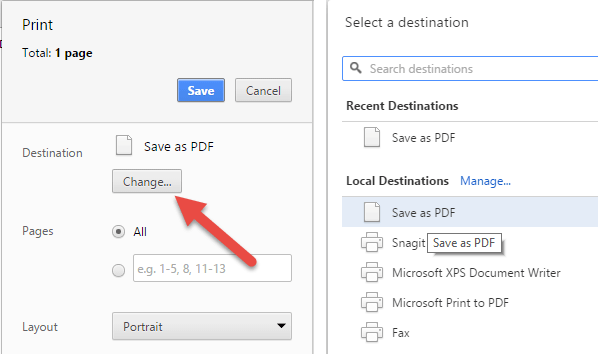
Way 2. Convert ASPX to PDF Online
Step 1. Visit the online ASPX to PDF converter.
Step 2. Drag and drop ASPX file to the webpage to get the start, or you can click the button to browse a ASPX file from the local folder.
Step 3. After uploading the ASPX file, it will open a new window automatically. Now, the ASPX file has been converted to a PDF file. Click the 'DONE' button to save the converted PDF file.
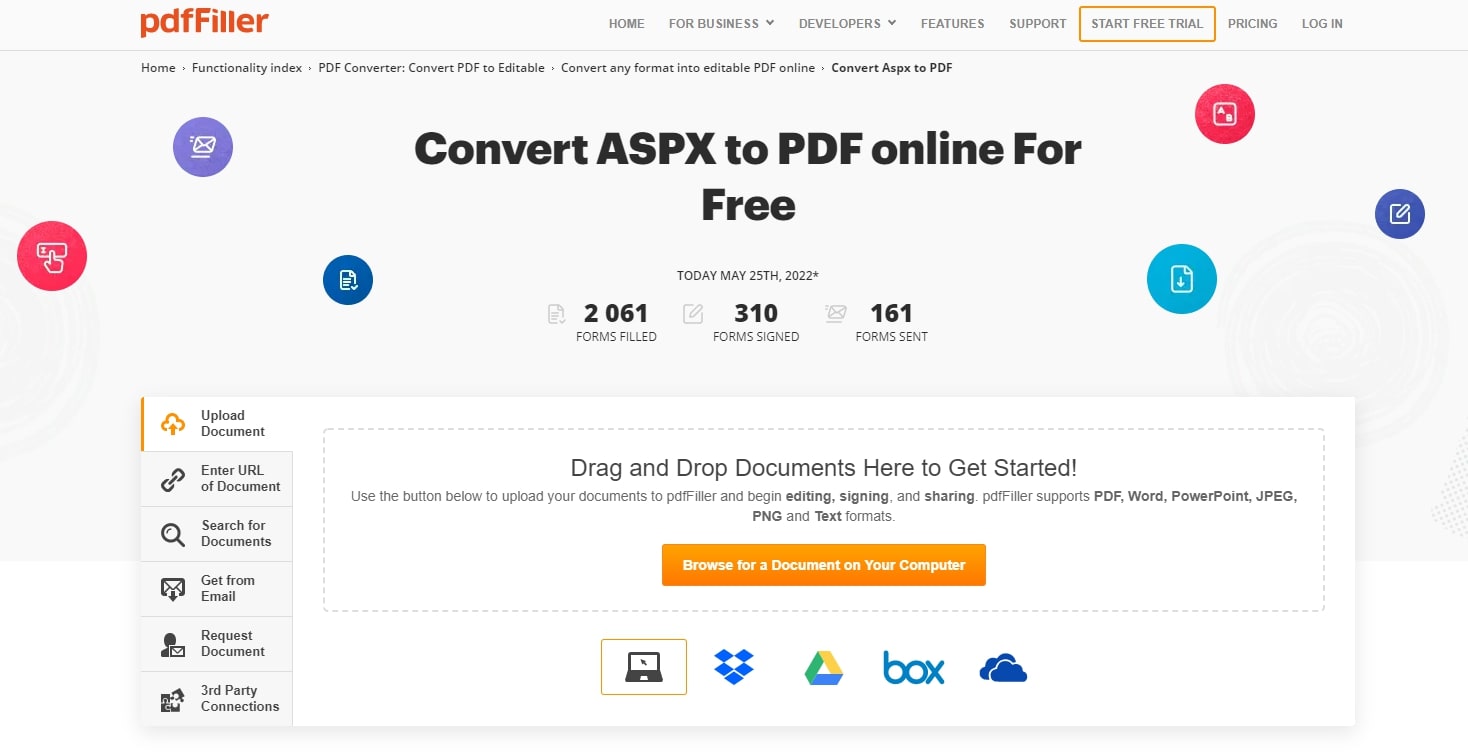
Recommendation - The Best PDF Converter for Windows and Mac Users
Out of all the PDF conversion software available PDFelement Pro is an advanced, robust, easy to use PDF editing software, where one can modify content like create, edit, convert, open, organize and secure the files. This tool can be perfect PDF software for every company serving people’s needs.
PDFelement Pro is utilized for altering PDFs rapidly and effectively, this product improves altering, changes and alters watermarks, pictures, writings, header and footers connections and more.
- One feature of the software is that this can edit paper forms.
- The user can create the form by clicking one time in this software.
- It allows splitting, merging and converting PDF into different file formats.






Ivan Cook
chief Editor