Here's How You Can Convert BMP to Word
We know that BMP format is a very popular format to use to save images securely. However, Word is also used quite often to preserve important information and data. Also, it is very easy to work on a Word document. You can edit a file, make changes, add comments, insert images, and more. That's why people often look for a converter tool to convert BMP to Word. Here in this article, you will get to know how to convert BMP to Word efficiently.
Part 1. How to Convert BMP to Word with PDFelement Pro
One of the best tools to use to convert BMP to Word document is PDFelement Pro. PDFelement tool comes along with many robust features that will allow you to work on any document and convert them to different formats effortlessly. You can use this tool to convert BMP files to Word, Excel, and more. If you are wondering how to use PDFelement Pro to convert BMP to Word document, read our step-by-step and get acquainted.
Step 1: Open BMP
The first step is to launch PDFelement Pro on the desktop. Now go to 'Create PDF' and choose open BMP to start the conversion process. You can also drag and drop the BMP files that you wish to convert.

Step 2: Convert your file
After you have opened the BMP file on the computer, you need to click on the 'Convert' option that you see on the tool. Choose the 'To Word' option to convert BMP to Word. Choose a folder to save the document and then hit the 'Save' option to save the document.

Step 3: Edit BMP file
In case, you would like to edit the BMP file that you have just converted, you can do that easily on PDFelement Pro. The editing tool will let you insert images, annotate, add a signature, crop an image, and more.

Part 2. How to Convert BMP to Word Online
For those who are looking for an online option to convert BMP file to Word without having to download any software, you can do that by visiting Convertio online converter tool. This one is a reliable conversion tool as well, which will let you convert BMP files to Word easily.
Step 1. Uploading BMP files
Visit Convertio and upload your BMP file from the Google Drive, Computer, or else Dropbox. You can also drag and drop the document that you want to convert.
Step 2. Start conversion
After the file gets uploaded in the online tool, you will have to pick a format for the conversion, go ahead and select Doc format. Readers may note that you can convert a file to up to 200 formats.
Step 3. Download the file
Let the conversion process to get completed and then you can download the converted Word doc file on your computer right away. .
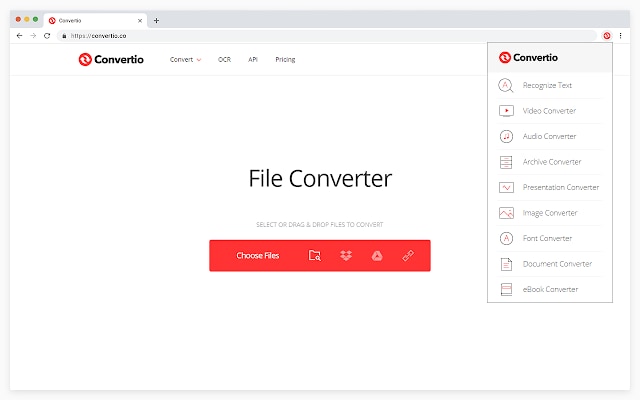
Part 3. Why Choose PDFelement Pro to Convert
There are many reasons why you should choose PDFelement Pro instead of online conversion. Read the following points to know why you should trust PDFelement Pro.
1. The shortcomings of the online conversion tool
- The biggest drawback of the online tool is the waiting time. There is a mammoth of free tools available, but the conversion time is quite high. Most of these tools don't let you convert the files instantly.
- In case, you forget to download the file on your computer after the conversion, the tools will keep the file stored for only a day. Meaning, you will have to convert the file once again.
- Most of these free online conversion tool allows only a limited file size for conversion. Approximately 100MB. Which is very low.
2. Reasons to choose PDFelement pro
- With the help of PDFelement Pro, you will now have full access to your file that you have just converted. You can use this software to edit the converted file the way you want to without jeopardizing its quality.
- Another reason to choose PDFelement is that you can upload larger files for conversion as well. For example, if you have files that are as large as 400MB, to 1GB, you can upload them and start the conversion process.
- PDFelement Pro will allow you to convert your files faster and easily. You will not have to wait for a long time to finish the conversion process.





Ivan Cook
chief Editor