How to Convert JPG to Excel on Windows
JPG is a compressed image format which is all over the internet. Due to its small size, it is highly web-friendly. Hence to convert JPG into Excel can be tough and time-consuming. Sometimes it becomes essential to extract the text from a JPG format, then add it to a spreadsheet or just convert the whole file into an editable excel sheet. This conversion of JPG into excel can be done using the PDFelement Pro with comfort.
Convert JPG to Excel with PDFelement Pro on Windows
PDFelement Pro is designed with simplicity in mind to help users understand the software more natural, faster, and more reliable way. This best software is an all-in-one multifunctional software which helps quickly edit, annotate, print, OCR, create and convert PDF. Available as the best JPG to excel convertor for the user's PDFelement Pro has all the required tools and scenarios to help.
Step 1. Import the JPG or JPEG file into PDFelement Pro
From the homepage select the option 'Create PDF'. Open the JPG file you desire to convert into Excel. Once the file is loaded follow the next step.

Step 2. Enable the OCR Function to start the process
After the image file opens in PDFelement PRO check the pop up reminding you to 'Perform OCR' on the top of the window. Click on 'Perform OCR' button to act. Or you can go to 'Convert' > 'OCR' to begin OCR process. This action converts all the text available in your JPG file into an editable text.
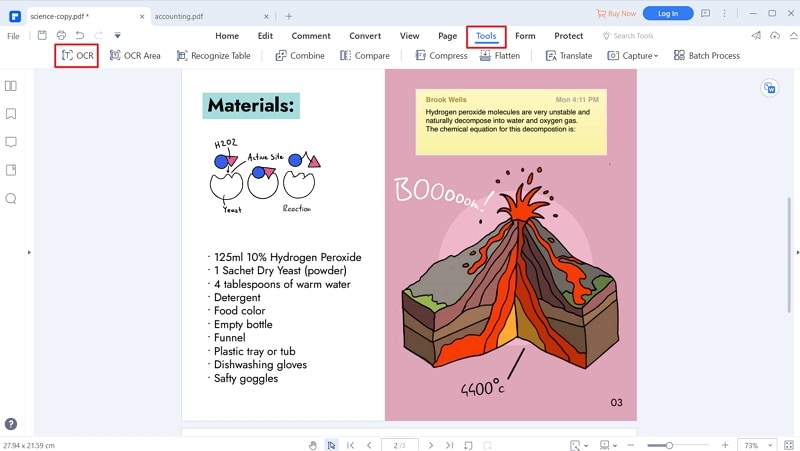
Step 3. Edit JPG files (Optional)
Before Converting JPG to Word, you can edit the JPG file using 'Edit' tools. Including add text, add links, add background, add watermark and more.

Step 4. Convert IPG to Excel
In the last step, click on the 'Convert' tab and click on the 'To Excel' button. Now the file is converting and is ready to be saved. Click the 'Save' icon, you can convert the file into different formats convert .jpg to .xls or .xlsx.
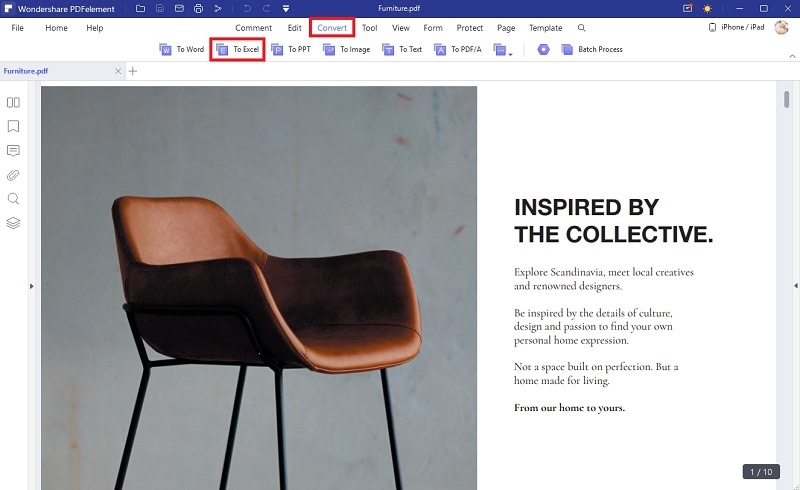
An excel file is always handy of collected and well-formatted information rather than JPEG, as an excel file can be easily edited and managed. These quick 4 steps on PDFelement Pro can be used to convert your JPEG file into Excel anytime and anywhere.





Ivan Cook
chief Editor