How to Convert XML to CSV
Many people would like to import their XML files in Excel, so that they work on that. And one of the ways of doing that is by getting a xml to csv tool and convert XML files easily to CSV format and then open it in the Microsoft Office Excel software. Here in this informative piece, we will talk about the ways you can convert xml to csv without any issue and also what is the best tool to do that.
How to convert XML to CSV
When it comes to converting XML to a different format, say for example, CSV, there are a lot of online convert xml to csv excel tools available online. Yes, there is a harder way and that is to code your XML parser, however, why do all that?
There are many programming languages, which are already included in the XML libraries which can be used to do data validation, as well as parsing. For instance, Java, or C. And many other scripting languages, for example, Python and Perl are also included in XML libraries.
Reason why XML is so popular is because of its ease of use. By knowing the structure of such files, it becomes easier for you to work on them. Understanding the structure is necessary because otherwise no code snippet will be able to detect your data’s meaning or the location inside the XML file. You have to give clear description for it.
Now, there will be XML files, which are created by someone else, now in this case, you have two options, first is to get in touch with the creator or else start with some documentation that will describe all that is inside online.
After analysing the structure, you can check out some applications, which will help you map out the source elements to understand the target files. Because we are talking about XML to CSV conversion, here’s the step by step guide that will help you:
Step 1. Open Excel and now choose 'Data' > 'Get Data' > 'From File', and finally 'From XML'.
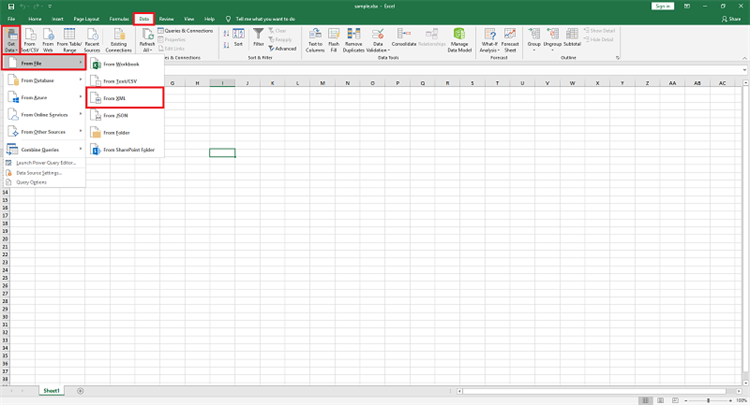
Step 2. Then you will see the data navigator window. Click on the data structure, now start verifying if the data is verified properly. You can do that on the preview window. Click on 'Load'. Wait for sometime and let the data fully load.
Step 3. After all data is imported, you can now export it to any format that you would like. Click File first, select 'Export' > 'Change File Type', then choose 'CSV'.
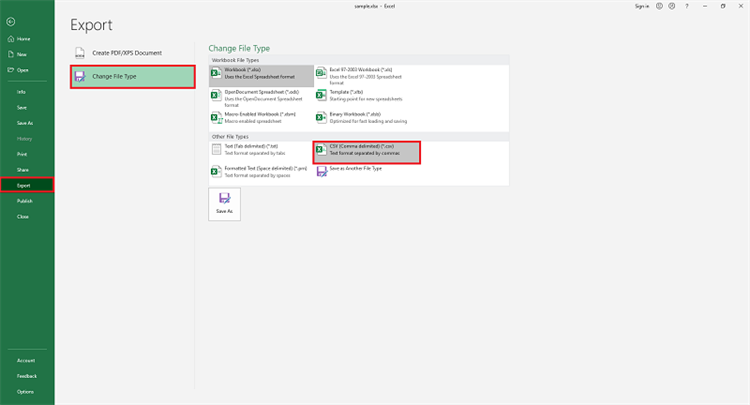
Step 4. Now, click on 'Save As' option and give a name to your document. Press 'Save' and it will be done. You can open the CSV file in the Excel to see if everything looks fine.
Recommended PDF editor tool- PDFelement Pro
If you are typing in queries on the internet to get an answer for how to convert XML to CSV, then you can consider PDFelement Pro. This is the best all-in-one tool, which lets you edit, convert, sign, secure, share, and convert your PDFs.
With this tool, you can effortlessly work on all your files, including your scanned documents. This tool comes with a lot of features, for instance, you can edit PDFs like a word document, use the advanced OCR feature, which let you make scanned files editable, then there is add annotation feature and notes to document, you can sign different form, create, as well as fill forms as well, you can also extract data from different forms or scanned PDFs as well, finally to protect your document, you can set passwords as well.






Ivan Cook
chief Editor