How to Create Signature in Bluebeam
Today signing PDF documents using digital signatures is on the rise as it makes it easy to sign documents relied on the internet. What if you want to use your digital signature not just to certify and authenticate a document but to also automatically lock the document and prevent others from editing or changing the content? In this case, you need to use a Bluebeam digital signature. The Bluebeam digital signature technology makes it easy to certify documents, and lock them so that others do not edit them to commit a crime or misrepresent your position. In this article, we will show you how to create signature in Bluebeam.
How to Create Signature in Bluebeam
Bluebeam technology is an important technology that lets you digitally sign PDF files. The technology is designed in such a way that it helps you create a signature field and then add a digital signature to Bluebeam. This makes sure you can easily certify important documents and make them difficult for others to alter. This is important especially where sharing sensitive documents with others as locking the documents means you cannot be misrepresented. To create a Bluebeam signature follow these steps:
Step 1: Simply open your PDF document and scroll to the area where you want to sign. Now click on the signature field to reveal the dialog box where you are supposed to sign.
Step 2: Now select your 'Digital ID'. If you are windows user remember that Windows certificates keep your digital IDs and this makes it easy to access the digital ID for the signing of your PDF file.
Step 3: Now fill in any other field required. Click 'OK' then a pop-up dialog box for saving the file will appear. This is so because you are locking the file when you sign it has to be saved afresh
Step 4: Fill in the name of your file and select where to save it and then click 'Save'. This will save your signed PDF file and now you have both certified and locked it.
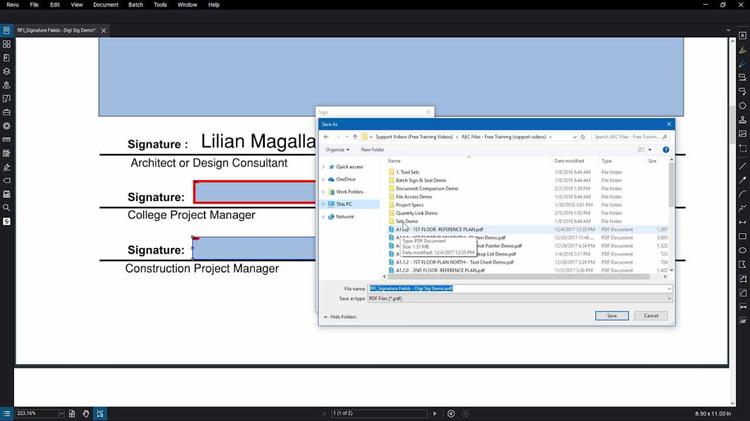
Create Signature in PDF with Bluebeam Alternative – PDFelement pro
When you have to add a signature to Bluebeam one of the best alternatives you have is to use the PDFelement Pro. This is one of the top PDF all-in-one tools in the market. It is a powerful program designed to carry out many PDF functions such as creating PDF files, splitting PDF files, converting PDF files to different other PDFs, annotating PDF files, optimizing PDF files, editing PDF files and carrying out OCR among many other functions. If you want to add a signature to Bluebeam this program makes it easy to do so as it makes the process easy and reduces the number of steps you need to follow. To use simply follow these steps:
Step 1: Set your PDFelement Pro Program
Simply download the PDFelement Pro program and install it on your computer. Next, launch it and then click the 'Open PDF' icon to find and open the PDF file you want to digitally sign.

Step 2: Create a digital sign
Navigate to the 'Protect' tab and then select 'Sign document' and then a pop windows will notice you how to create signature, click 'OK', now go to create your digital signature.
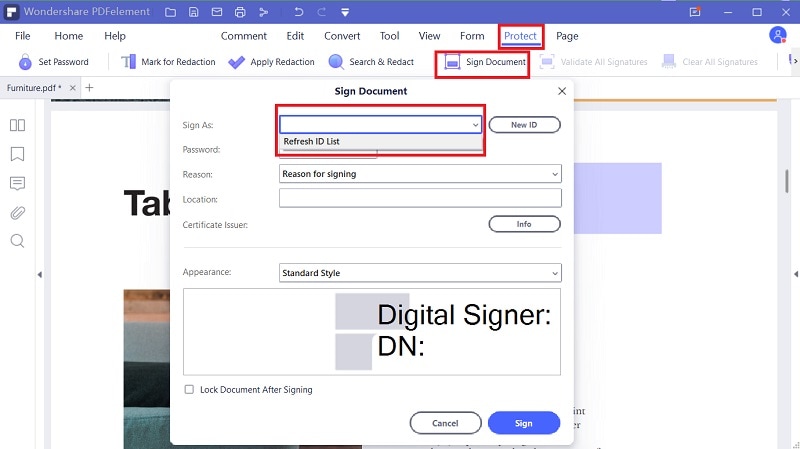
Step 3: Add a Digital Sign to your file
If you want to create a new ID, navigate to the 'New ID' and add your digital sign and check that it fits the field as required. Now click 'Save' to save your file.
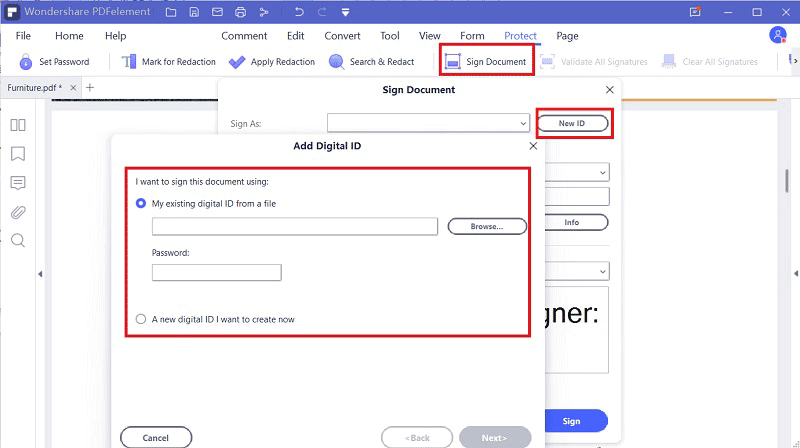





Ivan Cook
chief Editor