How to Download PDF from Google Books on Mac
The virtual world is full of countless books, magazines, periodicals, and other reading material available to everyone. The problem with many different applications that let you download books in PDF form from Google Books on Mac (Including 10.15) is that they fail to download due to restrictions on the files. Never fail, however; there is an application that will evacuate these limitations permitting you to download Google books as PDF flawlessly. On the off chance that you need to change over other formats to PDF files, please try PDFelement Pro.
Part 1. How to Download Google Books as PDF on Mac
If you want to download Google Books as PDF on Mac system, it will be very helpful to use Google Books Downloader. This software only requires two steps to complete the job without causing you any headache and you will soon be enjoying your free eBook from Google Books on your Mac in PDF form.
Step 1. Download and Install Google Books Downloader
Simple go to the Google Books Downloader and download the program to your Mac and you will be ready to begin the simple process.
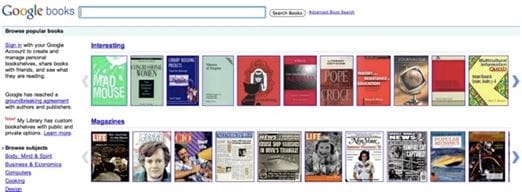
Step 2. Download Google Books with the 3rd-Party Downloader
Now that you have the Google Book Downloader installed on Mac, it will run as an app on your Mac. To download an eBook from Google Books you will need to know the URL where the eBook resides at.
Open the Google Books Downloader and type in the URL for the eBook you want to download in PDF on Mac and the app will begin to download the eBook. Depending on the size of the book, it may take some time to download. After the Google Book Downloader completes the task, you will have a folder on your Mac desktop that contains the eBook in JPEG or PDF format.
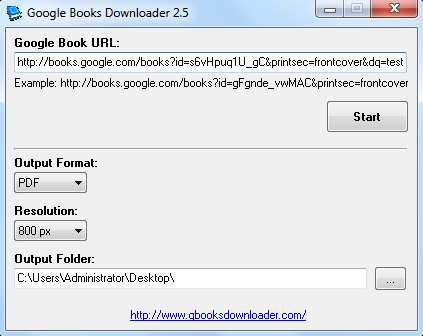
Part 2. How to Edit PDF Google Books on Mac
In addition to being able to download Google Book in PDF on Mac, you will now have the ability to add notes, annotations, and add bookmarks to PDF files by using PDFelement Pro. This fantastic program has incredible PDF altering highlights, empowering you to effectively make change and markup your PDF document. In addition, you can likewise change over your PDF Google Books to other famous record designs without losing the first format.
Step 1. Open PDF Google Books on PDFelement Pro
Install this Google Book PDF editor and launch it, you will see the "Open" button, click the button to open your PDF file.

Step 2. Edit Google Books PDF
Click on "Text" option you will see lots of edit PDF tools. With the assistance of these apparatuses, you can edit PDF text, images, watermarks and more.

Step 3. Save PDF
Simply click on "File" on the top, click "Save" and then you will find the Google Book PDF file in your folder.






Ivan Cook
chief Editor