How to Lock Tab from Closing Important Tabs
When working with multiple PDF files, you could be obliged to open multiple tabs. This way, you can switch from one tab to another with ease. Again, you can make the navigation more seamless by arranging the tabs in a certain order. Now, what if someone tries to close your tabs or switch them accidentally? This could complicate your work, especially if you were handling urgent or large files. Therefore, it is important to lock the tab from closing important tabs. So, how do you keep all your tabs open with ease? Fortunately, this article guides you on how to lock a tab from closing important files.
How to Lock Tabs from Closing Important Tabs
PDFelement Pro is a popular, reliable, and efficient PDF software used by several institutions, organizations, and individuals. If you want to lock the tab from closing important files, PDFelement makes it seamless. With just a single click, you can lock a tab. Other features of PDFelement include protect, edit, annotate, convert, create, perform OCR, organize, share, compress, and print PDFs.
How Can You Lock Tab with PDFelement
Step 1. Upload a PDF File
To begin with, launch PDFelement on your Mac to access the primary window. Proceed to the “File” section, then click the “Open” option from the drop-down list. Browse the target pdf file and upload it to the PDFelement interface. You can import multiple PDF files and have several tabs on your PDFelement interface.

Step 2. Lock Tab from Closing Important Tabs
When the PDF files are uploaded, you can see them on the respective tabs. A padlock icon should also appear on the right corner of each tab. If you want to lock a tab, just click the respective lock icon, and the tabs will lock successfully.
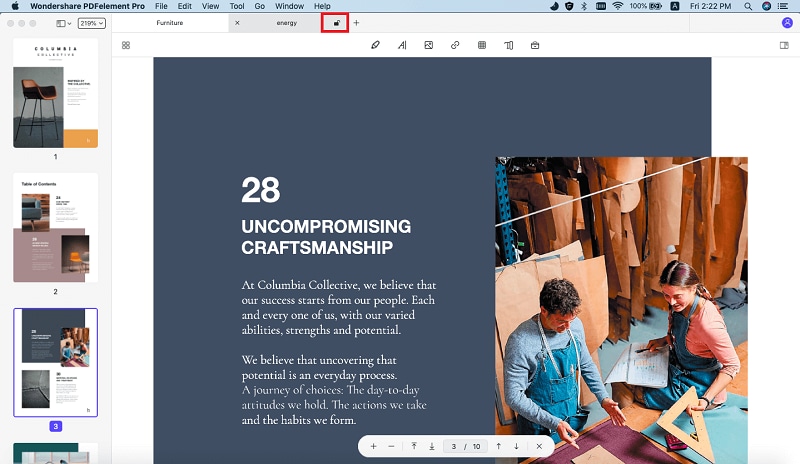
Advantages of Locking PDF Tabs
Locking PDF tabs has several advantages when you are working with multiple PDF files at the same time. Some of the benefits include:
- Keep the Sequence: When you lock tabs, you lock the tab sequence. If you created a sequence to make your navigation easier, locking them ensures that you retain that sequence. If you ever encountered a tab order mess, you would appreciate the need to lock PDF tabs.
- Keep Important Tabs: When locking tabs, you probably lock those important tabs to don’t close accidentally or by an unauthorized person. This way, you end up keeping those important tabs.
- Convenience: Locking important tabs come with convenience. One of the main reasons you actually locked important tabs is because you wanted to move conveniently across tabs. By retaining these important tabs, you also rubber-stamp convenience.





Ivan Cook
chief Editor