5 Common Issues on Mail Merge PDF You Should Know
Do you know what is Mail Merge? It is a technical term that describes the production of a huge number of documents from a single template form and from the structured data source as well. Mail merge for creating bills, mailing labels, and even for pre-addressed envelopes as well. You can even create personalized letters from the database that is available consisting of names and many other fields. To make the mail merging easy and accessible, we are introducing an all-new professional tool and that tool is PDFelement Pro. This tool will help you a lot with Mail Merge Excel Data to PDF.
Part 1. Top 5 Common Issues on Mail Merge PDF
Troubleshooting on PDF Mail Merge:
1. One of the major drawbacks of using mail merge is your document is easily prone to errors. The newer to the mail merge will be having higher chances of errors.
To avoid the chances of errors, its very much important to proofread your documents carefully.
2. Fields with a similar name always to errors that can't be easily identified.
It's better to reevaluate the name you are giving to the fields to avoid errors.
3. Issue in overlooking the relevant information in the document.
Pay more attention to the particular fields wherein you have inserted a number of fields in series.
4. Issue with text applied to the mail merge fields.
Even the most experienced user can commit errors in text formatting. It's quite easy to fix those problems. With well proofreading the document, you can go through other errors as well.
5. Issue with identifying the proper spaces and punctuation in the document.
By using mail merge files, it's quite difficult to find the spaces and the punctuation that you have entered. Sometimes there may be chances of omitting double punctuation and spaces. So it's best advised to carefully proofread the document thoroughly to overcome the above issue.
Part 2. How to Mail Merge Excel Data to PDF
PDFelement Pro - The Best Way to Merge PDF
One of the Mail Merge steps is to create a fillable PDF with the help of PDFelement Pro. It is a reliable and professional PDF creator. Not only it can create PDF files from various formats, but also allows you to edit PDF text, image, watermark and links. Below are the steps about how to mail merge PDF.
Step 1. Build a fillable PDF form
The first step to merge PDF is to create a fillable PDF with the help of this tool. Click on the "Form" button after opening one file, you can build a fillable PDF form with various tools, such as add text field, check box, radio button and more. Besides, this software also provides you with many form templates, so you can choose the one you like and build the PDF form with just a few clicks.
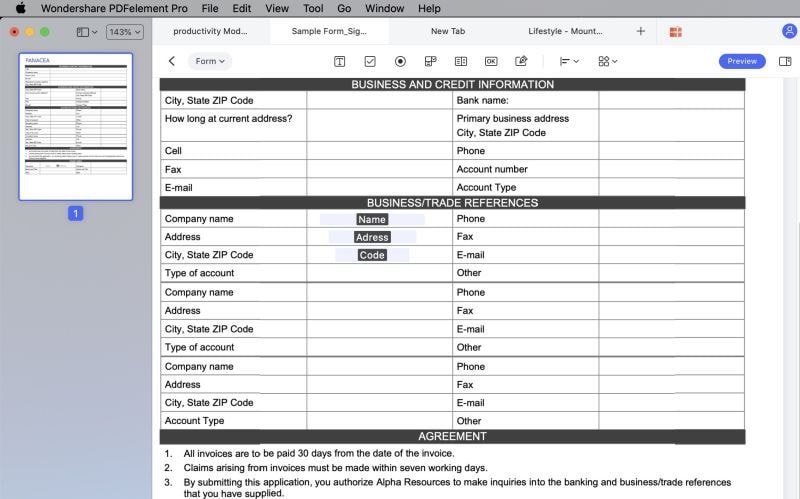
Step 2. Create an Excel spreadsheet with ready data
In most cases, you might already have the data in Excel. If you do not have any such data in Excel, create an Excel spreadsheet and make sure the first row comes with the name of the fields in the fillable PDF form. Then field the other rows. Now it's completely ready for mail merge PDF.
Step 3. Fill PDF form with the data
With provided PDF form and the Excel sheet that we had created in previous steps. Now let's start filling PDF form with the data available from the Excel sheet and create a new PDF document by making use of PDF form creator. If necessary, you can edit or annotate your PDF before PDF to image conversion. To edit the texts and images, you can click the "Text" button at the left toolbar and then make changes to your document. To edit pages like rotation, split, replace and more, you can click the "Pages" menu.
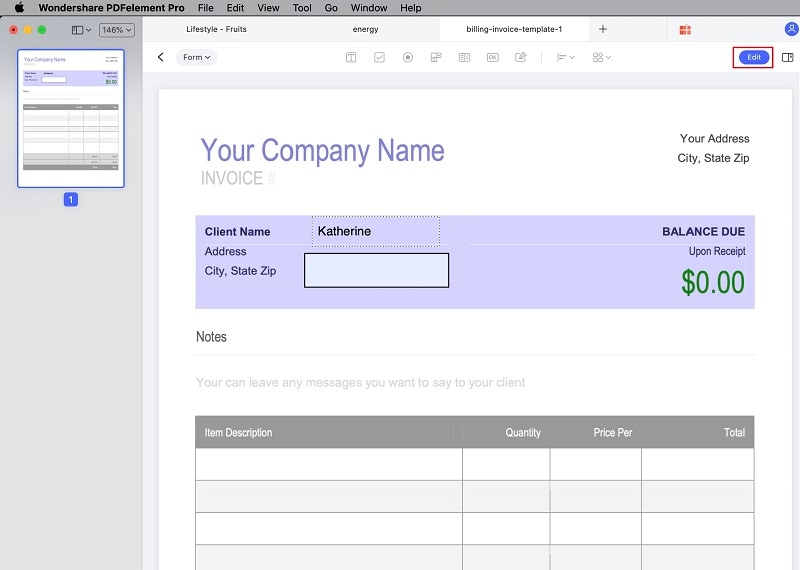
Step 4. Mail merge to PDF
Now specify a name to the output file and choose a destination to save it. Then start to mail merge to PDF.






Ivan Cook
chief Editor