How to Open PDF in Chrome, Firefox, IE, Safari wihtout Adobe Reader
Chrome is one of the most used browsers in the world and kudos to Google for that. On the other hand PDF is one of the most important forms of document that is used worldwide. Google chrome is used by many users and developers from all over the world and it is because of its interface and great usability. To open PDF in Chrome is relatively easy and this browser has a built in extension to perform the function. The best part is that it is all done automatically and the user needs no extension at all to get the work done. Among the components of Google Chrome the PDF extension which has been integrated by default is a great thing. The overall management of the PDF becomes easy. Opening PDF with chrome saves time and unlike many other browsers this one does not hang or gets slow at all.y And you can try to use PDFelement Pro.
Part 1. How to Open PDF in Chrome, Firefox, IE, Safari
1. How to open PDF in Chrome
This can be regarded as the simplest process of opening PDF documents with reference to any browser. The overall management of the process is easy and the steps involved are very simple.
Step 1. Using Chrome visit the site where the PDF file is located. Click on the link to access it and then click on the download link that has the PDF file.
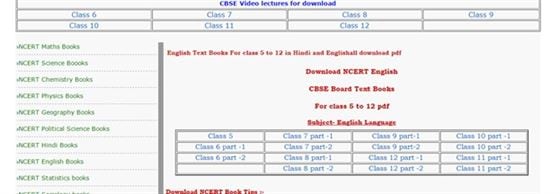
Step 2. Choose the location where the PDF file is to be downloaded. The fact is that chrome has dual abilities of opening PDF files. It can open PDF directly from the link and can also access it when it is downloaded to the system. Such pack of abilities make chrome the most advance browser of modern era.
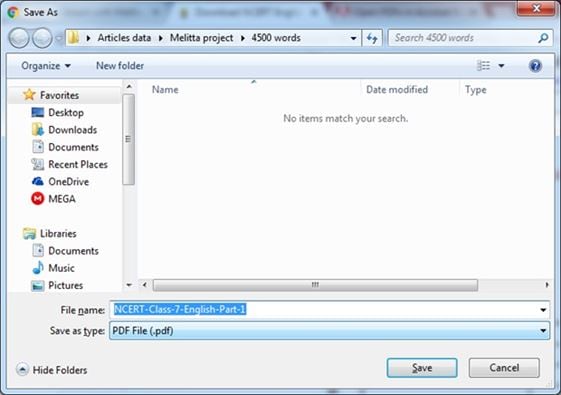
Step 3. At the lower part of chrome the downloaded file can be seen easily. This bar is only created when any file is downloaded using chrome.
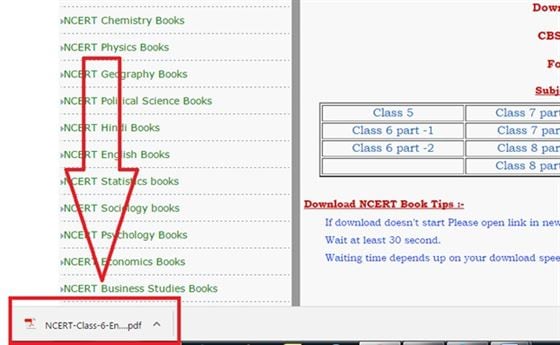
Step 4. Click the downloaded file and chrome will open the PDF file in new tab. The link from where the file has been accessed can be seen in the address bar.
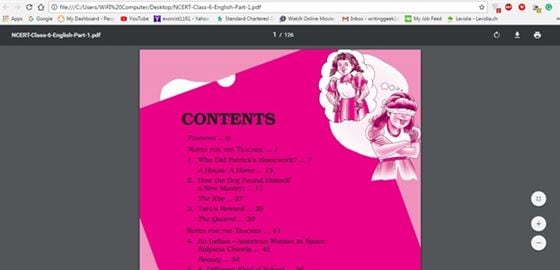
2. How to open PDF in Firefox
Firefox has a built in PDF viewer that can be used to make sure that the best outcome is generated for the users. This PDF viewer is handy and can open files with ease and without any hassle. To ensure that the PDF files are opened in Firefox the best choice is to use the default PDF viewer. The process that is to be followed in this regard is explained as under.
- Step 1. Visit the link where the PDF file is located. Click on the link to access the webpage where the PDF files are located and then click on any PDF file that requires a download to proceed with the process:
- Step 2. Once the link has been clicked the browser will ask to either download the file or save. Select save and press OK.
- Step 3. The Firefox will show the progress through the download bar at the top. Once the file has been downloaded it can be clicked to access it through Firefox. This also finishes the process in full.
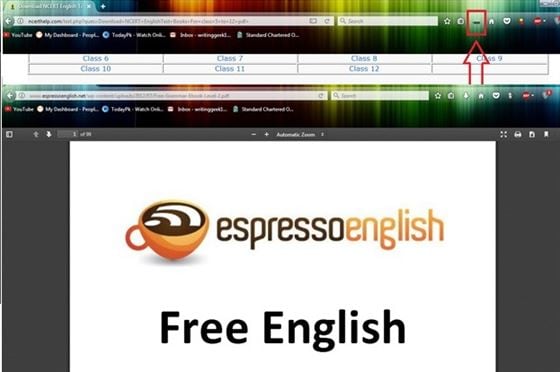
3. How to open PDF in IE (Internet Explorer)
Being a default browser of Windows IE has a lot to offer and therefore it is highly recommended. The use of this browser is easy and it is regarded as one of the lightest browsers of all time. It is also advised to make sure that IE is set as default browser to get the work done with ease. The PDF opening process using this browser has been mentioned as under.
Step 1. Follow the path i.e. Tools > manage Ad ons to being the process. Under show bar select Show all Add Ons.
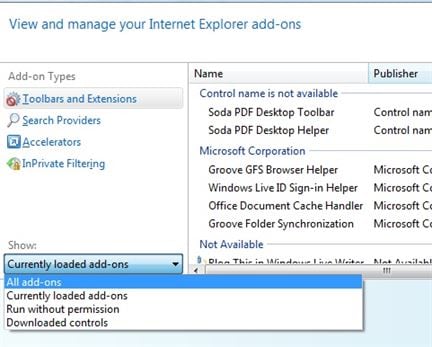
Step 2. Search for Adobe Acrobat reader to and enable it if it is disable.
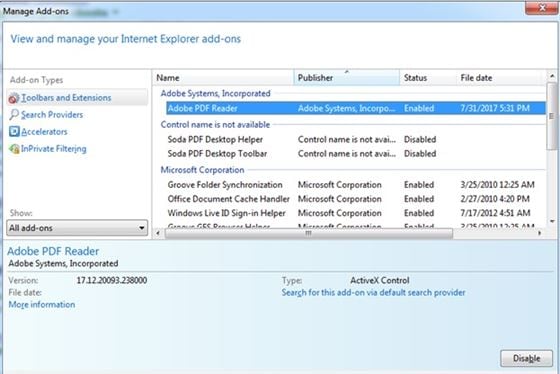
Step 3. Visit the link where the PDF file is located in order to access it. Click on the file and it will start loading. Wait till the file has been downloaded and it is automatically open in PDF viewer of the browser which was enabled earlier. The file can easily be read once it has been opened in the browser.
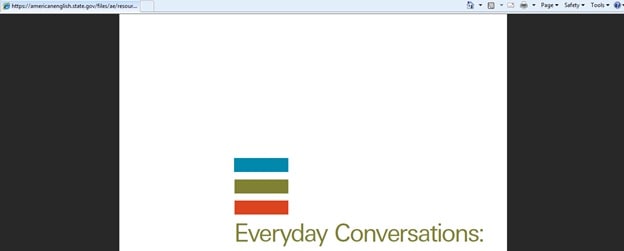
4. How to open PDF in Safari
The process which is related to Safari is very easy and it only requires extension enablement to get the process finished. The mechanism that is related to the Safari is highly reliable for the Mac users as this browser deals with them. The process that has been mentioned under is applicable to every version of Safari as the medium of file accessing is same. The PDF access has never been as easy as it is with this browser. The process mentioned below will open all PDF files in browser by default so this process will get the work done with ease.
Step 1. Once the Safari has been launched it is advised to access the preferences to proceed with the process.
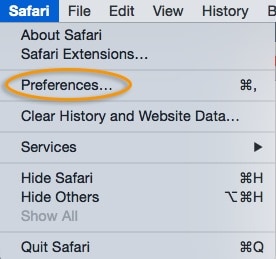
Step 2. Under the Preferences tab it is advised to choose the security feature to access the features which are associated to it. Choose web settings i.e. click the button so that the new page is revealed.
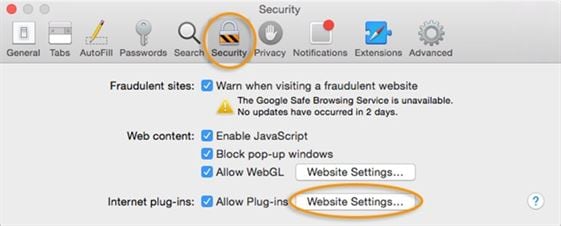
Step 3. Choose the Adobe reader plugin from the page that is accessed.
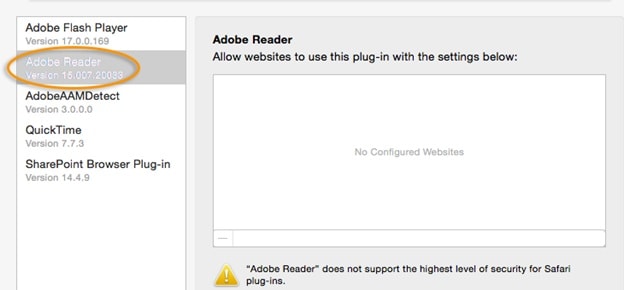
Step 4. From the “When Visiting Other Websites” select Allow Always and press done to finish the process in full.
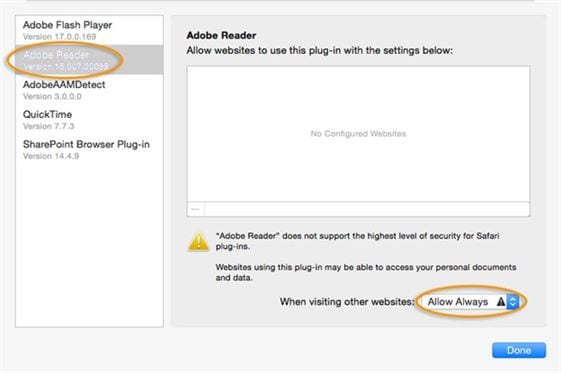
5. Common issues on opening PDF with browser
Below are the most common issues which are related to the PDF reader of browsers. The solution has also been mentioned for ease of reader.
1. Instead of PDF a blank page is opened in the browser
This is a very common problem which is associated to the browsers. The only way to make sure that the issue is resolved is by updating adobe reader plugin.
2. PDF loading bar stuck at some point and does not fully load
It is a temporary error which can be resolved by making sure that browser is closed and same page is accessed again.
3. PDF file once loaded in browser is distorted
Every browser has a compatibility view and switching to it will completely resolve the issue.
4. PDF never opens in certain browser and a different browser is required for the view
Clearing the browser cache of the troubled browser will make sure that the issue is resolved.
5. Some pages of PDF are displayed while other are not
The repair installation guide of PDF reader should be followed to ensure that the issue is resolved.
Part 2. The Best Tool to Open PDF
The PDFelement Pro is one of the best and the most advanced programs which can be used to manipulate the PDF as required. The best part of this program is that it can be used on both windows and Mac to get the PDF related tasks required.
How to Open PDF with PDF Editor
The process which is related to this program is very simple and handy. The steps which are to be followed in this regard are as follows:
Step 1. Import PDF to the Program
Install and launch the program to access the main interface of it. There are many options which are there on the main interface. The user can directly access the toolbar functions by accessing the relative function like editing and combining PDF. Click the "Open file" button to import, open and view file in this program.

Step 2. View PDF Files
The PDF files can be zoomed in and out using "View" feature. Using the tools of the program the PDF can also be navigated. The up and down arrow keys can be used for the same:
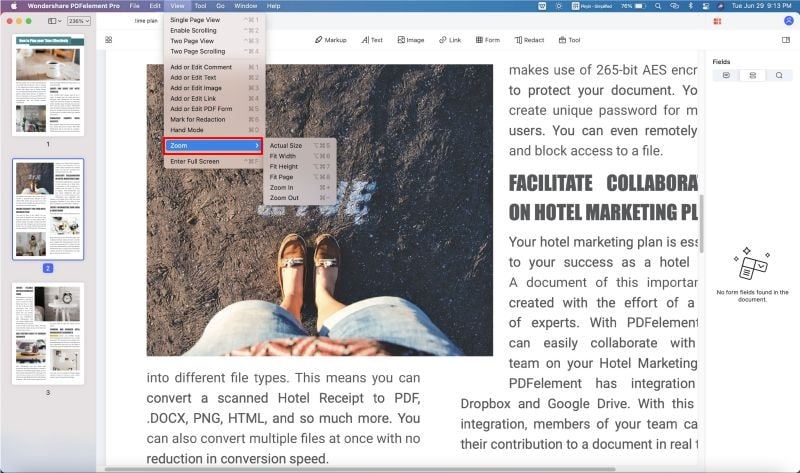
Step 3. Edit PDF Text
Both paragraph and line modes can be used to edit PDF files. Click on the "Edit" button you can edit text in PDF easily. The paragraph mode has been displayed as under.

Step 4. Edit PDF Image
Under the "Edit" tab, you can click on the "Add Image" button to add new image to the PDF files easily. You can also click on the existed images in PDF and rotate or flip image in PDF on the right side toolbar.
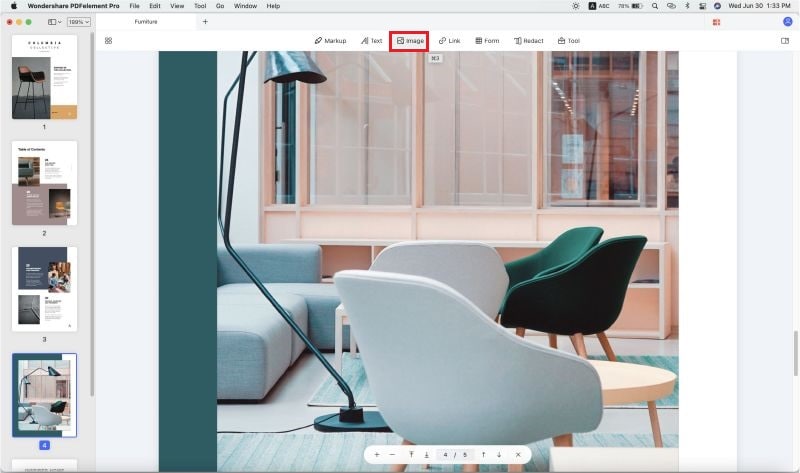
Why Choose PDFelement Pro to Open and Edit PDF
The PDFelement Pro is highly reliable and can edit, convert OCR and secure PDF files. It comes with a free trial which can be used to decide whether or not the full program is required. The management of the program is awesome and keeping PDF files on the system in order is very simple.
Key features of PDFelement Pro:
- Editing PDF has been made very easy with this program. It ensures that the PDF text is edited as per font style required by the user.
- The OCR of this program is awesome. The OCR embedded in this program is awesome and is developed as per latest trends.
- The PDF can be annotated, stamped and handwritten using this program. The complete annotation section is highly usable.
- The PDF can be secured with ease. By using this program the PDF can be password protected, redact, watermarked and share with ease.






Ivan Cook
chief Editor