How to Open a PDF in Paint with Simple Steps
"Is there any way to open PDF in Paint?"
'How to open PDF in Paint?'
When you need to edit the pictures in a PDF file, Paint can be a great option. You can tweak any kind of images through Paint, but the problem is that you cannot open PDF in Paint since the format is not compatible. The only file types supported by Paint are image files and Windows bitmap formats. The easiest way to open PDF in paint is to convert your PDF to an image type supported by Paint. Once you've converted your file, you'll be able to open and edit your PDF file in Paint. Here are two methods for how to open PDF in Paint.
- Part 1. Open PDF in Paint with the Help of PDFelement Pro
- Part 2. The Formats Accepted by Paint
- Part 3. Tips for Opening a PDF in Paint
Part 1. Three Simple Steps to Open PDF in Paint
Using open and convert your PDF to a variety of image file types such as JPG, PNG, BMP, or GIF. PDFelement Pro is a professional PDF editor that can convert PDFs to a variety of different file types.
Step 1. Download and Launch PDFelement Pro
Firstly, you need to download and launch PDFelement Pro.Step 2. Convert the PDF to an Image Format
To open PDF in Paint, you need to convert PDF into the Pait supports formats, such as JPG, PNG, BMP, TIFF, or GIF. Click 'Tool' on the left toolbar, choose 'PDF Converter', click 'Add' to add the PDF documents you want to open in Paint. Under the 'FORMAT' drop-down window, choose 'To image', then select one image format you want to convert. Click 'Apply', and you can save the converted image document.
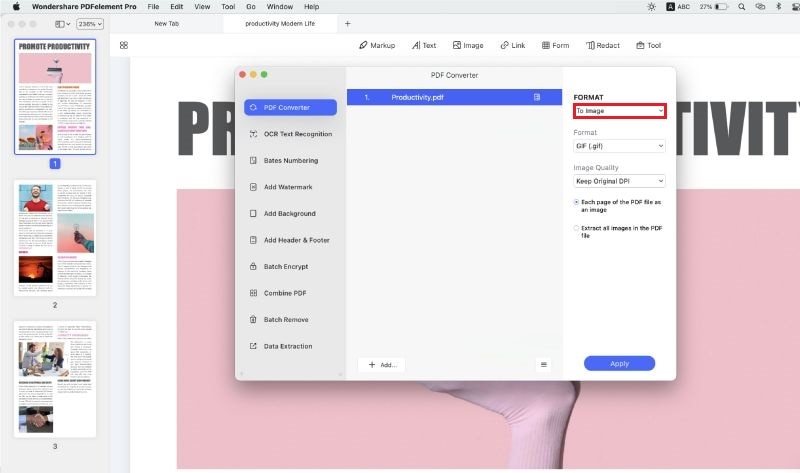
Step 3. Open the Image in Paint
Once the conversion is done, you can open the converted PDF in Paint.
Part 2. What Formats Are Accepted by Paint?
Paint accepts the following image formats:
- JPEG
- Windows Bitmap
- TIFF
- GIF
- PNG
A few other formats can also be used alternatively in Paint, but the ones above are the only ones guaranteed to retain the same quality and consistency. There are various software programs available for converting your PDF document into one of these formats so that you can open and edit it in Paint. Many of these programs also provide PDF editing options that can be used simultaneously.
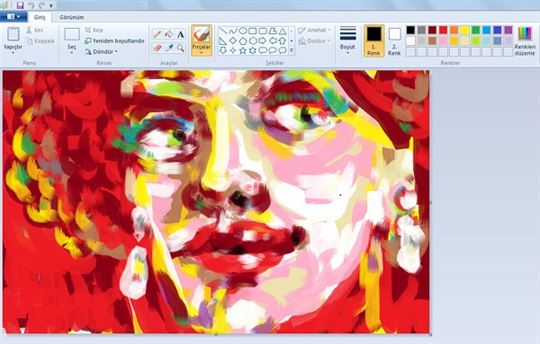
Part 3. Tips for Opening a PDF in Paint
Follow these tips to ensure a hassle-free experience:
- When you are about to convert your PDF file, you will be prompted to select the destination where you want to save the file. Ensure that the pathway to the destination is clear, and you don't waste time in searching for the files later.
- PDF files are often password protected and in such cases, you can use PDF Editor Pro for macOS, which helps you unlock the document and convert the file into any format like Word, JPEG, BMP, and more.
- This application comes with the power to help convert multiple files at the same time. You can open and convert more than one file together without hampering the speed of the conversion process in any case.
- PDFelement Pro(macOS 10.15 included) is a very simple and easy to use software with a user-friendly interface that is not too hard to learn for a beginner. If you do face problems, you can access the "Help" section online, which will serve as a guide.





Ivan Cook
chief Editor