How to Turn on Dark Mode on Mac
If you plan to focus and concentrate on your PDF document on Mac, turn on the dark mode theme is the best option. This is because it darkens the controls and windows to make the content stand out. When you turn on dark mode, it changes the appearance of built-in apps and certain third-party apps. While this is no more a secret, plenty of people find it difficult to turn on dark mode on Mac. You will still find Mac users who ask why can’t I get dark mode on my Mac? If you are one of them, then you are in the right place. In this article, we take you through a step-by-step guide on how to turn on dark mode of PDFlement on Mac.
How to Turn on Dark Mode on Mac
PDFelement Pro for Mac is a powerful all-in-one program for PDF files on Mac. This amazing program allows users to edit, convert, create, compress, edit, annotate, organize, share, print, view, manage, protect, and perform OCR on your PDF file. The beauty of PDFelement for Mac is that it is feature-rich, affordable, easy to use, fast, and compatible with various devices. If you plan to enjoy reading your PDF file on dark mode, no better program can transform your experience like PDFelement for Mac.
How to Turn on PDFelement Dark Mode on Mac
Step 1. Go to System Preferences
To begin with, you need to access “System Preferences” on your Mac. Fortunately, there are several ways to access System Preferences on your Mac. You can choose to search it directly via Spotlight, find it on the menu bar through the Apple tab, or use a four-finger pinch on Launchpad.

Step 2. Choose “General” and Change to “Dark” Mode
With the System Preferences now open, locate and click the “General” menu from the array of applications displayed. This is where you find all settings that relate to colour on your Mac. On the “General” window, move your cursor to the “Appearance” section and select the “Dark” mode.
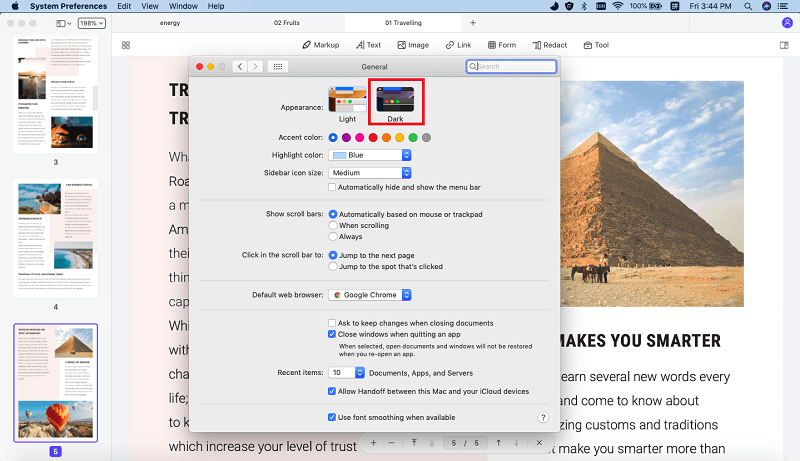
Step 3. PDFelement is Changed to “Dark” Mode Automatically
After choosing the “Dark” mode, PDFelement will automatically switch to this dark mode as well. You can now open your PDF file with PDFelement and see the beauty of using dark mode.
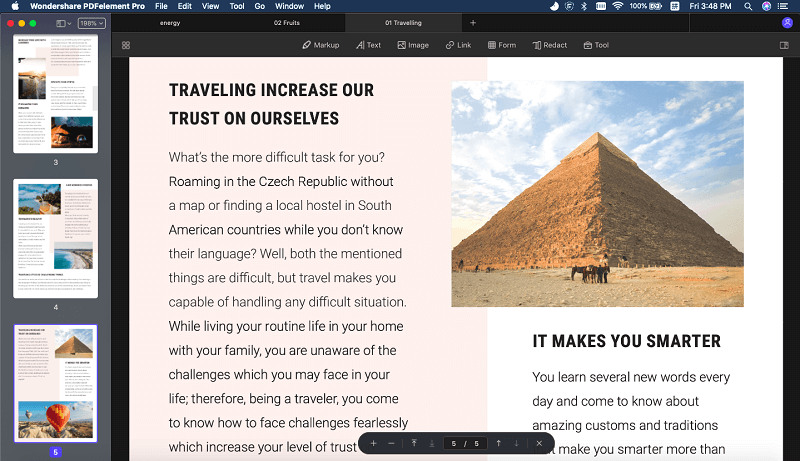





Ivan Cook
chief Editor