Tips and Tricks to Print to PDF on iPad, iPhone and Android
It is better for you to print to PDF on iPad, iPhone or Android to keep and read documents. PDF printing applications are highly beneficial for your productive work life. You can keep using PDF printers on iPad, iPhone, or Android phones. With the advent of technology, there are multiple PDF printing software and applications available in the market that not only facilitate viewing your files but also enable editing, task management on PDF files, adding notes, highlighting text, bookmarking, and much more features. Here we help you to choose the best App for PDF printing on iPad, iPhone, and Android phones. Just pick up the best PDF printer for Android, iPhone, and iPad. For desktop users, please try PDFelement Pro.
- Part 1: How to Print to PDF from iPhone
- Part 2: How to Print to PDF from iPad
- Part 3: How to Print to PDF from Android
- Part 4: How to Print to PDF from Desktop
Part 1: How to Print to PDF from iPhone
PDF printing on iPhone is the easiest way to keep your data easily accessible anytime and anywhere. You can keep the data portable and use it as and when needed. Printing in PDF format is done with the help of an application, just like it is done with software on laptops and computers.
iPhone facilitates PDF Printing with the help of various free and paid PDF printers for iPhone. You can download these applications from App Store. There are many super cool applications that facilitate PDF Printing on your iPhone in the quick and easiest way. It is very convenient to print with them. Let’s know about some of the free iPhone PDF Printing applications.
1#: PDFelement for iOS
PDFelement for iOS is a free print to pdf app. One of PDFelement major features is the edit feature, which allows you to edit your PDF file on a mobile phone like a Word processer. And this PDF printing can also help you to convert PDF, Annotate PDF, sign PDF, share PDF, and more.
Print to PDF on iPhone: Firstly, download this free print to PDF App, open the file on PDFelement. Before you print to PDF, you can also use tools for reading, editing, annotating, converting, and signing PDF files. To save a file as PDF, you can easily tap the three dots on the left of the file to convert the document to Word, Excel, PowerPoint and so on. To print to PDF from iPhone, you can tap "Print" to print your PDF files.
Pros: You can import files from cloud storage, including Dropbox, Google Drive, OneDrive, Box, or via WiFi transfer.
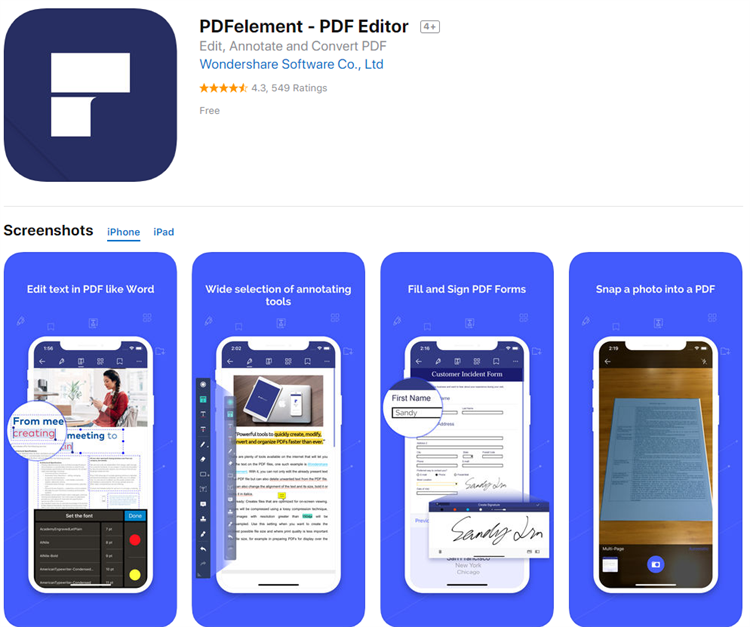
2#: To PDF
To PDF is an application that supports PDF printing on iPhone. To PDF is a simple and easy PDF Printer used to convert Photos, Pictures, Contacts, and Text Messages in Adobe PDF. All you need to do is to download it and access it within minutes. It is a hassle-free way to convert documents of your need in PDF format.
Print to PDF on iPhone: Simply download To PDF and open it on your device. Browse for the documents you want to convert into PDF, tap on them, and the documents will directly open into To PDF. To convert it into a PDF, tap the PDF icon on the top right-hand side of the screen, and from this menu, you can preview the result and can save it with the help of the same function.
Pros: Quick working. User Friendly. Easy to download and use.
Cons: You cannot rearrange pages in PDF—Time-consuming in large documents.
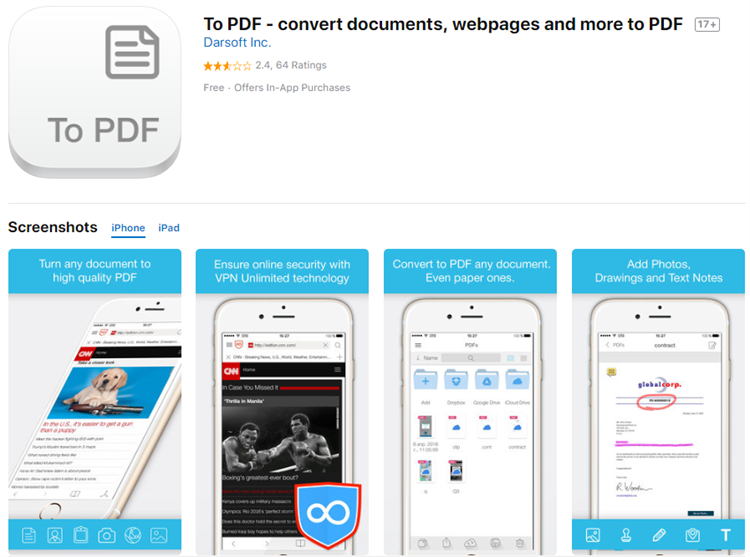
3#: PDF Printer for iPhone
PDF Printer for iPhone is the ultimate converter to Adobe PDF. It can open any office document. With this PDF print app, you can deal with digitalizing printed documents, and it enables you to make sharp digital copies and instantly save them to readable PDF files.
Print to PDF on iPhone: Download PDF Printer for iPhone. Now, locate the document on your iOS device and open it with Sonic PDF Creator. Once the file is imported to the application, PDF creation starts instantly. All newly created PDF files are saved on your phone’s storage system until you delete them. You can easily share, preview, or use them in other apps.
Pros: High-quality output. Quick and hassle-free.
Cons: It didn't work with iOS 12 yet.
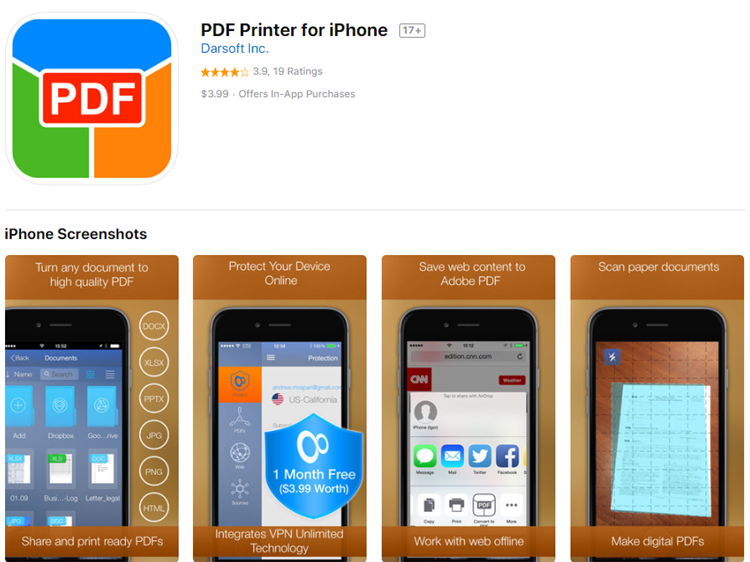
4#: Web to PDF
Web To PDF is a brilliant application by Dartsoft Inc. This application is a complete solution for storing, sharing, and printing documents. You can save your article to read them at your preferred time and bookmark the pages. There are many exciting benefits attached to this application, and it is free to use. It is a very convenient file manager.
Print to PDF on iPhone: Open the page in your built-in browser or any other browser. Save the page in Dropbox and convert it into PDF format from the options available. The file will be converted to the PDF and will be saved in dropbox from where you can view it, mail it, add notes to it anytime.
Pros: Many added advantages. Great file manager.
Cons: It is not very simple to use.
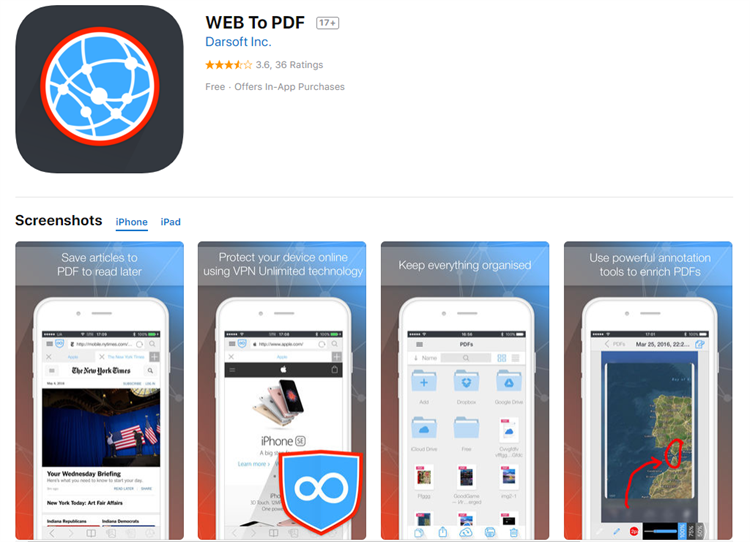
5#: PDF Export Lite
PDF Expert Lite is a brilliant application when it comes to PDF printing. It offers all the added advantages of saving images, contact, documents, web pages, e-mails, clipboard content, and dropbox content for PDF Printing. It is super- easy to use and gives desired output quickly.
Print to PDF on iPhone: Simply download this application and run it on your iPhone. Browse for the documents you want to convert, and they will open with PDF Expert Lite directly. Select the "Convert to PDF" option and the file will be saved to the device storage drive. You can transfer with a Wi-Fi network and send files to iBook, Good Reader, and PDF Reader.
Pros: Super easy user interface.
Cons: Run advertisements in the application.
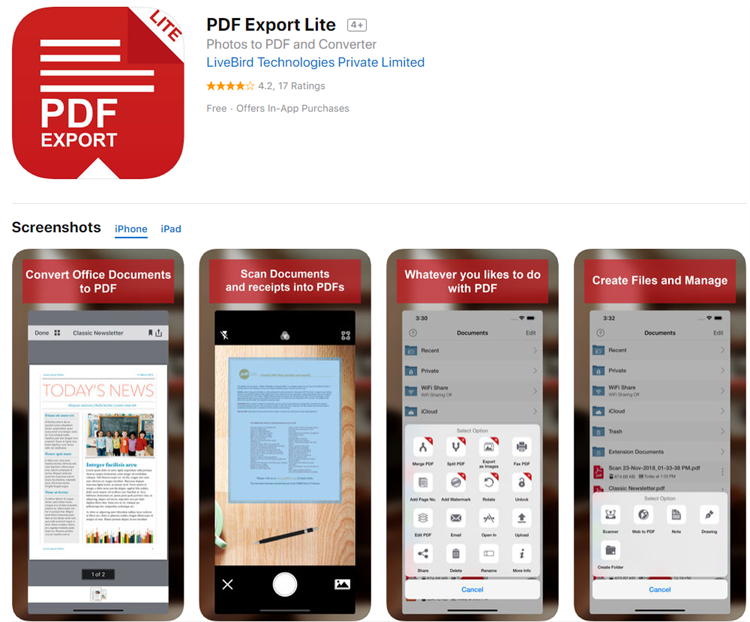
Download PDF Converter Lite >>
Part 2: How to Print to PDF on iPad
Using a PDF printer for iPad is one of the fastest and easiest ways to print to ease your productivity needs. Some of the free PDF Printers available are:
#1: DocAS Lite
DocAS Lite is a powerful solution to your various needs. It annotates PDFs, converts other documents to PDF format, reads documents, shares documents on your iPad, and has many more added benefits. All is possible with DocAS Lite PDF converter. This application is specially designed to fulfill your varied needs.
Print to PDF on iPad: Download DocAS Lite on your device and run it. Locate the files, and they will be opened with this application instantly. Select from the various options available on-screen and tap. PDF printing will be facilitated on the go, and you can save the document for further usage.
Pros: Outstanding features and fast output. An exceptional audio notes facility.
Cons: A little complex to understand initially.
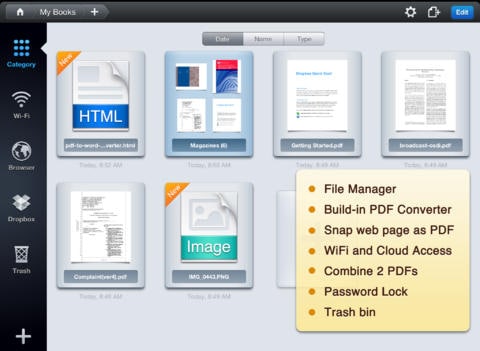
#2: Able2Extract PDF Converter
Able2Extract PDF Converter is a lightweight PDF solution that facilitates high-quality PDF conversions instantly. Printing to and convert from PDF files easily with Able2 for free on iPad!
Print to PDF on iPad: Locate any file on your iOS device and tap it to open it using Able2Extract. Once the file is open into the application, tap on the conversion symbol and then choose the conversion output. Files are stored on your device’s storage system until you delete them, enabling you to share easily, preview, or use them.
Pros: Instant creation. High Quality.
Cons: None – It is a five-star application.
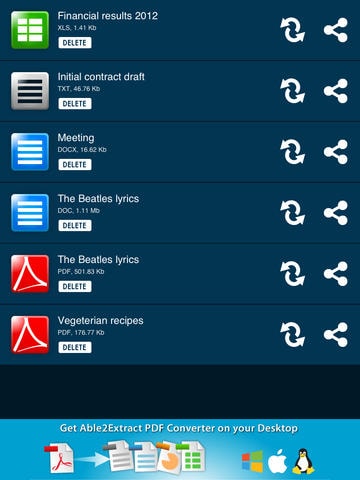
Download Able2Extract PDF Converter >>
#3: PDF Connect Free
PDF Connect Free is an innovative solution with groundbreaking features. It facilitates fast document rendering in case of heavy files. It offers editing files, scanning documents, PDF form-filling, PDF conversion, delete/add/rearrange pages in PDFs, cloud support, and many more added features.
Print to PDF free on iPad: Open PDF Connect Free on your device. Locate the document to be converted and tap on it. It will be opened directly into PDF Connect Free; you can convert it by selecting the convert file option on the home screen. Your document will be converted instantly. You can now save it, share it and e-mail it.
Pros: Instant results. Add-on features.
Cons: Heavy application takes a lot of device space.
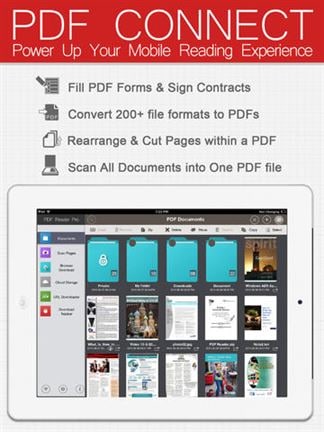
#4: PDFfiller
PDF filler allows you to do everything you need on your documents, forms, contracts, and estimates. Using this convenient mobile application, you can benefit yourself greatly. You can convert your documents into PDF format, write on the document, fill it and sign on it. It also facilitates faxing and printing documents.
Print to PDF on iPad: Download the application. Create an account with PDF Filler. Creating account instructions are inbuilt in the application. Add new document by locating in your device or from the web. You can then save it in PDF format by selecting the option on the screen. After converting in PDF format, you can mail it directly from the software itself.
Pros: Easy to Use. Perfect output.
Cons: You cannot access it directly; you need a sign-up account.
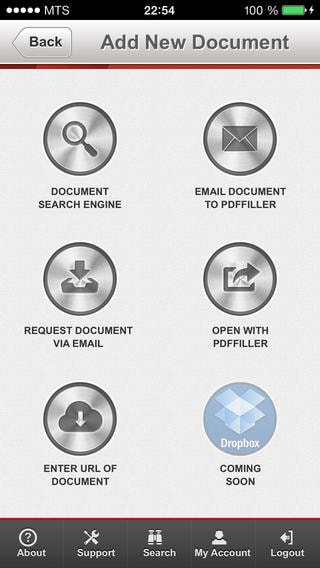
#5: PDFProvider+
PDF Provider+ enables you to download documents, open web pages on Safari or any other in-built browser via prefixing PDFpro: //. It also facilitates the conversion of clipboard content, Contacts, Maps, and pictures to PDF and creates PDF documents and shares them via Dropbox or send by email.
Print to PDF on iPad: Add your file in PDFProvider+ by tapping on the add button on the screen. Select the convert option, and the file will be converted to PDF format. You can now scan it to make a digital file or share it via e-mail. You can save it for long-term usage as well.
Pros: User friendly. Easy to learn and easy to use.
Cons: Heavy file. Need huge disk space.

Part 3: How to Print to PDF for Android
Android mobile system is now the world popular device operating system. Many users use it not only for personal productivity but also for professional work that makes it a great business device. With this arises the need for printing. How can an Android device be used for printing? There is huge business data that users want to keep with them to avoid a hassle in the business. PDF printing is done to keep the documents, web pages, contacts, and other business documents in PDF format that is easily accessible.
A PDF printer facilitates PDF printing on Android devices Android. These applications support almost all formats and are easy to use. You can convert web pages, contacts, documents, images, clipboard data, and many more supported formats to PDF files and access them anytime and anywhere. You are also facilitated to share or view your PDF files anytime offline.
#1: Ultimate PDF Converter
Ultimate PDF Converter is specifically designed for your Android mobile devices. Now you can convert documents instantly over the cloud to PDFs. All you need is a PDF Viewer in order to view all the Office documents.
Print to PDF on Android: Install the app and browse it on the SD card of your device. Locate the file that you need to convert with the application. Now, Tap the file to open the context menu. Click on 'Send' or 'Share.' Choose uPDFConv, and your file will be converted and stored in the device's SD card as.PDF
Pros: Easy and fast output.
Cons: A PDF viewer is required to view files.
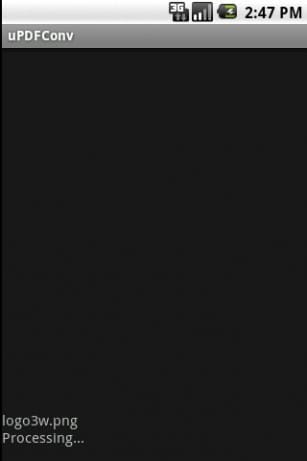
#2: Web to PDF Converter
Convert the web pages to PDF files and access them anytime and anywhere with the Web to PDF Converter application. This application works to convert web pages to PDF files, and you can easily share or view your PDF files anytime offline.
Print to PDF on Android: Open the webpage in your device's inbuilt browser. Click the “Web to PDF” icon and Confirm the file name and path. Now click to download. You can find the webpage in PDF format in download manager.
Pros: Simple to use. Quick results.
Cons: Do not support other formats.
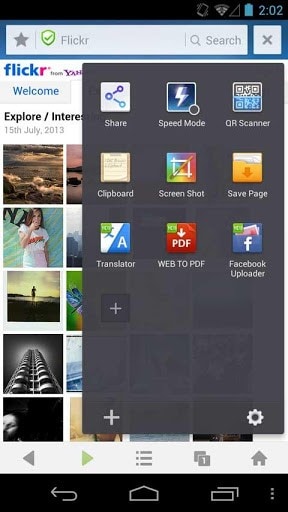
#3: Able2Extract
Import the document you want to convert into PDF format from your Android phone to Able2Extract via the "Open in" menu from your e-mail or another application. It will then be automatically converted into PDF format. Able2Extract also helps you re-convert PDF to an editable format; you can correct it and then convert it to PDF.
Print to PDF on Android: Locate any file on your device and tap it to open it using Able2Extract. Once the file is open into the application, tap on the conversion symbol and then choose the conversion output. Files are stored on your device’s storage system until you delete them, enabling you to share easily, preview, or use them.
Pros: Facilitates all formats. Quality results. Easy to install and use.
Cons: Not Found
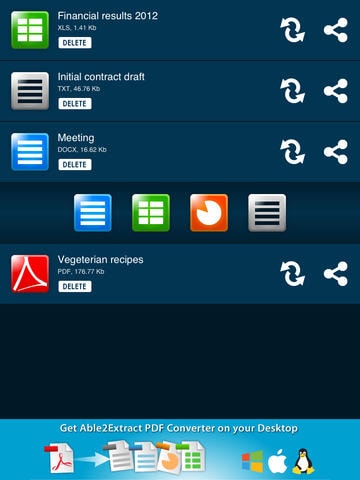
#4: Doc to PDF
Easily convert documents and files to PDF format with Doc to PDF application. It is easy to install and user-friendly. You can convert PDF files with the application and can e-mail them directly from the application itself.
Print to PDF on Android: Download Doc to PDF on your device and run it. Type "File name.pdf" before clicking on the "CONVERT to PDF" button. Now click CONVERT to PDF, and the file will be converted to PDF format. You can open the Converted PDF file directly from the Application.
Pros: Simple and efficient working. Hassle-free way of conversion.
Cons: Only doc. Format conversions facilitated.
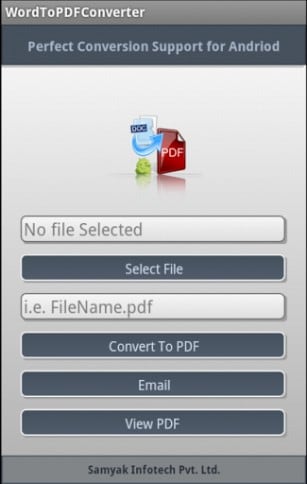
#5: PDF Converter Pro
PDF Converter Pro is an Android application that helps you to convert your files into PDF files and access them anytime. You can save, share and view your PDF anytime offline with PDF converter Pro. It supports almost all input types.
Print to PDF on Android: Download PDF Converter Pro on your Android device and open it. Select convert a file. Now select the input file and tap on the convert button. The file will be automatically converted into PDF format and will be stored in the device's memory. You can then access it anytime.
Pros: All formats supported.
Cons: Crashes sometimes due to heavy files.
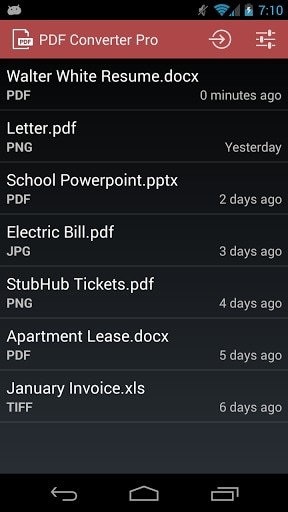
Part 4: How to Print to PDF from Desktop
With the right PDF editing tool, you can easily print to PDF on Mac and Windows. If you want to print to PDF on iPhone, iPad, and Android, you need to first download the Apps with printing feature on your device. And then, activate the printing feature and follow the guide to print to PDF on iOS or Android devices. Although it's easy to use Apps for printing PDF files on your mobile devices, it also will take up the storage space of your devices, you can also be unable to edit the PDF files as you wish, and the process will be a lot more complex than it first appears.
The Desktop Solution to Print to PDF for Mac, iPad, iPhone, and Android
PDFelement Pro can be the best PDF printer, creator, converter, and editor, allowing you have full control over your PDF files. It provides you with a convenient and easy way to print PDF files. You can customize your print options to set page range, copies, and add printed PDF to iBook, Web receipts folder, and send printed PDF by mail or message.
Why Choose This PDF Printer:
- Create PDF from Webpage, images, EPUB and PDF.
- Easily create a PDF form and fill out the PDF form.
- Allow edit PDF files with various PDF editing tools.
- Convert PDF to Word, Excel, PPT, and more other formats.
- Advanced OCR feature enables you to edit and convert PDFs.






Ivan Cook
chief Editor