How to Print Zoomed PDF Easily
It's time to get rid of the issue of small PDF page views and learn how to get the printed matter of zoomed PDF. Rather than printing a PDF file with small words, it will be easier to zoom and print PDF within a matter of seconds. Forget about the hard views and catch up on the article to get to know how to print zoomed PDF. Subsequently, it will become easy for you to read your PDF document without messing up with any further issues of how to print zoomed PDF? When it comes to layout and formatting, our first priority will be scrutinized for proper scaling methods. So that zoom and print PDF go simultaneously with the below-mentioned method. Let's go through the article fully!
- Part 1. How to Print Zoomed PDF on Mac (macOS 10.13 High Sierra included) with Ease
- Part 2. How to Print Zoomed PDF on Windows
- Part 3. How to Zoom and Print a PDF in Adobe Acrobat
Part 1. How to Print Zoomed PDF on Mac (macOS 10.15 included)
Now, we have the requirement to choose the best tool for all PDF-related work. Then no need to go anywhere, just give PDFelement Pro. It should be user-friendly in various aspects—no more trouble in searching the tools from an online list. Observe the exceptional features of PDFelement for Mac yourself and see the difference. It can help you greatly in many activities such as creating the file, protecting the PDF and composing the perfect script with all calibration. No other tools have such a range of capabilities to identify the print zoomed PDF.
Step 1. Start PDFelement for Mac
Start the process by downloading the PDFelement from the website and install it. The installation will get completed within few minutes.
Step 2. Import a PDF File
Once if the installation gets completed, the main wizard will be displayed. Open the PDF file from the computer by clicking "Open."

Step 3. Zoom and Print PDF
How to zoom and print PDF files? This is the main step where you can zoom and print PDF easily. It carries out with only three steps as follows. Open the PDF file and you can cross-check few menus present at the top such as the file, view, page, etc. Select file and print from the drop-down list.
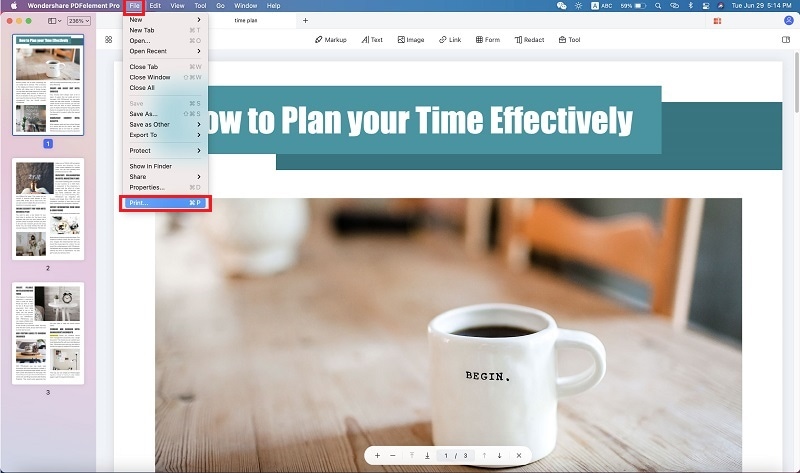
Choose paper page size and so you will get the drop-down list. Select "Manage custom page size" from the list.
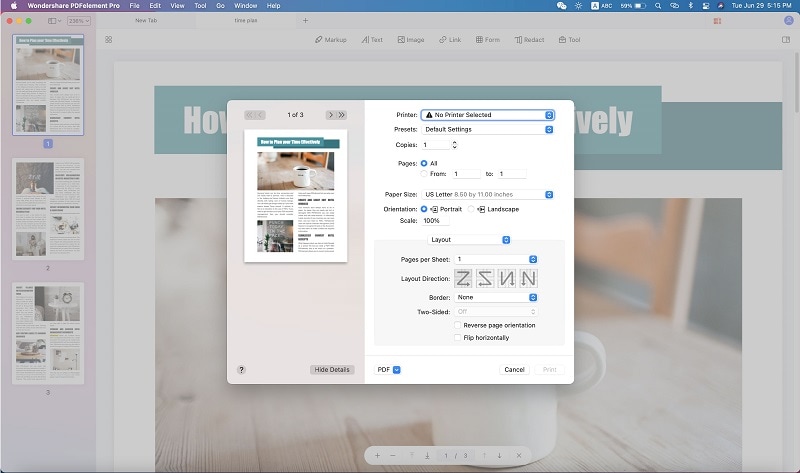
Here, you can set up the page size to zoom the PDF in and out. Set the number of the page size to zoom in and out PDF> Click on the "OK" button > Click on the "Print" button. Then click "OK" and print.
Why Choose PDFelement to Print Zoomed PDF
Let us spend a few seconds looking at the overall configuration of PDFelement Pro. You will automatically decide to choose it over others without any hesitation. The entire interface is designed to utilize the scope of PDF users to zoom in and out; besides that, it can help you with editing documents, converting them, form filling, customization and much more. On how to zoom and print a PDF, the zoom capabilities are adjacent to easily reduce or enlarge the words.
Key Features of PDFelement:
- From the other file extension, you can create the PDF and use PDF template too.
- Perform multiple conversion processes by using batch functionalities.
- Protect your PDF file by creating a password, watermark and sign digitally.
- Combine the PDF files from various formats and split accordingly.
- Scan all your PDF and perform OCR which lacks in another PDF editor.
- Add the image, link, and text between the PDF wherever you want.

Part 2. How to Print zoomed PDF on Windows
As mentioned above, PDFelement Pro is the most effective of all tools present in the market. Just resize the PDF page to zoom in and out and print the PDF as mentioned. Don't give up your valuable time to read tiny words on printout sheet. Using this wonderful tool, you can create, combine, redact, split and merge the PDF.
Moreover, even if the operating system differs, this PDF editor doesn't make any difference among the users. It works well for all OS. Let us see the steps to zoom and print using PDFelement Windows:
How to Zoom and Print a PDF on Windows
Step 1. How to Zoom and Print a PDF on Windows
First, launch the program from the authorized website and install it as mentioned in user guidance. It will be described as short and crispy. Sounds good! Isn't it?

Step 2. Print Zoomed PDF
How to zoom and print a PDF file? You may have minor differences when compared with Mac. But the process and quality won't have any changes. So move up! Open the PDF document and open the "File" menu from the choices present at the top and then click on the "Print" button to open the "Print" setting page.

Under the "Print" menu, you can find the "Print Mode" part and click on the "Size" button. Then you can click on the "Custom Scale" option and you can zoom in and zoom out the PDF file easily. Finally, click the print option. The process zooms and the print is over with PDFelement for Windows.
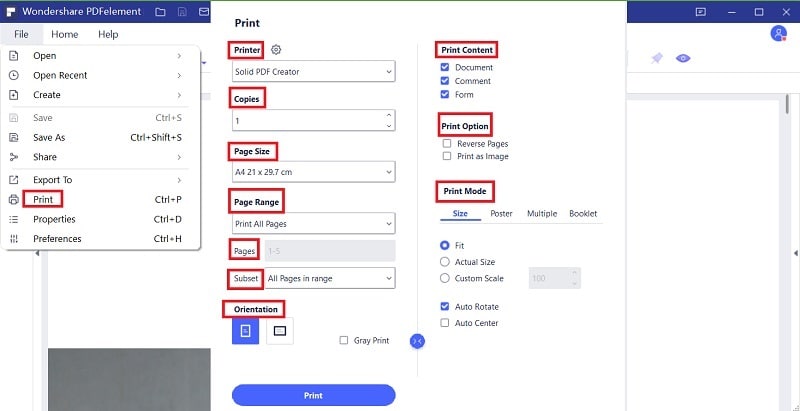
Part 3. How to Zoom and Print a PDF in Adobe Acrobat
Adobe Acrobat is the oldest software which still proves its best among the other PDF Editors. Since the software is globally standardized and free to use, at first instance users look for using its various features. Such as with this software, you can comment, print, zoom, view and combine. Let us now see how you can print the zoomed content with high-level quality.
Detail Steps to Zoom and Print a PDF in Adobe Acrobat
Step 1. Download Adobe Acrobat and install it on your personal computer.
Step 2. Open the file and choose the option "Print."
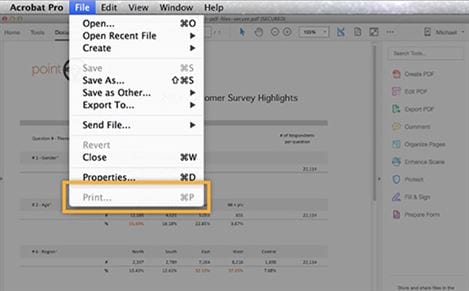
Step 3. Check for the menu "Page scaling pop-up" and choose "Tile all pages."
Step 4. From there, you can select the percentage of the "Tile Scale."
Step 5. You can increase or decrease the scale which aspects the zooming method.
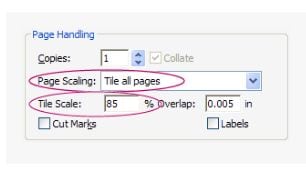
Step 6. Print the sheet easily now by clicking OK.
Common Issues on using Adobe to Zoom and Print a PDF
Although Adobe is great software, however, it can give you certain issues like:
- In some cases, offline installation with an assigned serial number won't work out.
- Since it works only in Windows, font text will be missing from the non-PostScript 8 version.
- Few files will be printed very rarely and slowly with driver PCL6.
- PDF preview will be locked while zooming and printing.





Ivan Cook
chief Editor