12 Best PDF Scanners for Mac and Windows
While working on PDFs, there are instances when one is required to scan it. One has, therefore, come up with a solution for this that is effective. The best solution is by using a PDF scanner. A PDF scanner is a tool essential for analyzing by carefully going or looking through a PDF Document, scan it and then converting that into a digital form. Nowadays PDF scanners come with extensive features that make working on PDF easier without having to use many other complementary software or tools. There is also a range of PDF document scanner some of which are online and others are software of oriented but depending on the operating system. We will have a look at the best PDF scanner, free PDF scanner and the PDF scanner online tools suitable for Mac and Windows.
Part 1. 12 Best PDF Scanner for Mac and Windows
#1. PDFelement Pro For Mac And Windows
PDFelement Pro is the best PDF scanner software and like no other which has an eccentric design with a split-screen view of the main dashboard having toolbars on either side for easier working on PDFs. On opening the admin console, you are welcomed with a sleek design that is to hover over any function to see its capabilities and figure out easily which function to use when working on the PDF. Other nice attributes, is that it comes with a load of features such as the Optical Character Recognition function, also has batch processing abilities, can create convert and edit PDFs very easily.
Pros:
- Work on both Mac and Windows.
- Nice design and is easy to use with all PDF editing task.
- High-performance with data security ensured.
Cons:
- Some functions may be a bit hard to such as the OCR, to new users.
Price: Windows:$89.95; Mac:$99.95

#2. Adobe Acrobat
Adobe Acrobat is a popular and widely used PDF scanner owing to its many other features. It is easy to use and also has PDF editing functions. This scanner to PDF software can Add images or text to a PDF, Add annotations and even secure PDFs.
Pros:
- Comprehensive PDF working on functions.
- Multi-platform software.
- Compatible with many formats.
Cons:
- Certain functions and plugins require regular updating and some won't even work on Mac.
- One either needs to purchase the software or get a membership plan or subscription to use some of the software features.
Price: Window and Mac - $14.99/Month
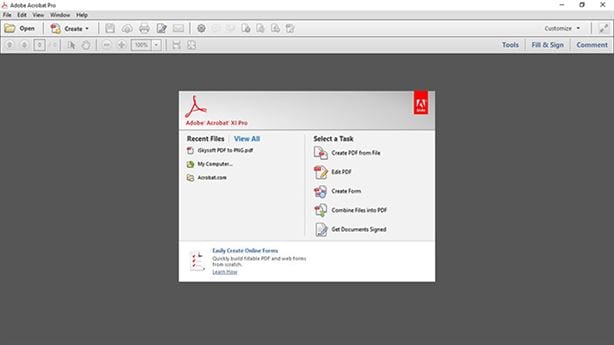
#3. BrowserCam
BrowserCam is a PDF document scanner that will scan and create PDF files from scanned documents, whether image or otherwise. This PDF scanner software is a multi-platform tool that features the ability to change a scanned document to PDF.
Pros:
- It can be used on Mac and Windows.
- Will create a PDF document from scanned files.
- It's a free tool.
Cons:
- The download and installation process of the software is very complex.
- The tool only features the creating PDFs from scanned documents.
Price: Free
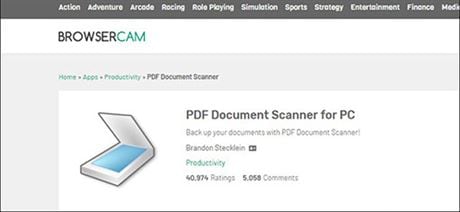
#4. Qoppa
This is a PDF file scanner that can be used on different operating systems. It's an easy to use application for developers, one can edit and process PDFs easily. It has a number of features that include receiving, processing and routing the PDF.
Pros:
- Comes in handy to use with easy integration to apps and websites.
- It's a diverse tool that can be used on many devices.
Cons:
- With integration with apps and websites comes scripting, which is complex to some.
- One needs to purchase the software to use the tool.
Price: Windows and Mac - $89.00
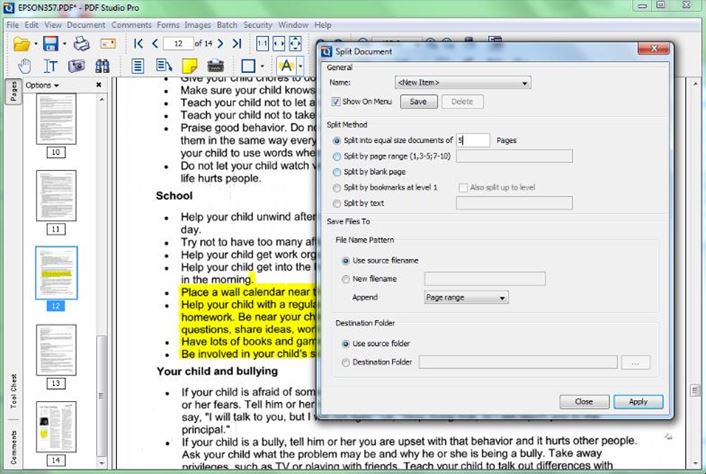
#5. NAPS2 (Not Another PDF Scanner 2)
The NAPS2 is a free PDF scanner for the Windows OS. The software is compatible with a range of printers and will work superbly. Having the ability to work and scan PDFs. For the PDF document scanner free download visit their official website. The NAPS2 is a scanner software Windows 10 PDF compatible tool, that is easy to use.
Pros:
- Freeware software that is easy to get.
- Works well with printers too.
- Also has PDF editing and working on functions.
Cons:
- Some function operations may be a bit complex to new users.
- One may be required to download other plugins to use the full capability of the software.
Price: Freeware
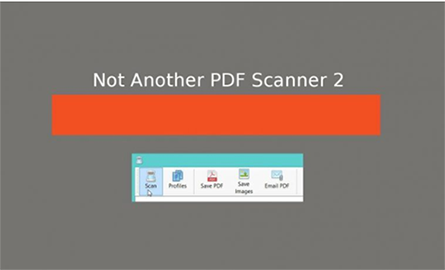
#6. FileCenter
To change or scan any PDF Document, this scanner PDF to word converter may come in handy as it supports a number of file formats. It's a PDF scanner for Windows 7, 8, 8.1 and 10. The software can be used to edit, organize and perform OCR on PDFs.
Pros:
- Easy to use.
- Supports several file formats.
Cons:
- One may have to buy the software to enjoy full capabilities.
Price: $49.95
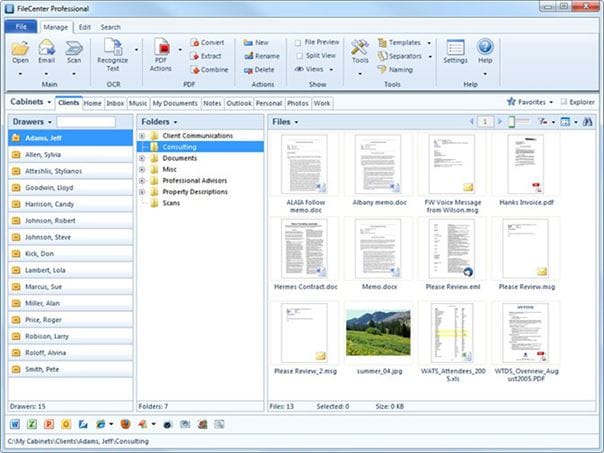
#7. VueScan
This is a PDF scanner software for Windows 10. VueScan PDF file scanner has high-end scanning features such as Automatic Document Feeders and Flatbed.
Pros:
- Offers compatibility to old OS and scanners.
- Can be used to scan images too.
Cons:
- With advanced scanning features, the software tends to be a bit complex.
- It's not free and one may need to purchase the software to enjoy its services.
Price: Free
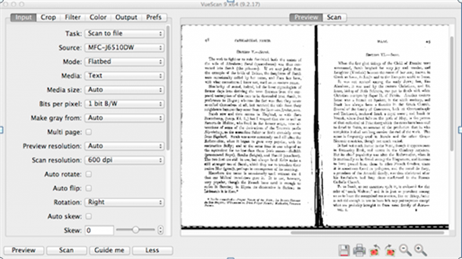
#8. Foxit
Foxit comes in handy and is an awesome PDF scanner software which can perform any editing solutions on a PDF. It also incorporates an OCR function as well as annotating, merging and even protecting PDFs facility.
Pros:
- Has an impressive design, lightweight.
- Has a number of PDF solutions and can also be used by enterprises.
Cons:
- The download process is tedious.
- Has a number of separate add-ons to extend the PDF Editor's capability.
Price: $59.99
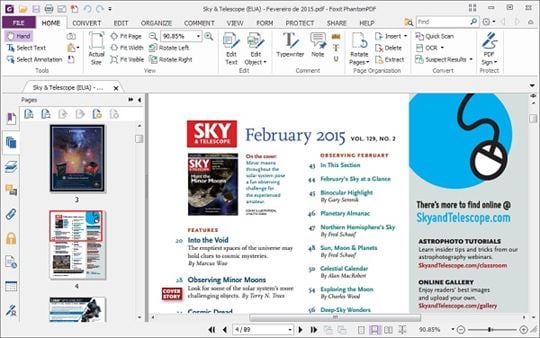
#9. PDFScanner
Make use of this searchable PDF scanner and using the PDF scanner OCR function to easily edit, scan and work on a PDF. The PDF Scanner software is exclusively designed for Mac OS and supports many languages. With functions such as the compressing, deskewing and editing.
Pros:
- Diverse features such as duplex scanning.
- Specifically designed for scanning PDFs, thus you can be sure of intuitive features.
Cons:
- Only works superbly on recent Mac OS versions such as High Sierra.
- Can only be found on the Mac App Store.
Price: $14.99
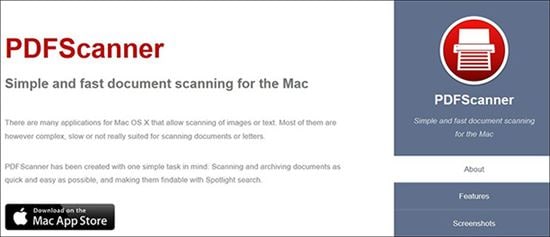
#10. OnlineOCR
PDF scanners are now available online and OnlineOCR is an awesome scanner PDF online service that does the task remarkably. It can be used to convert and scan files online. It supports many languages and it is a PDF scanner to word converter.
Pros:
- Viable in over 45 languages.
- Can scan and convert to numerous formats.
- It's a free online service.
Cons:
- The maximum upload file size is 15 MB.
- The site has got ads.
Price: Free
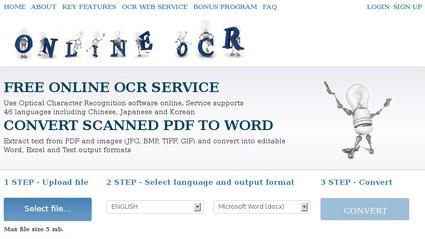
#11. OCRConvert
This is an online service that supports a number of PDF solutions. OCRConvert is a free service, but one may need to register an account and log in to use the service effectively. Use the service to get PDF from scanned documents is easy, simply upload the file and convert to the desired output.
Pros:
- Simple to use the site.
- High-performance with great conversion speed.
- Convert to a number of file formats supported.
Cons:
- The site design is plain.
- Has got a number of ads.
Price: Free
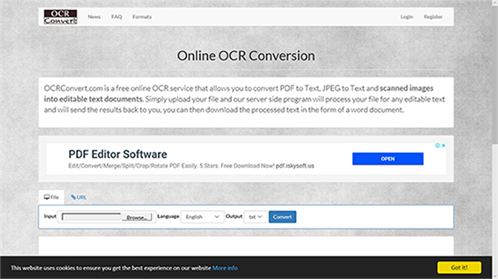
#12. Scanned PDF to Word
With no registrations required, this is a PDF scanner online tool with a very clear site design. It is easy to use and the scanning and conversion is a two-step process. Scanned PDF to Word online scanner PDF supports the ability to edit and convert the file while still retaining the layout.
Pros:
- Free online tool.
- Retains PDF layout.
- Does not have ads.
Cons:
- It is a slow service or tool.
- Doesn't have many PDF editing functions.
Price: Free
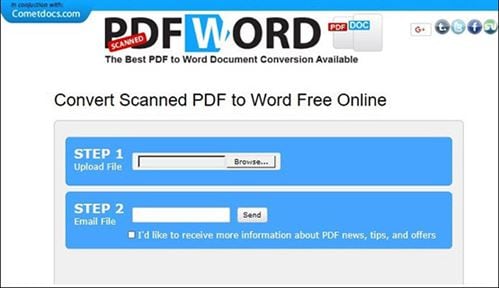
Part 2. Tips on How to Scann Documents to PDF
Among the best PDF scanner software for pc have been clearly discussed above. To get the best tool for the job, look for one that suits your needs, or the one with the most features. An easy to use tool fast PDF scanner and with a very impressive design is the PDFelement Pro. It has got a myriad of features useful for working on PDFs, it's high-performing and will ensure you get the best output.
How to Convert Email to PDF with Ease
Step 1. Start the PDF Scanner
From the software interface, with the iSkysoft PDF launched and a PDF uploaded, you can create a PDF, from the main editing console using the main toolbar. Select "Home" from which you will receive more options. Next click on "From Scanner" button.

Step 2. Change PDF Scanner Setting
Clicking on the "From Scanner" option will display a mini settings window to adjust some settings such as the color mode, number of pages, resolution. You can also optimize the scanned PDF. With all parameters set, click on "Scan" to scan the PDF file
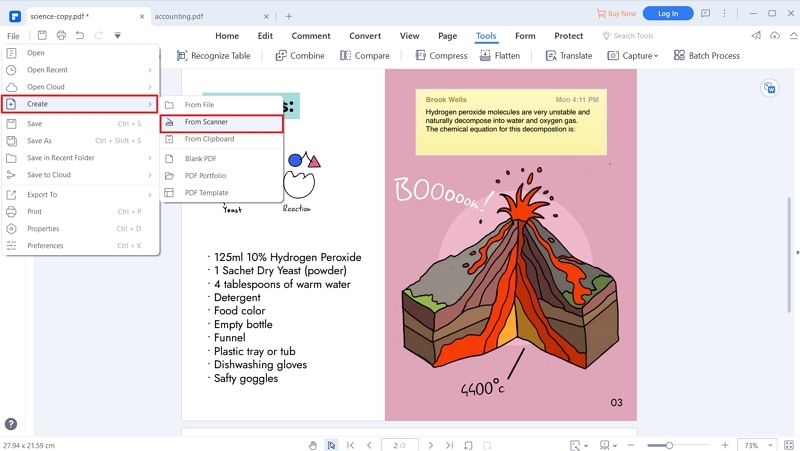
Step 3. Save New Created File as PDF
Finally, save the scanned PDF using the "Save as" option under "File" and rename your PDF file and then save as PDF.






Ivan Cook
chief Editor