PDF Printer Driver: Print to PDF Easily
- Part 1: Top 6 PDF Printer Driver Alternative
- Part 2: What Is PDF Printer Driver?
- Part 3: How to Print to PDF with PDF Printer Driver
- Part 4: PDF Printer Driver Review and Troubleshooting
Part 1: Top 6 PDF Printer Driver Alternative
1#: PDFelement Pro for Mac
PDFelement Pro is a high recommended PDF print driver that provides you a quick way to print to PDF from any file formats. The created PDF file will preserve the layout of the original file. Whenever you are browsing a webpage or an image, you can simple print them to PDF with ease.
Key Features of This PDF Printer Driver Alternative:
- Print PDF from existing PDF, Webpages, images, text files, etc.
- Edit PDF texts, links, images, and add watermarks, password to PDF.
- Convert PDF to Word 2004-2011 with original layout and format.
- Annotate or mark up PDF with multiple PDF markup tools.
- Fill out PDF forms and create PDF form as easy as a breeze.
- Fully control PDF pages, combine or split PDF easily.

2#: PDFMate Free PDF Converter
This PDF print driver can be downloaded for free on its official website and is easy to navigate and use by anyone. The PDFMate Free PDF Converter can convert individual or multiple files in batches. We like that users can customise each output file format settings i.e. to exclude images or apply a password to the PDF document. It performs well in converting source documents to EPUB eBooks, Text, HTML files, JPG image files and SWF file formats.
How to Print PDF: To convert a document to PDF, simply select the source file, choose the designated destination folder and choose the PDF output format.
Pros: 100% free; easy to use; instinctive program interface; convert source file to PDF efficiently.
Cons: Cannot edit in the converted PDF document.
Download PDFMate Free PDF Converter >>
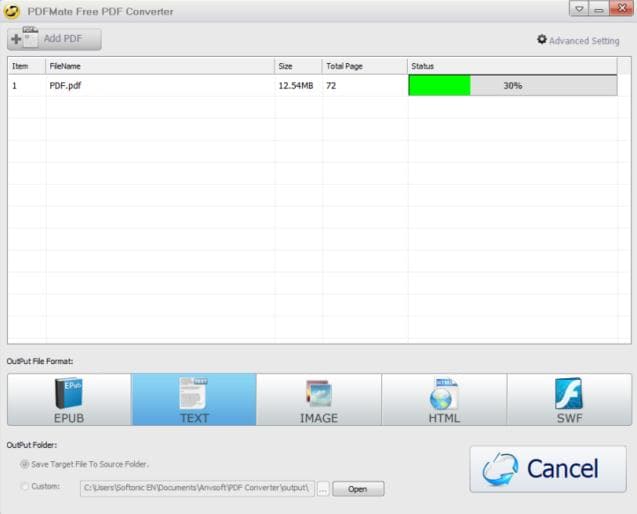
3#: PrimoPDF
With PrimoPDF, you will be able to convert any file formats intoa PDFF that you will be able to read, edit and manage with any PDF application. The software is totally free and available on its website. Unlike other PDF converters that creates a PDF file from the 'Print' command button, PrimoPDF allows you to drag and drop the source file to the desktop icon for a quick automatic conversion.
How to Print PDF: Open the source file and click the 'Print' command button. You can change the document properties or apply a password to the PDF file. Choose between three post process options: Open PDF, Email PDF or Do Nothing. Click 'Create PDF' once you are ready. You can also drag and drop the source file to the PrimoPDF desktop icon and follow the wizard.
Pros: 100% free; Easy to use; Fully customisable file format settings.
Cons: Attached to an annoying adware.
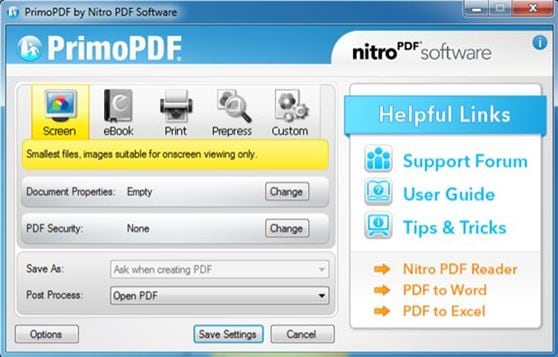
4#: Adobe Acrobat XI Pro
When you are ready to upgrade your free PDF convertor, we highly suggest getting the Adobe Acrobat XI online. Not only does it help you create PDF documents, it makes editing and managing your PDF files in a simple and streamlined manner. You can also edit PDF forms and electronically sign your documents via a simplified interface.
PHow to Print PDF: On Adobe Acrobat XI Pro, click the 'Create PDF' command on the splash page. Choose the source document and click 'Next'. Choose the destination folder and click 'Create'.
Pros: Editable texts and graphics; Improved merging capabilities; Great online web-creation and document-signing feature.
Cons: Do not support all file formats; Too expensive.
Download Adobe Acrobat XI Pro >>
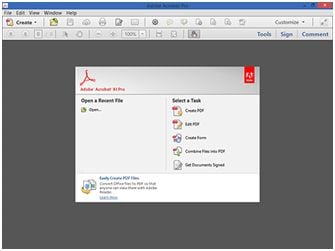
5#: PDF Converter Professional 8
This print to PDF driver is a great budget-friendly software that will allow you to create PDF file from any application. You can also convert a PDF file to a Microsoft Office, XPS or WordPerfect file format. You will also be able to create and fill PDF forms. The software was made specifically for Windows users, but a Mac compatible version is available. The software is available on Nuance's online store.
How to Print PDF: From any print-capable application, choose the 'Print' option in the 'File' menu. Select 'Nuance PDF Create' as your printer and click 'Print'. A 'Save As' dialogue box will appear and you will be able to choose the destination folder. Click 'Save'.
Pros: Value for money.
Cons: Will not be able to embed audio or video file in the PDF document.
Download PDF Converter Professional 8 >>
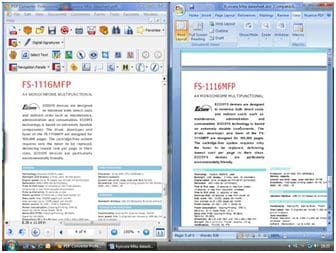
6#: Nitro Pro 9
Nitro Pro 9 works like a word processor where you can edit your documents with the 'Edit' tool. In addition to its merging capabilities, the program will allow you to add images and watermarks, and/or add, remove or replace pages from your PDF document. The advanced printing options support colour matching, embedded fonts and font subsets. You will also be able to optimise your document for web publishing or hires printing.
PHow to Print PDF: Open a file in an application and click the 'Print' menu. Select 'Nitro PDF Driver' as your printer. To adjust your PDF conversion settings, click 'Preferences' and click 'OK' once you are done. Click 'Print'. A dialogue will prompt open and specify the filename and destination folder.
Pros: A great substitute for Adobe Acrobat at a cheaper price; Fast conversion; Editing PDF files are easy; Have good security options.
Cons: Cannot embed audio and video files.
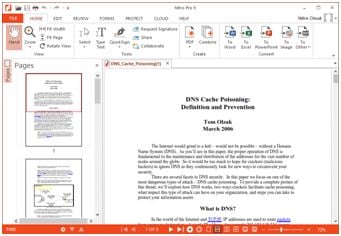
Part 2: What Is PDF Printer Driver?
Black Ice's PDF Printer Driver is a complete solution for businesses and individuals that need to print to PDF from any documents. It is an easy-to-use, fast and reliable conversion tool that gives users the ability to merge multiple files, add remarks and watermarks to the document, print, save or email them directly.
The program comes with a Resource Tool Kit – Application Programming Interface ('the Kit') that will allow developers and Original Equipment Manufacturers (OEM) the ability to integrate, customise, or build their own document management systems. The Kit is a collection of utilities and source code samples to guide developers to build a more sophisticated business solution.
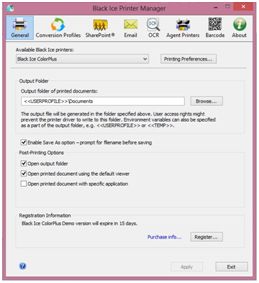
Part 3: How to Print to PDF with PDF Printer Driver
• PDF Printer Driver Download
Download PDF Printer Driver here. Click on the download link (based on your operating system) and the installation driver will download automatically.
• Install PDF Printer Driver
Locate the file on your hard drive and double-click on the document's icon to start the installation. Follow the installation wizard and it will guide you through the installation process. This will take about 5 minutes. You will get notification when installation is completed.
• Print to PDF with PDF Printer Driver
- Step 1: Open the specific document that needs to be converted to PDF.
- Step 2: From the 'File' menu, select the 'Print' option and choose the Black Ice Printer Driver. Press the 'Print' button.
- Step 3: Enter the name of the file, select the file destination folder and press the 'Save' button.
- Step 4: The document that has been successfully converted can be found in the destination folder selected earlier.
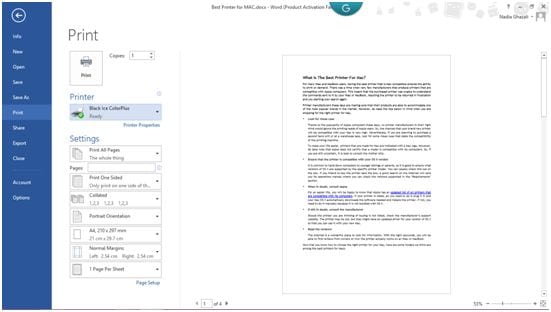
Part 4: PDF Printer Driver Review and Troubleshooting
PDF Printer Driver Pros:
- Very easy and intuitive to use. Unless you encounter any problems while using PDF Printer Driver, you will probably do not even need to read the user manual.
- Really fast in converting your documents to PDF. If it happens to be slow, see the quick solution below.
PDF Printer Driver Cons:
- In the demo version, there will be a Black Ice stamped on top of the document. Your document will look unprofessional, especially if you are sending it to clients or regulatory bodies.
- Not compatible with any Mac OS X systems.
Troubleshooting on Working with PDF Printer Driver
1. PDF conversion is slow
There are many factors that affect the conversion speed of the PDF Printer Driver. Basically, the more calculation needed to convert the source document to PDF, the longer the process will take. While it should not be a problem most times, your computer may freeze mid-task. If you experience this a few times you can do a few things to reduce the conversion time; reduce the DPI (dots per inch), reduce the paper size, disable dithering and lower the bit depth of any images.
2. The output file cannot be opened when printing from the Internet browser
This usually happens when the 'Enable save as option' is turned on and the domain name of the website consists 3 letters e.g. msn.com or fab.com. This happens because when the 'Save As' dialogue automatically suggest a filename, it will suggest a filename that will have an unsupported custom extension if printed from a browser and the web page's domain consists 3 letters.
To solve this, redefine the output filename when the 'Save As' dialogue pops out. The filename should end with a supported file format extension (i.e. .pdf) or leave it without any extension if you are unsure.



Ivan Cook
chief Editor