Top 10 Ways to Convert PDF to PPT Easily
• Filed to: Convert PDF
You might have seen some PDF document with some content you would want to use in the form of a presentation for showcasing annual reports, projects, or something else. Converting PDF documents to PowerPoint Presentations is one of the most common thoughts that has surely crossed every professional's mind. The conversion from PDF to PPT is so accurate that even the original elements, graphics, hyperlinks, text contents, and layouts are well-preserved. The whole thing is retained with the formatting and features intact, this makes for a clean and clear presentation. In this article, we will show you the top 10 ways to convert PDF to PPT with ease. The first way is to use PDFelement (or PDFelement for Mac).
- Part 1. Top 10 Ways to Convert PDF to PPT
- Part 2. How to Convert PDF to PPT on Mac OS X (With Guide!)
- Part 3. How to Convert PDF to PPT on Windows (With Guide!)
- Part 4. Why PDFelement is Worth to Use
- Part 5. PPT vs PPTX
Part 1. Top 10 Ways to Convert PDF to PPT
Converting PDF top is a great way of creating amazing presentations. The PDF format is able to keep images and other objects crisp and clear. When these are converted to PP, they make amazing presentations. The main challenge is the fact that PDF files are not easy to edit. You need powerful editors, most of which are too expensive. This makes people rely on free coveters which end up giving poor quality presentations. PDFelement is a powerful PDF editor that can convert PDF to PPT. It opens up all elements of the PDF file ensuring that you can edit everything on the file to create your own new document.
#1. PDFelement
PDFelement is one of the most powerful PDF to PPT converters on the market. It can edit all elements of the PDF file. It has a simple user interface that is easy to follow. It comes with OCR capabilities to help convert printed documents to digital text. This tool allows you to edit security features to protect your work. It can convert to and from many different file formats.
Pros:
- Powerful and easy to use.
- Can convert to and from several file formats.
- It has OCR capability to make it easy to get printed documents to digital text.
Cons:
- None

#2. Xilisoft PDF to PowerPoint Converter
Xilisoft PDF to PowerPoint Converter is another PDF to PPT converter app that comes with powerful features. It supports converting PDF files into several different formats, including PPT. You will be able to preview the converted files and also create an automatic backup to the internet.
Pros:
- It allows batch conversion of multiple PDF files.
- It can create PowerPoint presentations from scratch.
- It has an easy and friendly user interface for making it fast and simple to use.
Cons:
- It is only available for Windows and not Mac.
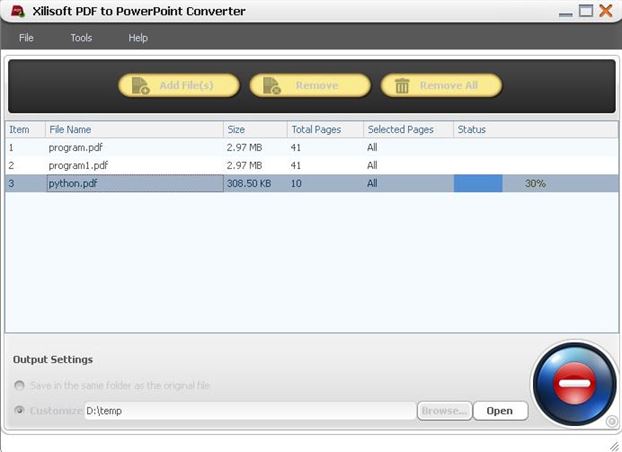
#3. Foxit Phantom Software
Foxit Phantom Software is another full-fledged PDF to PPT converter that allows you to edit and convert PDF files into PPT. It has the capability to convert files to several different formats. You only need to open the PDF file and then select PPT as the output format and the file will be converted. The layout and quality are also maintained. You can also create PDF files from other files. It allows you to protect your PDF files and it can also unlock them.
Pros:
- It allows you to edit the PDF file.
- It can convert to and from PDF.
Cons:
- It is only available for Windows and not Mac.
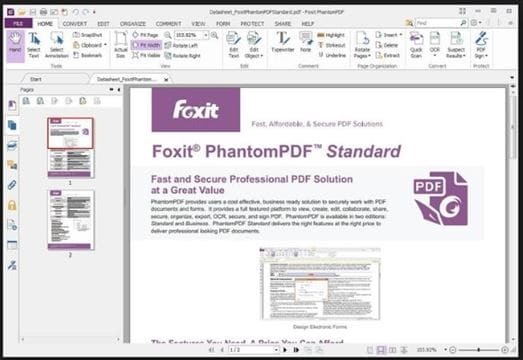
#4. Office Convert
Office Convert is a free PDF to PowerPoint converter that allows you to keep the quality and formatting of the original PDF file. The fact that is free does not mean that it cannot perform. You can convert several PDF files into one PPT file. It is a standalone converter and you do not have to have Adobe Acrobat Pro or Acrobat Reader installed in your computer. It can also convert PDF files into other formats.
Pros:
- It is free and powerful.
- It supports batch conversion of several PDF files.
- It does not need any Adobe plug-in to work.
- It maintains the quality.
Cons:
- None so far.
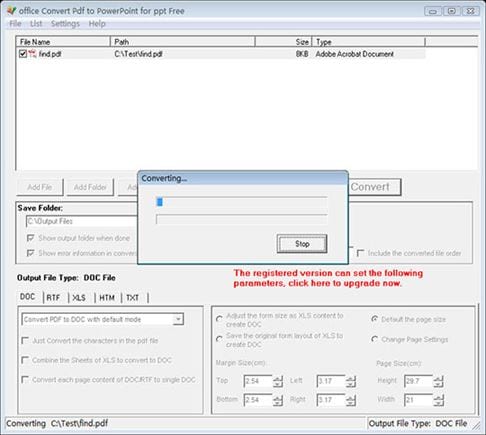
#5. Boxoft
Boxoft is another fee PDF to PowerPoint converter that can turn any uneatable PDF file into a PowerPoint presentation. It does not have editing capabilities and simply does the conversion. The good thing is that it maintains the original quality and layout of the PDF file. It also converts at a very high speed so it is good for large PDF files. It has a Hot Directory Mode and a Command-Line Mode that can be used by advanced PDF editing professionals.
Pros:
- Maintains the layout and quality of the original file.
- It can handle large files easily.
- It works very fast.
Cons:
- It cannot edit the PDF files.
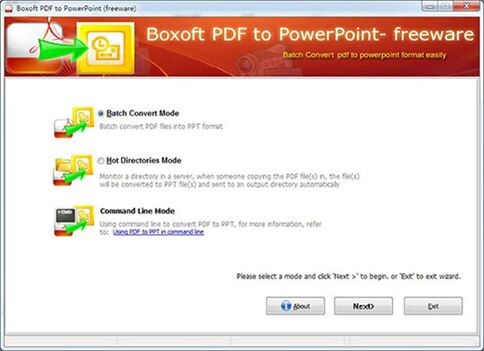
#6. DeskUNPDF for Mac
DeskUNPDF for Mac is a free desktop PDF to PowerPoint converter software that has a lot of fantastic features. It is able to maintain the layout and quality of the original PDF file. It can also convert them to many other different formats and also convert them back to PDF. It has a fast engine and converts the files very fast even if they are large.
Pros:
- It allows for batch conversion of several PDF files.
- You can turn the PDF file into a plain text file if you do not need the other components of the PDF.
Cons:
- Built for Mac and not Windows.
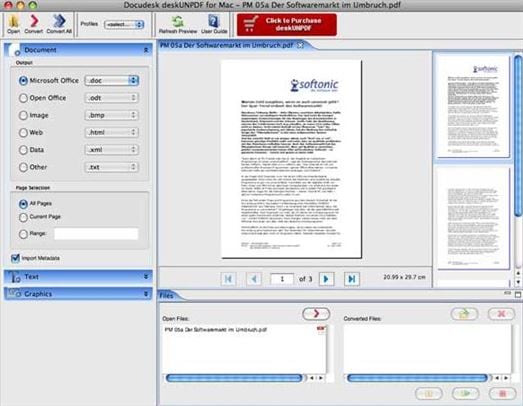
#7. Doxilion
Doxilion is another PDF to PowerPoint converter for Mac. It is able to convert PDF files into many other formats including PowerPoint. It has a simple user interface making it easy to convert your files. It maintains the quality of the original fie as well as the layout. You can use it to convert large files, and maintain quality at the same time. The tool is free and this is great considering the power that it has.
Pros:
- It converts large files.
- Maintains the quality of the original file.
- It has an easy to use interface.
Cons:
- At times it will ruin the layout and you have to edit this further in PowerPoint.
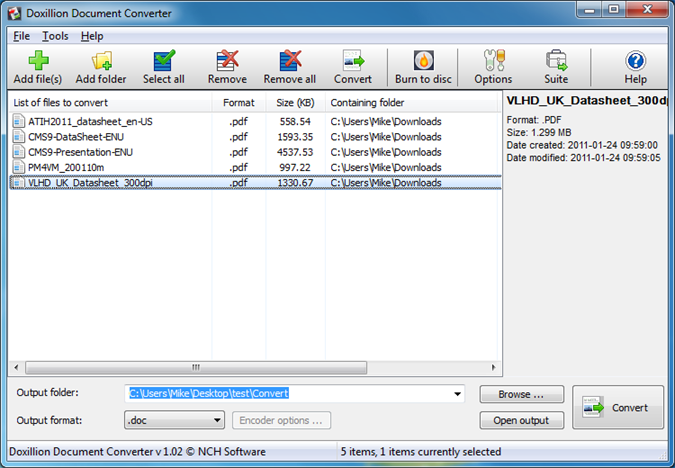
#8. Adobe Acrobat Converter
Adobe Acrobat Converter is a converter created by Adobe, the company that came up with the PDF format. It can convert PDF to PowerPoint within a few short minutes. It is also very accurate and the quality is maintained. It has a great user interface making it easy for first-time users to work with it. You can drag and drop the PDF files for conversion.
Pros:
- It is fast in converting.
- It maintains the quality and layout of the original PDF.
- You can drag and drop files for conversion.
Cons:
- You have to upgrade to premium in order to use some advanced features.
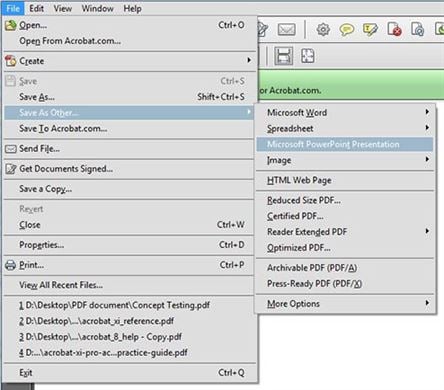
#9. PDFMate PDF Converter
PDFMate PDF Converter is a free PDF to PowerPoint converter software and has advanced features. It is very easy to use if you are using the basic features. When it comes to the advanced features, it can be a bit confusing for those who do not understand the PDF format. It supports batch conversion of PDF files.
Pros:
- Quite powerful.
- It is easy to use in basic mode.
- You can batch convert several files at the same time.
Cons:
- It is confusing when in advanced mode.
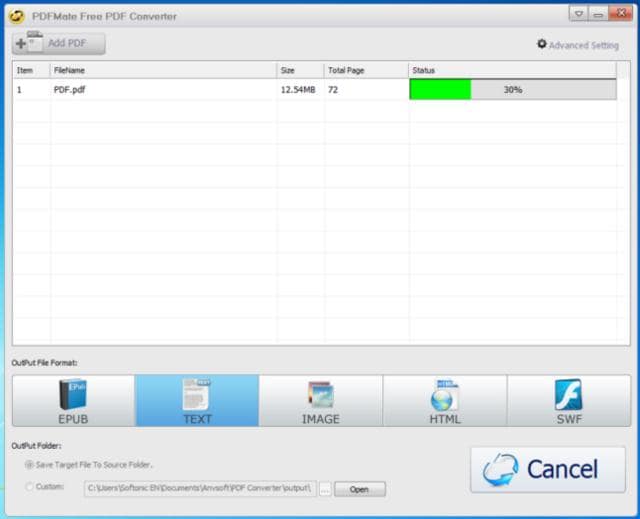
#10. PDF Converter Master for Mac
PDF Converter Master for Mac is a PDF to PowerPoint Converter tool for Mac. It is primarily a converter and will not edit any files. It is able to convert the PDF files into many other formats as well. It is very fast and will convert large files in a short time.
Pros:
- Powerful and light.
- Fast when converting large files.
Cons:
- It does not have editing features.
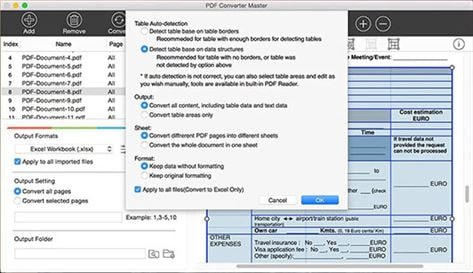
Part 2. How to Convert PDF to PPT on Mac OS X (With Guide!)
To convert PDF to PPT all you need is a right software that can help you in easy conversion of files. One such popular software is PDFelement (or PDFelement for Mac) which is user friendly software available to undertake the task of converting PDF files/documents to PPT format.
Step 1. Import PDF into Program
Run the PDF Converter and then click the "Open File" button to import your PDF to the program. After the file is opened in the program, you can now proceed with the editing job. With this program, editing PDF is like a piece of a cake. You can not only add, delete images, texts, and pages in the document but also annotate, watermark, and sign it.

Step 2. Start Converting to PPT
On the software window, click on the "Convert" button on the toolbar or you can go to the File menu and select the "Convert" option. A dialog box will pop up and prompt you to choose "To PowerPoint" as the output format.
If you want to partially convert the PDF document then specify the page range also. Select the destination of the converted file i.e. where will the file be saved once it is converted and then click on "Save". Lastly, click "Convert" and the conversion will begin.

Part 3. How to Convert PDF to PPT on Windows (With Guide!)
PDFelement allows you to convert PDF files into whichever format you want without losing the original quality. This program also serves as a PDF Editor, which can help you edit a collection of PDF files with a variety of editing tools. Another great feature of this app is the inbuilt OCR technology which helps you edit scanned PDF documents just like editing a Word document.
Steps to convert PDF to Powerpoint on Windows
Step 1. Add PDF to the Program
After launching the software, start importing the files. To import files, click on "Open Files" and then browse the files and choose the one you want. After you've added the target PDF, you are able to edit it with the offered editing tools, like inserting and deleting PDF texts, images, and pages, highlighting and changing text color, signing and watermarking, etc.

Step 2. Convert a PDF to PPT
To start the conversion process, you can go to the "Convert" tab and select "To PPT". Then in the pop-up window, you can add more PDFs for converting, specify the page range and select the destination for the converted files. Conversion also automatically starts after clicking on "Convert".
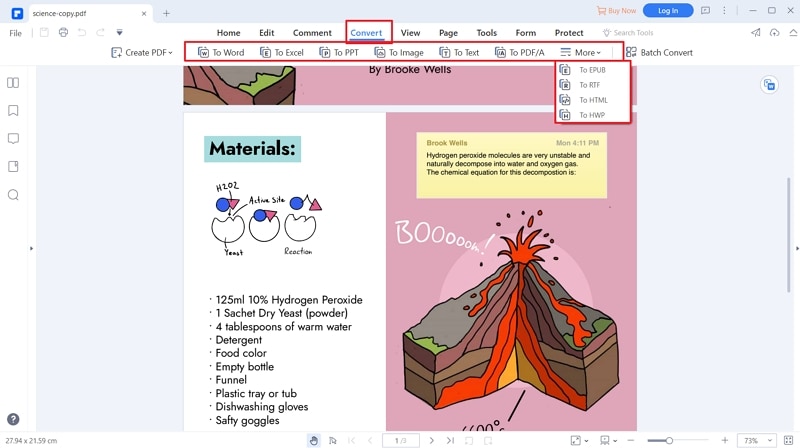
Part 4. Why PDFelement is Worth to Use
In addition to converting PDF, PDFelement also an expert in PDF editing. With it, you can add personalized stamps, signatures, and passwords to enhance the security of your PDF files using the software. It also helps you edit scanned PDF documents and even convert them into various formats using the OCR technology.
Highlight features:
- Easily edit texts, graphics, images, links, watermarks and watermarks in PDF.
- Convert PDF to PowerPoint, Word, Excel, EPUB and more formats with ease.
- Batch convert multiple PDF files and convert scanned PDF documents.
- Create PDF from other formats and create PDF forms easily.
- Mark up and annotate PDF files with multiple markup tools.
- Advanced OCR feature allows you to edit scanned PDF file by a simple step.
Part 5. PPT vs PPTX
PPT and PPTX (.ppt/.pptx) are different formats used in Microsoft PowerPoint according to the version of Microsoft being used. PPT is a format used with Microsoft 2003 versions including the ones used earlier while the PPTX format is found in the Microsoft 2007 versions.
If you can't open the files sent on the older formats if they are using Microsoft 2007 or if you are a user of Microsoft 2003 version (or older) and cannot open the files and documents sent on the new formats then the best option for you is to download the Microsoft's free converter. Once it's installed, it will open all files in a few moments after converting them for your benefit.
As alternatives you can also try –
- Google Docs – It uses its internet interface to help you view documents and open them in all formats. The best part is that it is totally free and all you need is a Google account (which you probably have) which takes 2 minutes to create and you are ready to start.
- Open Office – It is a great free option with almost all features and formatting options of the various writing software. The best part here is that it helps you open files in the newer formats also.
- You can also go to the Preferences section in your PowerPoint Window and change the default format to .ppt if you mostly deal with the said format.
PPTX has various advantages that have actually resulted to it being adopted widely. A few of the benefits of PPTX are – (Learn how to convert PDF to PPTX)
- Larger file sizes with more reliable storage of data
- PPTX files are zipped text files
- Compact files





Ivan Cook
chief Editor