How to convert EPUB to PDF on Mac
• Filed to: Mac Tutorials
EPUB or Electronic publication is a well-known file format for all eBook readers. It has an extension such as EPUB format. This EPUB is very convenient for all readers who have the layout in fixed exponential. Moreover, the eBooks readers would have the EPUB file format as the main extension when compared to other extensions such as MOBI, AZW3, etc. There is a situation to convert EPUB to PDF on macOS 10.15 because if you want to take the eBook prints, you cannot take with the EPUB file format. What you have to do is to convert EPUB to PDF for macOS 10.15. Let us see how to use an EPUB to PDF converter for Mac in detail:
Part 1. How to Convert EPUB to PDF on Mac(macOS 10.15 included)
Now, we were using a third-party tool, namely Calibre, to convert EPUB to PDF on Mac. Using the Calibre tool, you can save your time to manage e-Book collections and it has great scope as an eBook viewer. You can use Calibre EPUB to PDF converter at any time and wherever you are. We are here to introduce you to how to convert EPUB to PDF using Calibre? Let us see the steps below:
Step 1: Firstly, you have to download the Calibre software and install it on your computer. There is more availability and versions for all operating systems. Choose the one which you require.
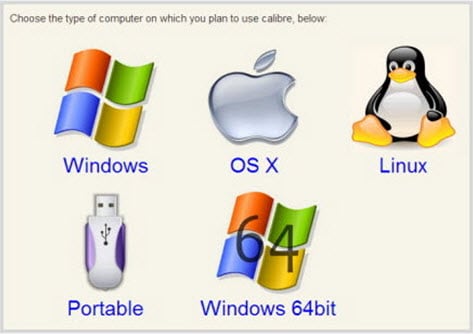
Step 2: Open the downloaded Calibre software and you have many options at the top of the window. Choose the "Add books" option and add the book which you want to convert. Once if you added then you can see the book name in the middlebox.
Step 3: Just click the book and again tap the "Convert books" present at the top of the window.

Step 4: After clicking the convert books option, you will get the pop-up window. Now, you have to select the output as PDF and confirm it by clicking the "OK" button.
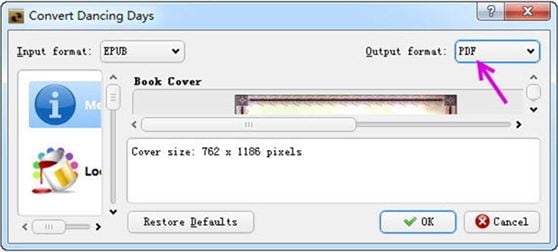
Step 5: The conversion process takes place and in meantime, you can confirm it by viewing the message bar "Job 1". It means you have started one conversion process. Once if the conversion is completed then you will be notified by "Job 0".
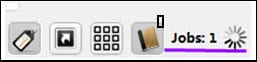
Step 6: After the conversion process has finished, your files will be stored at the main interface with the .pdf extension. If still, you couldn't find then you will be displayed with the small window denoting the author name, format changes and click to open options, etc.
Step 7: Select the "Click to open" option and you will get the file disk. You can save the file wherever you want.
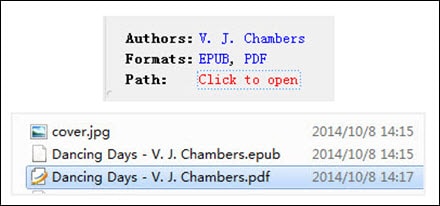
Note: It is easy to use and with simple steps you are authorized for conversion.
Part 2. The Best PDF Solution to Convert and Create PDF
In this part, we are going to discuss a one-stop solution for all your PDF files in an easy manner. This tool was preferred commonly in all organizations and individuals. It is designed not for professional users alone but for all non-technology-minded users too. The one and only software is called as PDFelement Pro. Using this software, you can easily convert EPUB to PDF within 2 or 3 steps. If you use the Kindle or other devices to read the eBook then it won't support the EPUB file extension.
In this case, you definitely have to convert using EPUB PDF converter Mac. Not only has it supported the conversion process but also it has the main configuration process to create the PDF files. You can create and convert the PDF files from the file extensions such as EPUB, Webpage, HTML and image fonts, etc. You have the eligibility to convert EPUB to PDF on macOS 10.15 device and combine many PDF files into one PDF file. It also provides the power controls to your PDF file such as annotate, add, watermark and delete the PDF files.
For your consideration, we have listed the features of PDFelement Pro.
- You have the choice to convert EPUB to PDF on Mac or PDF to word, excel and images.
- You have various PDF editing tools to combine, add, or delete the PDF files.
- You have the prior setup with OCR functions and scanning PDF functions.
- You can markup and annotate the PDF files.
- You have the right to protect the password, digital signature and watermark your PDF files.

Part 3. EPUB vs. PDF
EPUB is the main file extension for eBooks. This extension is very popular among eBook readers and it has the standard authorizations. It nearly gives more supports to hardware readers of eBooks. The latest version of EPUB is EPUB 3.1, which is highly embedded and has interactive stability in videos and audios.
PDF is the file extension authorized by the Adobe systems. PDF is common to all users and doesn't depend on software. The PDF documents are highly used for scanned documents, eBooks, and manuals of the product, job applications, brochures and flyers. Let us discuss the EPUB vs PDF differences in detail:
| Features | EPUB | |
|---|---|---|
Readability |
Using EPUB, you can modify the original format as per your requirements such as resizing the screen size and font size. | Using PDF, you cannot modify the original format since it is not flowable to edit font size and screen size. |
Standardization |
EPUB is HTML based open-source format. | PDF is not HTML format but it is also open-source format. |
Versatility |
EPUB is used as the only reading software and you are not provided with functions to edit. | PDF is used to create the file, annotate, highlight and notes taking, etc using Adobe Acrobat. |
Platform |
EPUB is standardized openly and works on various platforms like macOS 10.15, Microsoft Windows, and Linux. | PDF is also open standard and works on all platforms. |
Popularity |
EPUB is not popular on the internet because it was well-known only to eBook readers. | PDF is more popular because nearly 150 million files were available to all users on the internet. |
Security |
Using EPUB, you cannot rely on security actions since it's just an HTML format. | Using PDF, you can set the password, digital signature and watermark, etc. |





Ivan Cook
chief Editor