2 Free Ways to Convert GIF to PDF on Mac and Windows
• Filed to: Create PDF
"I have several images in GIF format and want to turn the GIF files into one PDF to send to my customers, but what is the best way to convert GIF to PDF?"
If you are searching for the ways to convert images to PDF, look no further! Here is the solution for you to create PDF from image formats like JPG, PNG, GIF, BMP, and more.
- Part 1: How to Convert GIF to PDF on Mac and Windows Easily(With Guide!)
- Part 2: 5 Other Ways to Convert GIF to PDF Online for Free
Part 1: How to Convert GIF to PDF on Mac and Windows Easily (With Guide!)
To convert GIF to PDF, you need to make sure that the created PDF with the image without quality losing and messing margin. Thus you need a reliable GIF to PDF converter like PDFelement (or PDFelement for Mac). This application enables you to convert images in .jpg, .png, .bmp, .gif to PDF with original layout. And you can combine multiple image files into one PDF easily. What is more, you can edit the created PDF using this GIF to PDF converter. You are able to rotate, crop, extract or insert images to PDF. Just try it free now.
1. Why Choose PDFelement Pro to Convert GIF to PDF
Except converting GIF to PDF, PDFelement can also help you to create PDF from Word, PPT, Excel, and other file formats easily. With multiple PDF editing tools, you can edit PDF texts, images, links, and other elements. Advanced OCR feature enables you to edit and convert scanned PDF files with ease.
Key features:
- Easily convert images including GIF, JPG, PNG, BMP, and more to PDF.
- Combine multiple images files into one PDF file.
- Compress large PDF files with images to smaller size.
- Edit PDF texts, graphics, links, pages and more with powerful tools.
- Convert, create, secure and share PDF files without hassle.
- OCR scanned PDF for easily editing and converting the PDF files.
2. Steps for Converting GIF to PDF
Step 1. Launch the program
The setup of the program is very simple with the help of the built-in installation wizard. Then launch the program and go the main interface.
Step 2. Import GIF images
Click "From file" and open a window to browse the GIF image you want to import it to the program.
Alternatively, you can click "Combine" to open the window to import multiple GIF files. Then click "Combine" to merge them into one PDF.

Step 3. Start to convert GIF to PDF
Then go to "File" > "Save As" to save the file. And you will get the output file in PDF format.
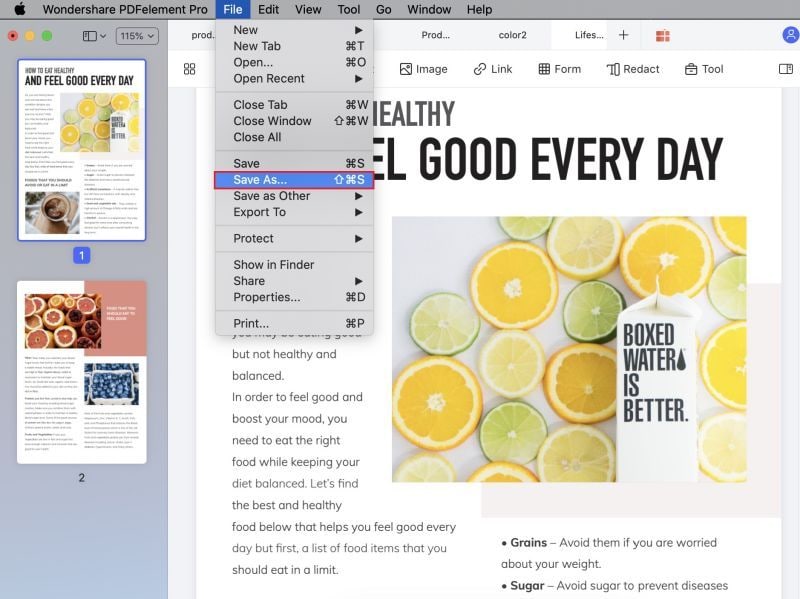
Part 2: 5 Other Ways to Convert GIF to PDF Online for Free
You can also search for an online free GIF to PDF converter to make PDF from image files. Though there are some limitations on using online tools, they can meet your basic needs. Check the followings to figure out how to convert GIF to PDF in other ways.
#1. convertonlinefree
This GIF to PDF converter online service provides you an easy way to save GIF images to PDF. And zipped GIF files are also supported. You can just choose the GIF file from your local folder and preview the created file, and then click the "Convert" to do the conversion. However, the conversion process might take longer sometimes.
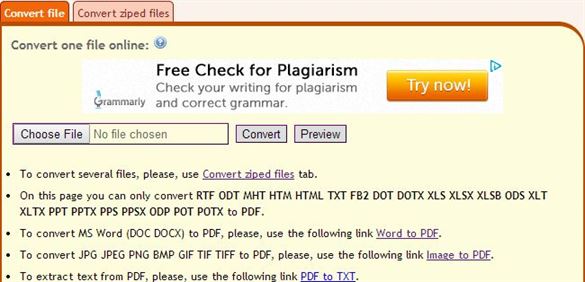
#2. online2pdf
This is another online tool to convert GIF to PDF for free. After uploading the image files to the site, you can use the compression option to make the created PDF smaller. And you can secure your PDF with password. While it only support the file size in 50MB and you can merge up to 20 files but limited in 100MB for total file size.
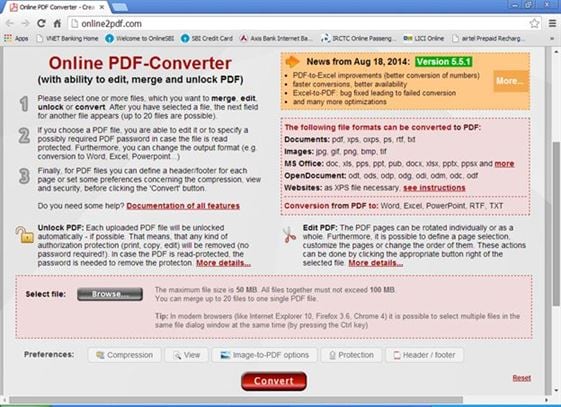
#3. Zamzar GIF to PDF Converter
Zamzar.com is a popular online conversion site supporting the conversion of any images to PDF. You are allowed to upload or drag and drop the GIF image to the site, and then convert it to PDF. However, your personal email is required to get the converted file and your file should be less than 100MB.

#4. PDfaid GIF to PDF Converter
This free GIF to PDF converter provides you with multiple potions to turn GIF images to PDF format. You can upload multiple GIF files but less than 20 MB and merge them into one PDF. And you can set the properties of the PDF as like. Just choose the page size, title, author, and others, and then process the conversion.
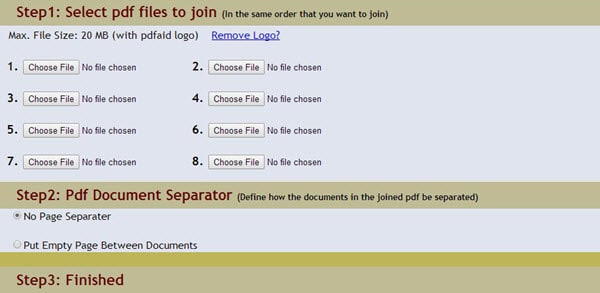
#5. Neevia GIF to PDF Converter
This free online GIF to PDF converter also provides you with multiple conversion settings, so you can customize the pages, resolution or add watermark and password to the new file. However, you can upload only 2MB files for the conversion and you need to give an email address to get the converted file.
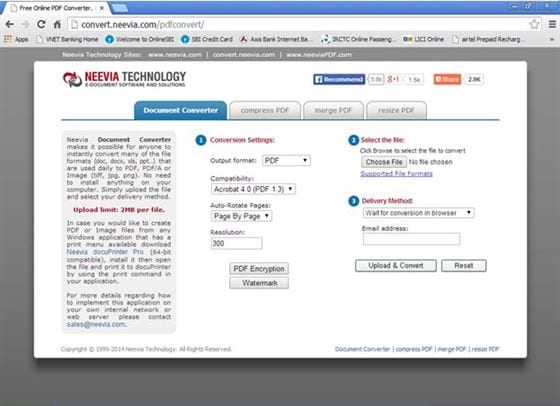
Choose the Best GIF to PDF Converter
Choose the Right PDF Creator to Create PDF Easily |
Convert any image formats to PDF |
Support batch conversion |
File size limitation |
Email address is needed |
|---|---|---|---|---|
| PDFelement Pro | --- | |||
| convertonlinefree | --- | --- | ||
| online2pdf | 50MB | --- | ||
| Zamzar GIF to PDF Converter | --- | 100MB | ||
| PDfaid GIF to PDF Converter | 20MB | --- | ||
| Neevia GIF to PDF Converter | --- | 2MB |



Ivan Cook
chief Editor