Top 12 Great Tools to Convert Image to PDF
• Filed to: Create PDF
"How do I convert an image to PDF?"
To solve such a problem, you can convert image files to PDF format in order to maintain the aspect ratio as well as the graphic resolution. Here are the top solutions for you to convert image to PDF easily. From this article, you can find ways to convert images to PDF online and offline. Absolutely, detailed steps are provided.
- Part 1: Top 6 Image to PDF Converter on Mac and Windows
- Part 2: Top 6 Tools to Convert Image to PDF Online for Free
- Part 3: Steps on Using a Great Image to PDF Converter: PDFelement
Part 1: Top 6 Image to PDF Converter on Mac and Windows
1. PDFelement (for Both Windows and Mac) (Editor Pick)
PDFelement Pro is the best image to PDF converter that allows you to convert images to PDF files on Mac easily. Besides converting images to PDF files, you can also use this PDF converter to convert Word, PPT, Excel, and other file formats. To save time, the program also allows you to batch convert multiple PDF files. Detailed steps on using it to convert images to PDF are provided in Part 3.
Pros:
- Convert images including PNG, GIF, TIFF, JPG, and BMP to PDF.
- Combine multiple images into one PDF file.
- Compress large-size images to PDF and keep the file quality.
- Easily edit, OCR, convert, create, secure and share PDF files.
Cons:
- It needs to pay for more functions.
Price:
Free download. (Pay for more functions.)

2. VeryPDF Image to PDF Converter for Mac
VeryPDF Image to PDF Converter for Mac is a conversion tool that can be downloaded to change image files to PDFs, whether individually or together in batches. It lets the image files be edited before being converted.
Pros:
- It lets users fix descriptions for the converted PDF files.
- Users can also encrypt the converted PDFs with passwords.
Cons:
- It can only convert image files.
Price:
$29.95
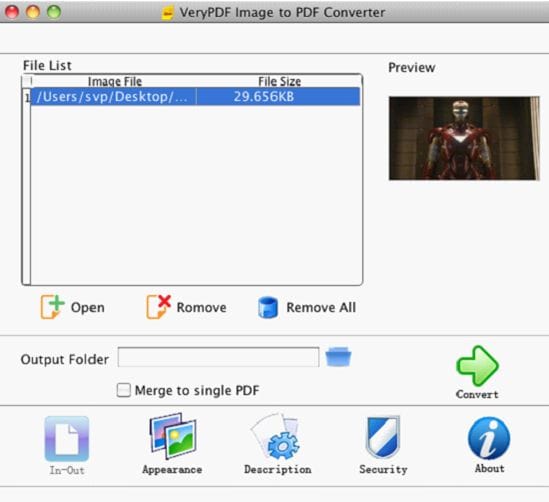
3. JPG to PDF Converter for Mac/Windows
JPG to PDF Converter for Mac/Windows helps you to make PDF documents from image files in a few easy steps. The image converter supports the jpg, png, tiff, BMP, gif extensions of images, and it can convert multiple images very swiftly.
Pros:
- It has a simple drag-and-drop interface.
- It can carry out batch conversions quite fast.
Cons:
- It can only be used to convert image files.
Price:
Free
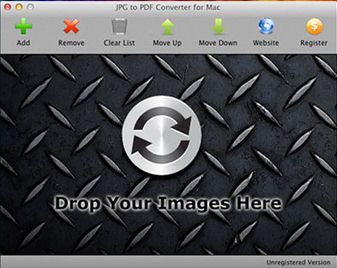
4. JPG to PDF Converter for Windows
JPG to PDF Converter is an easy-to-use software for Windows PCs that can convert image files to PDFs. The PDF to image converter can convert individual files and also execute batch conversions. Though it does not support other file types for conversion, the software processes conversions in a swift manner.
Pros:
- It has a simple, intuitive interface.
- The quality of the converted images is good.
Cons:
- It automatically downloads malware that can slow down your processor.
- It can only convert jpg image files.
Price:
$24.95
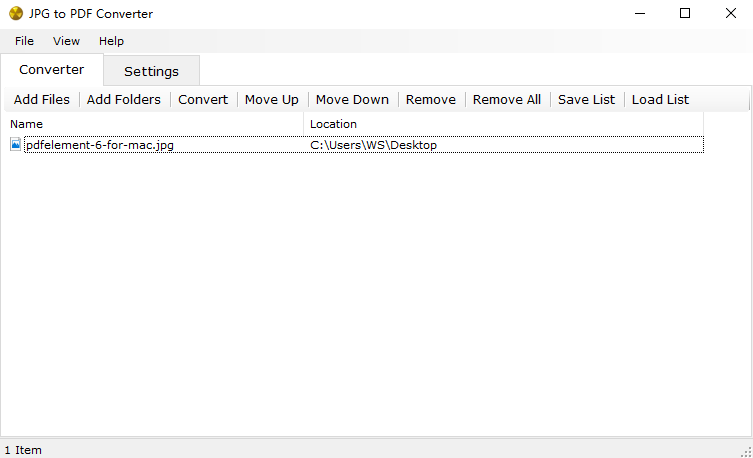
5. iPubsoft JPG to PDF Converter for Mac/Windows
iPubsoft JPEG to PDF Converter for Mac is free software that assists the conversion of image files into PDF format. It supports the image file extensions of gif, png, tif, ico, bmp, cur, pcx, xpm, xbm, pict, pnm tga, ani, etc. in a simple drag-and-drop method.
Pros:
- It supports batch conversions of a variety of image files.
- It also offers "Optional Preference Customize" to fix the margins of the images before conversion.
Cons:
- It only supports the conversion of image files.
- Has no significant editorial functions.
Price:
$39.95 for Mac; $29.95 for Windows
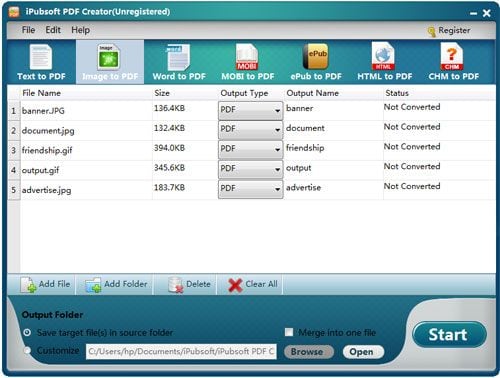
6. PDF OCR X for Mac and Windows
PDF OCR X is an application that is supported by both Mac OS X and Windows’ different versions. It is an uncomplicated utility tool that can convert image files into PDFs. It also uses the OCR technology to extract the text part from a PDF and even from an image.
Pros:
- It is equipped with advanced OCR technology.
- It supports a wide variety of image formats such as BMP, pict, png, gif, jpeg, etc., for conversion.
Cons:
- It can only convert image files.
- During batch conversions, its speed can fluctuate.
Price:
$29.99
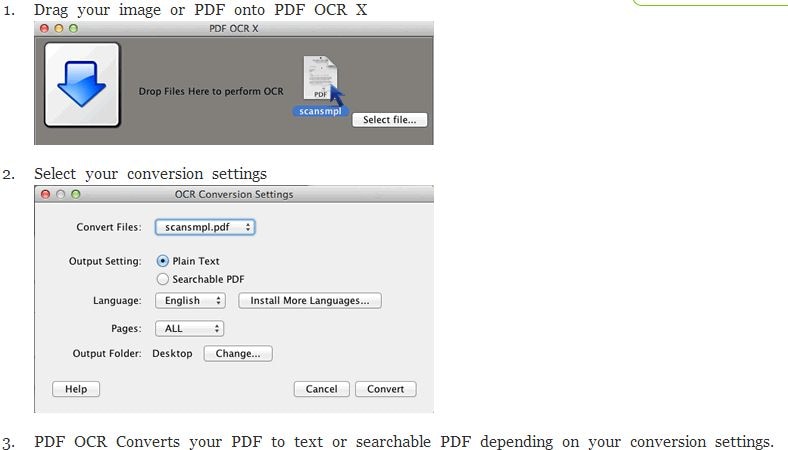
Part 2: Top 6 Tools to Convert Image to PDF Online for Free
You might want to know some information on convert image to pdf online. With the help of these online free image to PDF converters, you can convert images to PDF format within a few clicks.
1. PDF Converter
This PDF converting site supports the normal file types like Word, Excel, PowerPoint, Images and others, and has an unlimited uploaded file size offer.
Pros:
- The converted images can be directly downloaded, and there is an option to provide your email address.
- The conversions are quick and easy.
Cons:
- For non-members, there has to be a gap of 30 minutes between two conversions.
- The limit to the monthly conversion of files for non-members is 10.
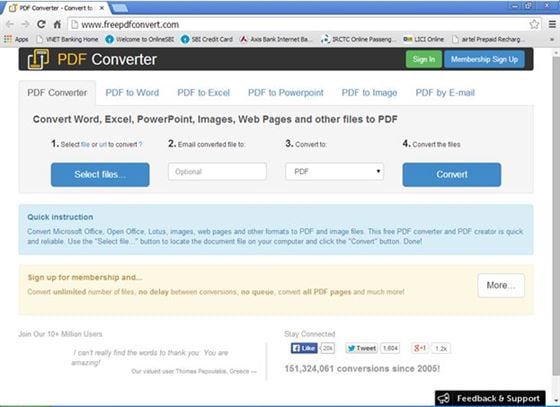
2. Convert-JPG-to-PDF.net
This free online image to PDF converter permits you to convert your .jpg image files to PDF format and lets them make small changes to the file before converting. It only supports the .jpg image files for conversion though they do not have any limit for the uploaded file size.
Pros:
- The easy interface lets you reorder or even remove the files you have converted.
- The PDF quality is high and comes without watermarks.
Cons:
- Only .jpg files are supported for conversion to PDF.
- The .jpg files you convert are deleted from the browser after a couple of hours, so you can’t find them later.
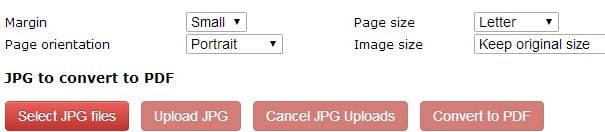
3. Neevia Document Converter
Neevia Document Converter is a free online site where you can convert images to PDF documents. The online image converter offers to convert other common file types like docx, doc, ppt, xls, etc. and the limit of the uploaded file’s size is 2 MB.
Pros:
- The converter allows users to directly download the converted PDFs.
- The converted PDFs can also be encrypted or watermarked.
Cons:
- Only images having jpg, png and tiff extensions can be converted.
- The limit on the uploaded file size is 2 MB.
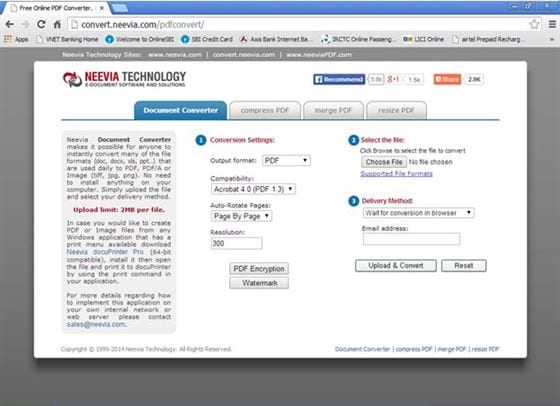
4. Convert online free
Convert online free is where you come to change a variety of image files to PDF format. Though the site only supports the conversion of image files, it does not impose a limit on the size of the uploaded file.
Pros:
- The service is totally free and fast.
- It also allows the conversion of zipped files.
Cons:
- It will only allow the conversion of jpeg, jpg, bmg, png, gif, tiff or tif images to pdf.
- Occasionally bigger image files take a longer time to be converted.
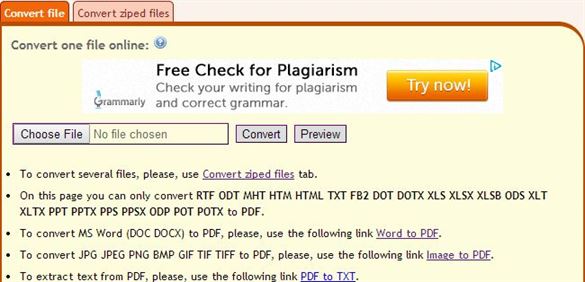
5. Smallpdf
Smallpdf is an image to PDF converter online service that provides a free service that converts images to PDFs in an easy manner. This online image to PDF converter also supports the conversion of Word, PowerPoint and Excel files and has no limit on the size of uploaded files.
Pros:
- The site lets users also merge and split PDFs.
- It lets the PDF be downloaded instantly without requiring email addresses.
Cons:
- It can only convert jpg images to PDFs.
- It takes time to convert multiple images to PDF.
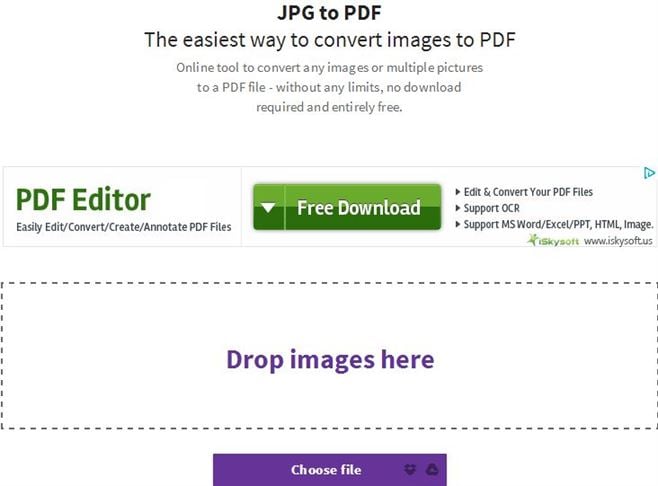
6. PDF Convert Online
PDF Convert Online is a bitmap image to PDF converter that works like a charm. It features the ability to create and convert PDF files. It also has a number of PDF editing functions such as compress, extracts, split and even has an OCR function. One can use this bitmap image to PDF converter online for free. So, if you are looking for the easiest BMP image to PDF converter, then this PDF converter online is the right choice to go for. With simplified steps to convert BMP to PDF, you can get a free download of the bitmap image to PDF converter.
Pros:
- Free online service or tool.
- Useful for editing and working on PDFs.
- Easy to use and one can convert to many file formats.
- Supports mobile app service for Android devices.
Cons:
- The site, service or tool has got many ads.
- It’s a slow converter.
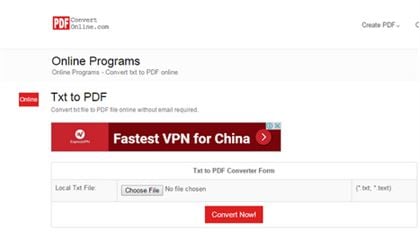
Part 3: Steps on Using a Great Image to PDF Converter: PDFelement
To convert images to PDF easily, you need a reliable image to PDF converter like PDFelement Pro. This tool is designed to convert an image from other formats (PNG, GIF, TIFF, JPG, and BMP) to PDF without quality loss. It will also give you the convenience of editing and rearrange the images to your desired position. You are allowed to make annotations, comments or watermark to your images before converting. For multiple images, you can combine them into one PDF so that you can view them just by scrolling up and down. Below step-by-step tutorial will show you how to convert an image to PDF easily and quickly.
1. Why Choose PDFelement
PDFelement is an outstanding PDF solution for users of all types for Windows and Mac. It’s an easy way to create, edit, convert, and sign PDF documents on Windows and Mac.
Highlight features:
- An easy PDF solution with powerful PDF editing and conversion tool.
- Password function can help you to encrypt and protect sensitive and private information.
- The PDFelement editor is simple and easy to use for anyone, even without computer skills.
- Great for adding comments or highlights.
2. Tips on How to Edit PDF Image with PDFelement
Step 1: Run the program. Now you can go to the "File" option and then you will get a drop-down menu. Choose "PDF from File" and then choose the image file you need to convert. Then click "Open" and your image will be opened with this program.
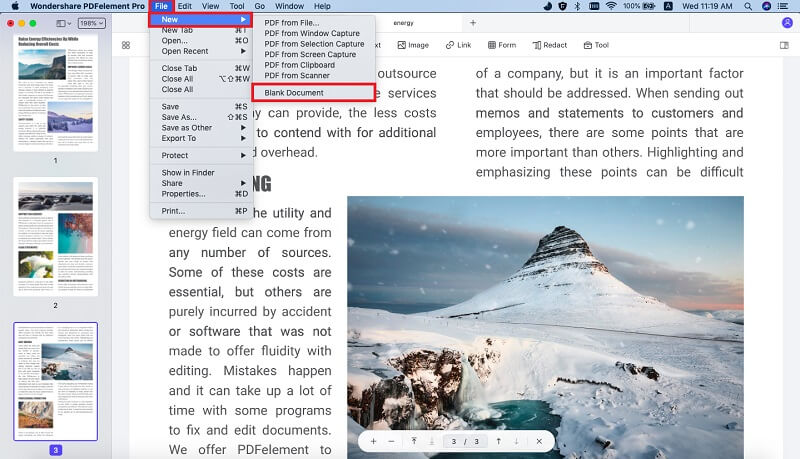
If you want to combine several images to PDF, you can click "Tool" on the top toolbar and then choose the "Combine PDF" option. A pop-up dialog will appear for you to import multiple images. Click the "Add" button on the top left corner of the dialog, and select the images you want to import to the dialog. Then click "Apply," the selected images will be added to the program.

Step 2: When everything is OK, go to "File" and click the "Save As" option, and then give a name to your file and select a directory to save the output file. Last, click "Save" to save the converted PDF file in your local folder. The output file will be saved in PDF format.

Conclusion
There is no doubt that this article is a must-read article for those who want to convert image files to PDF. From this article, you can find image to PDF converter for both online and offline. If you want to use free online tools to reach your aim, there are 5 tools for you to choose from. If you want to enjoy more awesome functions about PDF documents, there are 6 programs for Windows and Mac. To be honest, among them, you really need to have a try on PDFelement (or PDFelement for Mac).





Ivan Cook
chief Editor