How to Add Image to PDF Only Three Steps
PDF files are very popular these days. They look professional, are easy to use and they don't lose their format when compressed as word documents do. However, unlike a word document, you cannot just copy and paste an image onto the file if you want to add image to PDF file. The truth is many people find themselves at a loss when editing the content of a PDF file and they have to add image to PDF. If you have found yourself in such a situation then you are in the right place because this article will show you how to put images into a PDF file.
Part 1. A Highly Praised Software: PDFelement
The advantage of having PDFelement is that there is no need to revert a PDF file back to its original format (usually Word or Excel) just to edit it. You can do it directly from within the tool without any hassle of converting back and forth into a different format. It will tremendously improve your productivity, especially if you are a creative professional who works to stressful deadlines. With all the powerful editing capabilities, PDF file converting options, protecting PDF files with more security, annotating, and much more, PDFelement (or PDFelement for Mac) is definitely one of the most highly praised software that you can use.
Highlight features:
- It has a very powerful converting option that can convert PDF files into Word, HTML, text, or image files and vice – versa.
- It allows users to easily and directly edit PDF files, add single or multiple images and do much more without changing the format.
- It allows users to review, comment, or sign PDF files without any complication.
- It has a powerful OCR system that allows the program to scan any image file and turn it into an editable PDF easily.
Part 2. How to Add Image to PDF with PDFelement
To easily put images into a PDF file you will need to use PDFelement. To use this tool to add image to PDF, follow these steps:
Step 1: Download the PDFelement Tool
First, you need to download, install, and launch PDFelement on your computer. Then you can import the document by clicking on the "File" option and select "Open" then browse your computer's file manager to import the PDF. You can also simply drag and drop the PDF file into the interface of the program or even into the program icon.

Step 2: Add images to your PDF file
On the menu bar simply click the "Edit" icon then select "Add Image". Now find the image you to want add to your PDF file then select it and click "Open Image" and then click PDF filed to place image. Alternatively, once you click the "Edit" button you can simply copy and directly paste your image into your PDF file just like the case with a word document.
Step 3: Move and Edit the Image
Chances are once you add the image to your PDF file it will not fit into place as you wanted. In this case, you will have to edit the image and perhaps even move it. To move the image simply click the "Edit" button then select the image to move by clicking on it then drag it as you move it into position. If you want to resize, rotate or replace an image simply click on the image and check the right-side panel for an option that suits your needs.
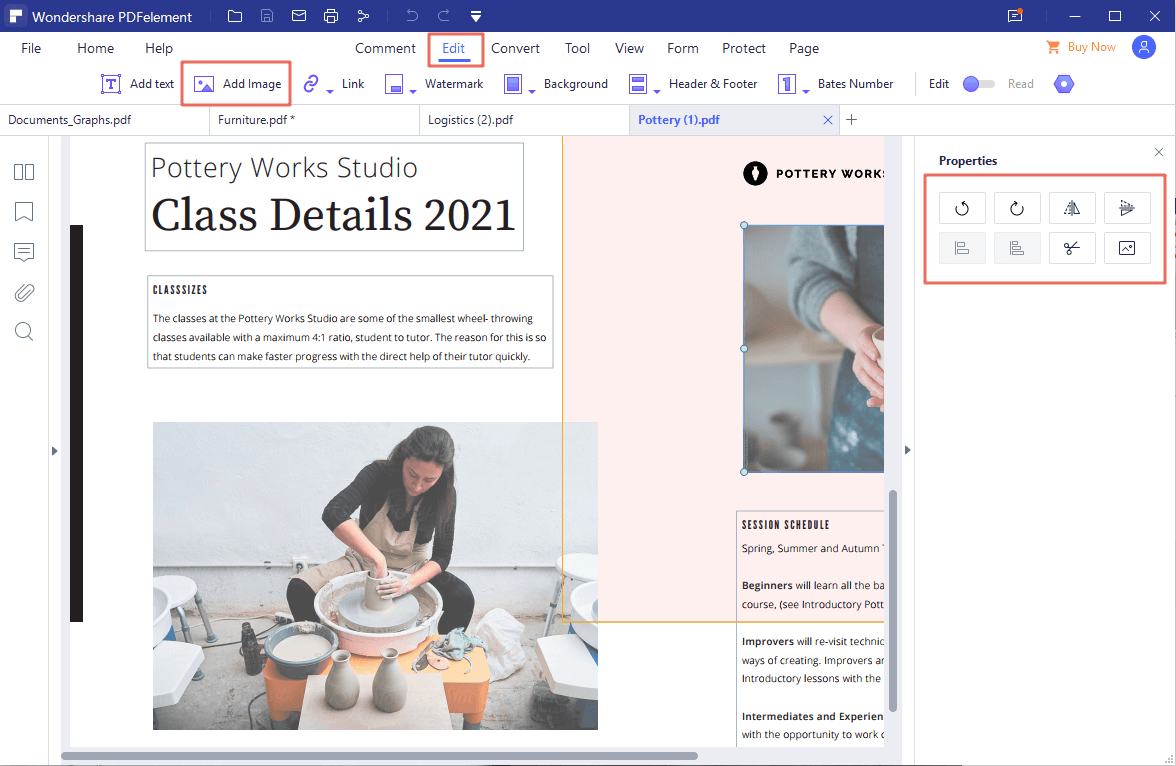
Step 4: Save PDF
Finally, to save and export the PDF, just click on the “File” option from the Menu bar and select the “Save/Save As/Export” option from the list to save the final PDF file on the computer.

Conclusion
So, it is apparent that PDFelement (or PDFelement for Mac) is a really compelling software in the market. PDFelement makes it so convenient to add image to editable PDF. The UI of this software has been designed in a way that anyone can use the program and do it without any complication. Besides, there are keyboard shortcuts and alternative methods for completing tasks based on your exact preferences. So if you don’t know how to add image to PDF, you can easily follow the guideline from here and do it easily. The real benefits that arise out of this feature-rich tool are productivity and efficiency.
To be frank, PDFelement and the step by step guideline provided here is really user friendly and premium without any doubt. With the help of our guidelines from our website, you will do many more things.



Ivan Cook
chief Editor