Change Text and Background Color in PDF on Mac
• Filed to: Mac Tutorials
PDF is a popular format for document exchange. For those who use PDF often, they need to edit PDF files for various purposes. Sometimes you might need to change the text's color and PDF page background. Here in this article, we would like to share some tips on how to change text and background color in PDF documents on Mac (10.15 Catalina included).
Part 1. How to Change Text Color in PDF on Mac (10.15 Catalina included)
Changing text color in PDF on Mac is very simple if you were using a word processing program - PDFelement Pro. The text editing mode allows you to delete or add text to PDF documents on Mac. In just a few clicks, you can change the text's color and PDF page background to any color you want.
Step 1. Open PDF File with the Mac PDF Editor
Install PDFelement Pro on your Mac (10.15 Catalina included), run the program and click the 'Open' button. Then navigate to the folder with PDF files, choose the PDF you want to change font color and the file will open automatically.

Step 2. Change Text Color in PDF on Mac
Click the 'Text' button in the toolbar, and double-click the text you want to edit and then pick a color you like. On top of the main interface, you will get an option to pick the font color. With that option, you can change the color of your PDF fonts on Mac

Part 2. How to Change Background Color in PDF on Mac
In addition, you can also change the background color of your PDF on Mac.
Step 1. Import Your PDF
To change PDF background color on Mac, the initial step is to launch PDFelement Pro. Click the 'Tool' menu, go to click the 'Add or Edit Background' button. You can select 'Add Background' to open the Add Background panel in order to add background to your PDF.
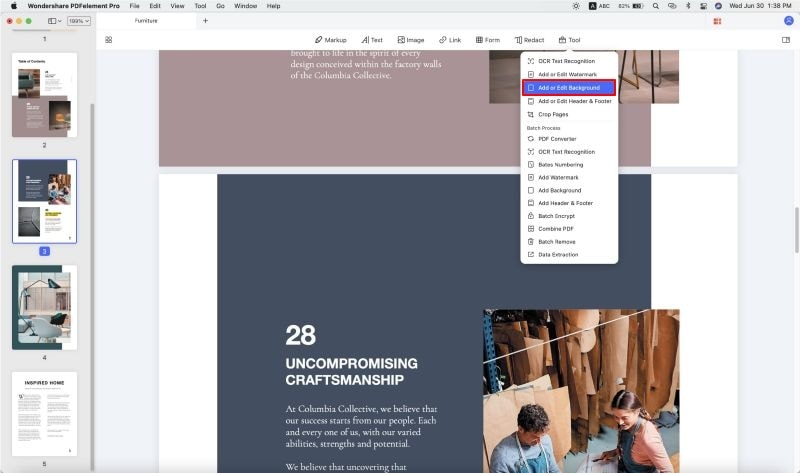
Step 2. Fill Background Color
Click the 'Create' button, you can select background source from 'Color,' 'Image' or 'PDF' and then pick any color or image or PDF as a background. Click 'Save' to create a background template. Then you can manage the background's page range by clicking 'Page Range'. Finally, click 'Apply' to complete.
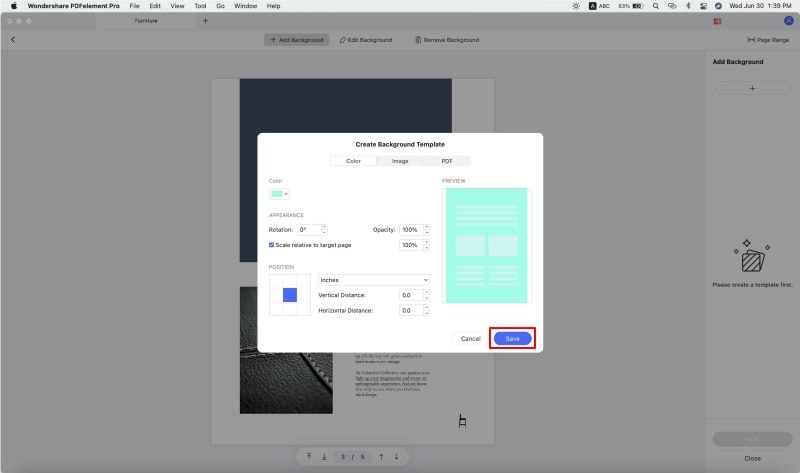





Ivan Cook
chief Editor