2 Simple Ways to Delete Text from PDF on Mac (10.15 Catalina included)
• Filed to: Mac Tutorials
You might encounter problems when trying to delete text from PDF since PDF is not a good file type for text editing. But no worry, here are 2 simple methods you can use to delete text from PDF easily while retaining the original formatting.
- #1 Directly Delete Text from a PDF on Mac (10.15 Catalina included)
- #2 Convert PDF to Word and Delete PDF Text
Method 1. Directly Delete Text from a PDF on Mac
The easiest way to delete text from a PDF on Mac is to use PDFelement Pro. This PDF tool can help you modify your original PDF file to make it appear exactly as you want it.
Step 1. Download and Launch PDFelement Pro
Step 2. Import PDF to the Program
Click 'Open' to select the PDF file.

Step 3. Delete text in your PDF document
Click 'Text' in the top toolbar, select the text that you want to delete. Text is organized into text blocks, and you can delete the text inside of the block or delete the entire block quickly and easily, depending on your needs.

After you have deleted your desired text in PDF Mac, remember to save your work. This tool is great since it makes all PDFs in Mac completely editable, allowing you to make changes throughout the files as if you were using a word processor.
Method 2. Convert PDF to Word and Delete PDF Text
By converting PDF files to Word, you can also delete PDF text. PDFelement Pro is a very useful tool to convert PDF to Word, images, PPT, Excel, and other popular document formats. In just a few clicks, you can convert files effortlessly.
Using this PDF converter, you can easily convert your PDF to Word format and then delete the text as needed.
Step 1. Import PDF to PDFelement Pro
Launch PDFelement Pro, and then drag and drop PDF files into the pop-up window.
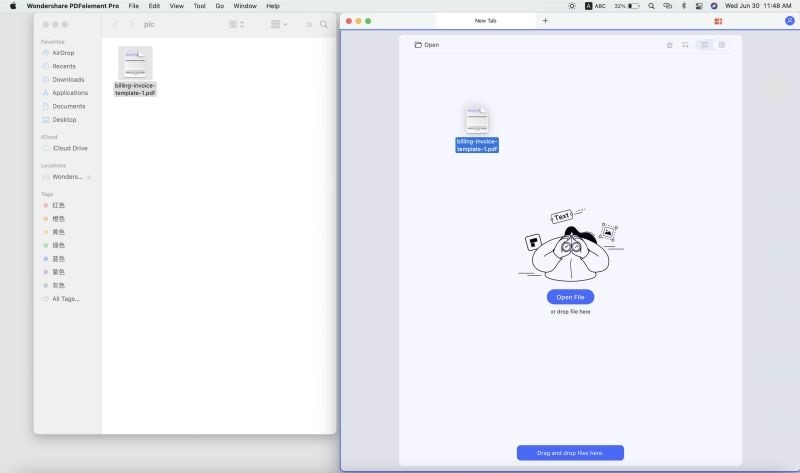
Step 2. Convert PDF to Word to Delete Text
Now go to 'File' and select the 'Export' option on the drop-down menu, then click 'To Word' as the output format. Select the page range you want to convert, then click 'Save' to start the conversion. After that, you can freely delete any text you want.

Remember to save your work after you have deleted the text in PDF Mac (10.15 Catalina). This is such a simple and amazing tool. PDFs were once only readable, but now, using tools like this, they are fully editable and just as easy to work with as a text document in a word processor.





Ivan Cook
chief Editor