Tips on How to Edit PDF in Google Docs and Google Docs Alternative
How to edit PDF in Google Docs? In fact, you cannot edit PDF files in Google Docs, since it is specially designed for file sharing. However, you can use Google Drive to edit PDF with the help of Google Docs. And you can also use PDFelement Pro as Google Docs to edit PDF files. Here are some tips to edit PDF in Google Docs and Google Docs alternative.
Part 1: How to Edit PDF with Google Docs Alternative
Here we recommend PDFelement Pro as an alternative to Google Docs. This program is an all-in-one PDF solution that allowing you to edit, convert and create PDF. With the edit tools upper the main interface, this Google Docs alternative for Mac (macOS 10.14 Mojave) allows you to edit PDF files in simple steps:
Step 1. Launch the Google Docs alternative program
You can free download the Google Docs alternative from the official website. After you've downloaded the program, you can easily click on the icon to launch the PDF editor.

Step 2. Import PDF file to the program
To import PDF file to the program, you can click on the bottom left button - "Open File". Then you can choose the PDF file you needed from local file folder to import to the program. You can also drag and drop the selected PDF file to the "Edit PDF" tab to open a PDF with ease.

Step 3. Edit PDF texts, pages, images, forms and more
Edit PDF texts: Click on the "Edit" button to enter to the editing mode, then you can move the cursor to select the text contents you needed to edit. You can easily add text box, or change contents etc.

Edit PDF pages: To edit PDF pages, you can open the "Page" menu and choose the editing tools from top menu. You can easily rotate, split, delete the PDF pages etc.
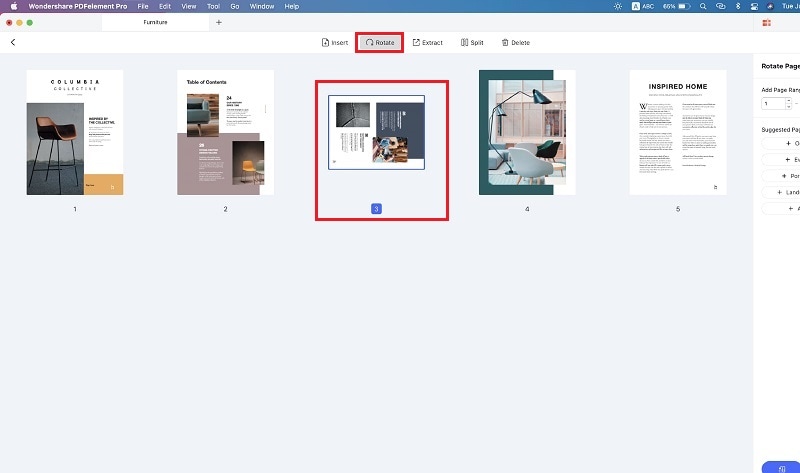
Edit PDF forms: If you want to edit PDF forms, you can click on the "Form" button. Under this mode you can choose to fill out PDF forms, import and extract data from PDF form with ease.
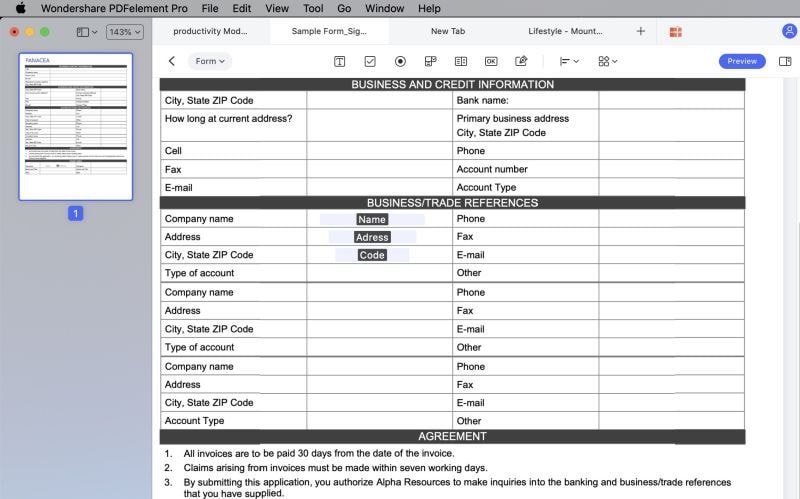
PDFelement Pro - The Best Google Docs Alternative
PDFelement Pro is the best alternative to Google Docs, which will help you to edit PDF files withe ease. Except for editing PDF documents, you can also use this PDF editor to convert PDF files to other PDF file formats.
Why Choose This Google Docs Alternative
- Simply edit, delete, insert, extract and locate texts in PDF. And you can remove, add, or crop images and pages in PDF.
- You can annotate and mark up PDF with text box, sticky note, shapes and freehand drawings.
- Quickly comment and add signature to PDF with handwriting, images and stamps.
- It allows you to delete, identify or add hyperlinks to PDF.

Part 2: Three Steps to Edit PDF Files in Google Docs
Step 1. Log in Google Drive
If you want to access Google Docs, you need to first log in Google Drive with your google account. In Google Drive, you will be able to edit PDF documents, share them with friends, family, co-workers, or the world depending on how you want to share the PDF document.
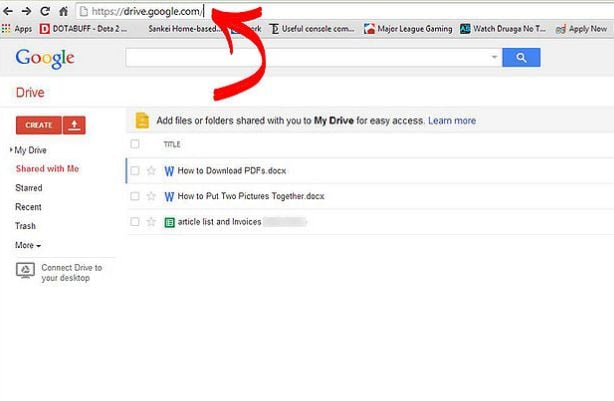
Step 2. Upload the PDF file.
Then click the arrow button and choose "Files" to select the PDF file you want from your local folder. You then upload the PDF file that you want to edit in Google docs.
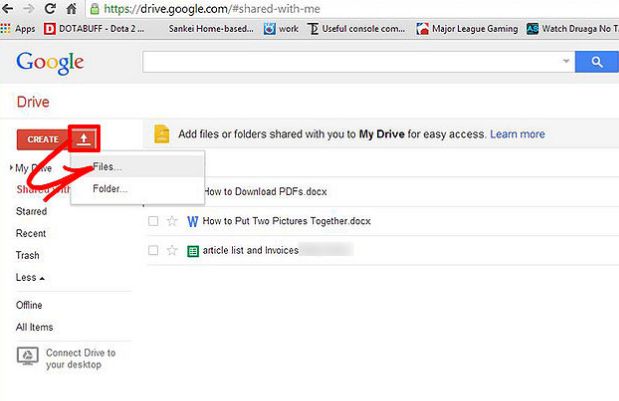
Step 3. Open and edit PDF in Google Docs.
Now righ click the uploaded PDF and choose "Open with" > "Google Docs" to open the file with Google Docs. This will change the PDF file into a completely editable text format so you can perform all your editing, annotating, commenting, highlighting, and bookmarking as if you were working in your PDF editing program.
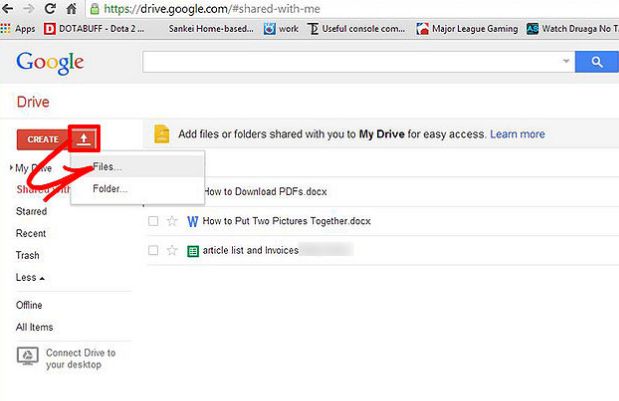





Ivan Cook
chief Editor