Use A Highly Praised Software to Add Image to PDF
If you want to add image to PDF documents, you will require a professional PDF editing tool that will allow you to do that. Here in this article, you will get to know about the best tool that will enable you to add multiple images to PDF and will also offer tons of other valuable features. We will introduce you to how to add image to PDF by using PDFelement (or PDFelement for Mac). It’s an affordable PDF solution that has everything you need to create, edit, convert, sign, protect, and optimize PDF documents. In addition, you can get the benefit of advanced productivity features like batch processes, form field recognition, OCR, and more. So let’s keep reading till the end.
How to Add Image to PDF with PDFelement
If you want to add an image to editable PDF then you can easily do it with a special tool called PDFelement. While most software is great for viewing and annotating PDF documents, inserting an image into PDF can only be done if the tool you are using allows you to edit the contents of the file format. PDFelement is a great choice for any creative professional because of its amazingly useful features and user-friendliness.
1. Why Choose PDFelement
The advantage of having PDFelement is that there is no need to revert a PDF file back to its original format (usually Word or Excel) just to edit it. You can do it directly from within the tool without any hassle of converting back and forth into a different format. It will tremendously improve your productivity, especially if you are a creative professional who works to stressful deadlines. With all the powerful editing capabilities, PDF file converting options, protecting PDF files with more security, annotating, and much more, PDFelement is definitely one of the most highly praised software that you can use.
Highlight features:
- It has a very powerful converting option that can convert PDF files into Word, HTML, text, or image files and vice – versa.
- It allows users to easily and directly edit PDF files, add single or multiple images and do much more without changing the format.
- It allows users to review, comment, or sign PDF files without any complication.
- It has a powerful OCR system that allows the program to scan any image file and turn it into an editable PDF easily.
2. Tips on how to add image to PDF with PDFelement
It’s really easy to use PDFelement to add single or multiple images to PDF without any hassle. Here is the procedure for you to follow –
Step 1: First, you need to download, install, and launch PDFelement on your computer. Then you can import the document by clicking on the "File" option and select "Open" then browse your computer's file manager to import the PDF. You can also simply drag and drop the PDF file into the interface of the program or even into the program icon.

Step 2: Next, you need to click on the "Edit" button from the top of the program window and then select the "Add Image" option from the toolbar below. After that, you need to place the mouse cursor on the area where you want to add the image.
Step 3: To enable image editing mode click "Edit". Right-click on the image you want to edit. You can Copy and Paste the image, adjust the position, size or delete the image by your preference.
Another option is, you can point the cursor and right-click from your mouse anywhere on the window, then select the “Add Image” option to add an image into fillable PDF file. If you want to add multiple images to PDF, you just need to select and drag all the images to where you need to insert them in the PDF file. Then you can select the "Add as an Image" option and all the images will be added to the PDF.
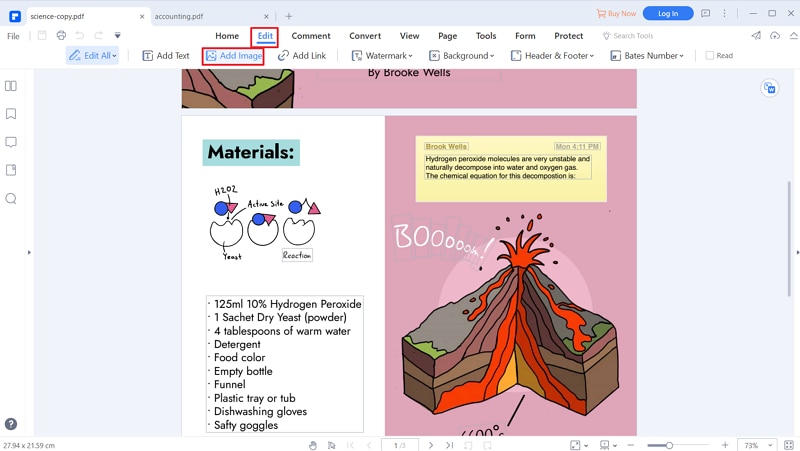
Step 4: Finally, to save and export the PDF, just click on the “File” option from the Menu bar and select the “Save/Save As/Export” option from the list to save the final PDF file on the computer.

Conclusion
So, it is apparent that PDFelement (or PDFelement for Mac) is a really compelling software in the market. PDFelement makes it so convenient to add image to editable PDF that anyone can use the program and do it without any complication. The UI of this software has been designed in a way that puts all the necessary tools up-front when you choose one of the function tabs at the top. Besides, there are keyboard shortcuts and alternative methods for completing tasks based on your exact preferences. So if you don’t know how to add image to PDF, you can easily follow the guideline from here and do it easily. The real benefits that arise out of this feature-rich tool are productivity and efficiency.
In the end, we just want to add that PDFelement can be a great help if you want to add image to fillable PDF. To be frank, PDFelement and the step by step guideline provided here is really user friendly and premium without any doubt. Also with the help of our guideline from this article, you will not only be able to add images to your PDF but also do many more things. So follow this article and help yourself out to easily add single or multiple images into PDF files.



Ivan Cook
chief Editor