How to Copy Image From PDF
Have you ever wondered how easy you can copy images from PDF however the catch is only if you have chosen the right tool with featured-laden technology? Choosing the right software resolves the issue in a matter of seconds and you can completely solving the problem: How to copy image from PDF? We all are aware that everyone wants to prove their talent in one period of experiences. For the best document compatibility, we all would prefer portable document format nothing but PDF. It is a standardized cross-platform for all engineers and other professionals. Overall, we may have major work such as copy and paste whatever the format may be. This is not such a difficult task to complete on a PDF document. Yes! It is very easy to copy the image and paste it into the same or another document. To save your valuable time, we will introduce to you PDFelement (or PDFelement for Mac) to copy image from PDF.
Part 1. Top 5 PDF Editor to Copy Image from PDF
1. PDFelement
PDFelement gives robust features to all categories of users with the best compliments. This professional PDF editor is the best solution to solve the problem: How to copy images from PDF files? Many users have reviewed it as a cross-platform which is straight-forward for navigation, edit, copying, and other techniques. The interface is split –pane and it functions with the basic key features such as organizing, editing, converting, and reviewing the documents.
Pros:
- The tools were standardized with options such as copy, create, watermark, crop, merge, split, extract, and highlight elements in PDF files when required.
- It helps users with 23 languages customer supporters.
- Advanced OCR feature make it possible for users to edit and convert scanned PDF files.
- Easily convert PDF files to Word, PPT, Excel and other file formats.
Cons:
- No cons observed so far.

2. Acrobat Pro DC
Acrobat Pro DC is well known for all professionals and solidly they name it as adobe. The major king of PDF creation credit has been gained by the adobe team before two decades itself. They have featured their visions into three sectors such as Acrobat DC which helps to edit and copy the images from the PDF files. Adobe document cloud is designed specifically to store all the documents securely with the user's signature. With the help of this PDF editor, you can copy images from PDF files easily.
Pros:
- For each sector, Adobe has created unique software to edit the PDF files.
- The subscriptions of cloud have reduced recently having the equalized budget in mind.
Cons:
- Adobe document cloud and acrobat reader DC doesn't have compatibility in mobile and desktop versions.
- Most of the users have felt the subscription is not best for personal use.
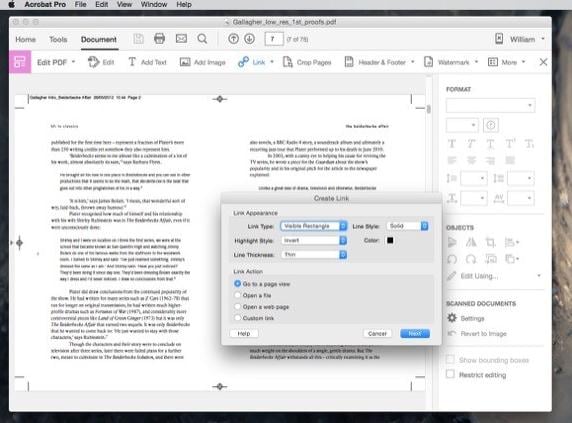
3. Nitro Pro PDF
Do you want the overall slate in one editing function? Then use the Nitro PDF software to copy image from PDF to Word and other file formats. When you need a collaborated version it has authorized control to markup all the features. You have the main plus point by converting the email and attachments to PDF documents instantly.
Pros:
- You can create, copy, paste, review, signing the document and form filling within few minutes.
- The nitro Pro PDF editor has unique feature which fails in other software such as freehand drawings and call out.
Cons:
- Nitro Pro 11 version fails to support the creation of PDF files from Acrobat adobe.
- You have to spend more time to search the functions in detailed.
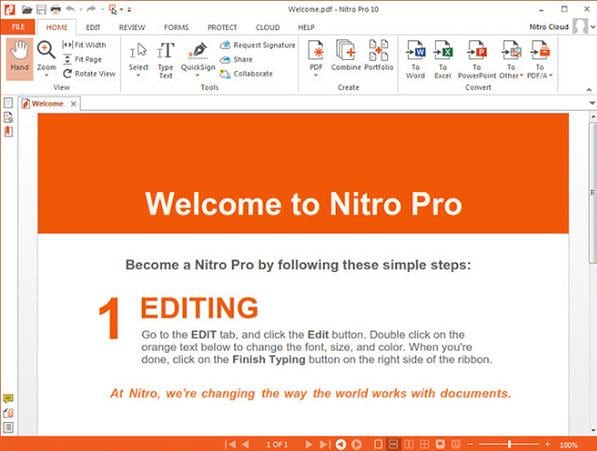
4. Foxit Reader
Foxit Reader has an essential case to create the PDF and so it holds the PDF printer option. You can easily copy an image from PDF file and print it. It has two levels of interfaces such as classic menu and toolbar interface and ribbon user interface.
Pros:
- Foxit reader is quite fast while copying images.
- It gives the fast performance and very slim to use.
Cons:
- It fails to give support for 3D modules for embedding.
- Unable to play complex PDF documents.
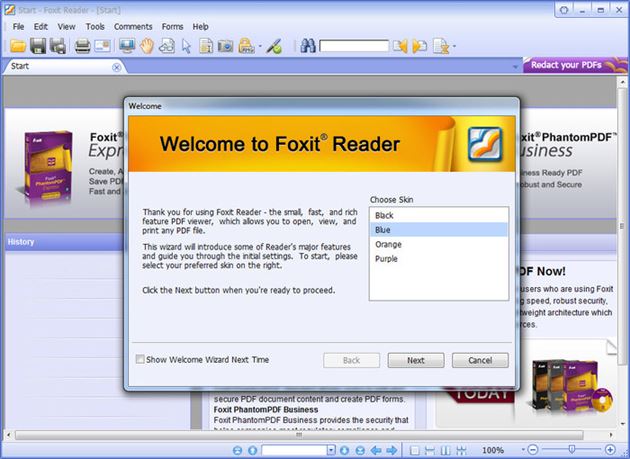
5. Nuance Power PDF
Nuance is highly suitable for all low-cost users. It comes with a ribbon interface like Microsoft Office. No nested menus are available to chaos your work. You can scan the documents with OCR features which intuitively lay out the functions in one click. You can copy the images from the PDF document and save them for integration later. You can annotate, highlight, and watermark the documents if required.
Pros:
- The tools were customized with an extensive layout in PDF.
- Available at affordable price and the interface is user-friendly.
Cons:
- Here comes no mobile application for nuance power PDF users.
- The standardized feature fails to function redact and connection.
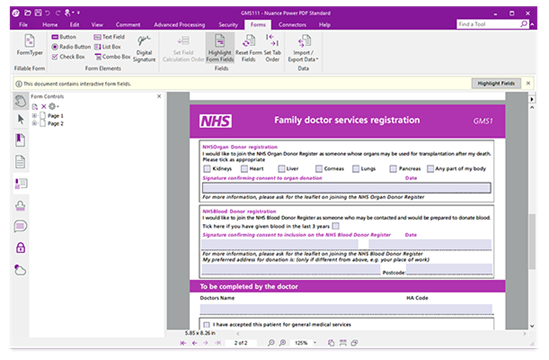
Part 2. Changing Line Spacing in Acrobat Pro's Alternative
You might be a broad business planner? You will go through many images and graphical plans in your life. How did you protect from the hackers' vision? You need an absolute program to protect your images. We recommend the all-rounder software known as PDFelement (or PDFelement for Mac) which helps you to copy image from PDF files. You can reuse the image whenever want, resize, and modify the image. Then you can also copy and paste a PDF image to Word, PowerPoint, and JPG files easily. The steps below will show you how to copy an image from a PDF file.
Steps on How to Copy Image from PDF
Step 1. Launch the Program and Import PDF Files
You have to download and install the PDFelement on your desktop. The installation will get completed within a few minutes. After the installation, you can see the interface which is user-friendly to all. You have the option "Open file". Click the option and choose the PDF file from your local disk.

Step 2. How to Edit Image in PDF
You can edit an image in PDF before you copy an image from PDF files. To do so, you can click on the "Edit" button. Move the cursor to select the image in a PDF document, then you can choose to rotate or crop the image on the right-side toolbar.
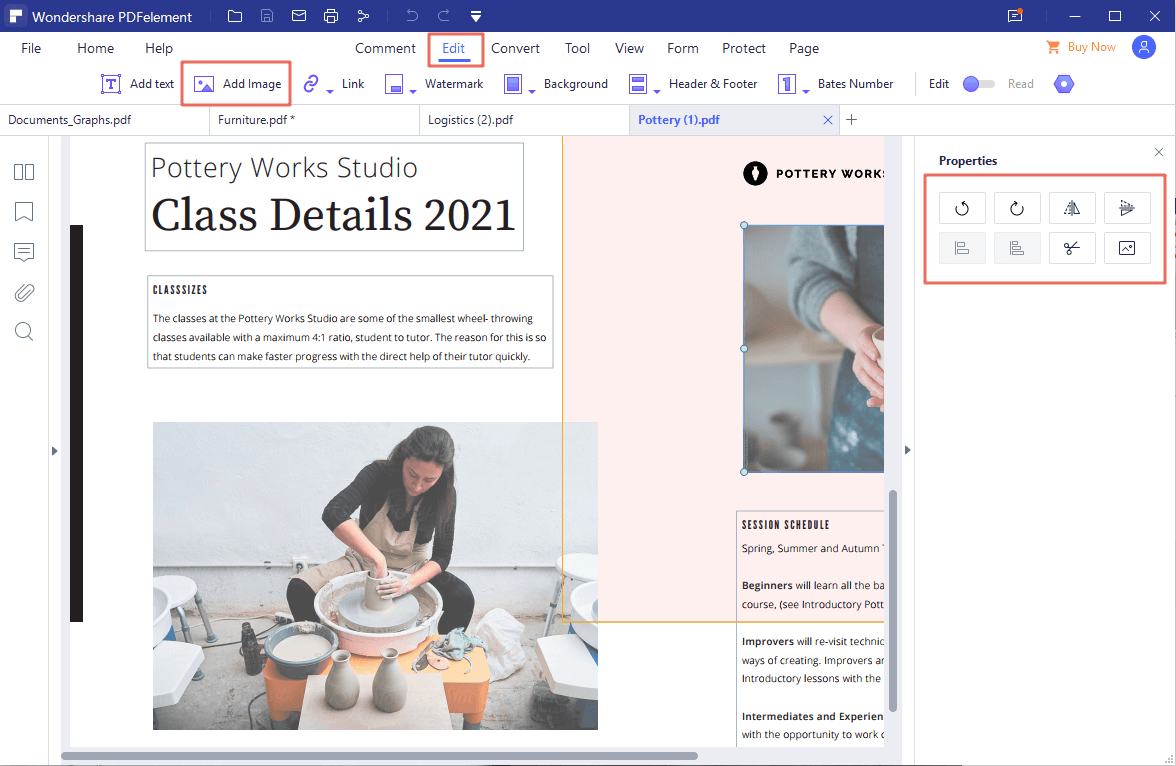
Step 3. Copy Image from PDF to word, PowerPoint, JPG
In this section, you will get the second interface which opens the PDF file. From there, choose the "Edit" option from the top of the window. Just select the image to be copied and click "Ctrl + C". This shortcut key will help you to copy the image from the PDF. After copying the image, you can paste the image to another document such as Word, PowerPoint, and jpg. To paste the image use the shortcut key "Ctrl + V". Using this professional PDF editor, you can copy the high-resolution image where some software doesn't support it.
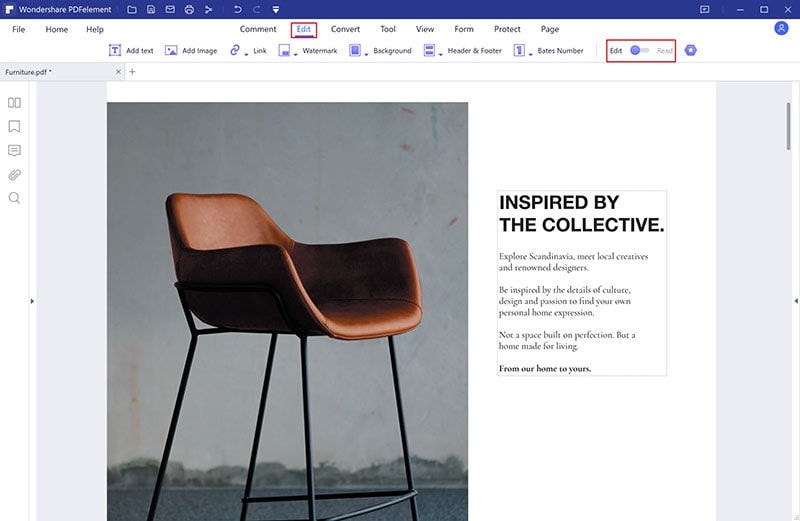
Note: PDFelement computer is also available, this PDF tool also enables you to copy and paste image in PDF file on Mac easily.
Why Choose PDFelement to Copy Image from PDF
Folks! There is a need to choose the PDFelement (or PDFelement for Mac) mandatorily. This is a very powerful tool that has the full authorized functions such as navigation, editing the images, organizing the text, reviewing the document, and converting your PDF to Word, Excel, and PowerPoint. This has a solid page in wider capacity and you can fetch the recently used documents by clicking the left panel. Users have experienced it as a straight-forward interface and there is no chaos in displaying the basic and advanced functions. The toolbar is designed with proper icons for visibility. You can solidly compare the old and new PDF in the same panel.
Key Features of This PDF Editor are as follows:
- You can add or delete the password protection in your PDF file.
- You can add the watermarks at the background of form or images.
- You can put the signature to authorize it's your PDF document in formation of image, text or drawings.
- You can create, convert, edit, review, merge, split, combine, highlight and annotate the document.
- You can convert the PDF document to word, excel, PowerPoint, HTML, ePub and vice versa.






Ivan Cook
chief Editor