How to Insert Hyperlink in PDF
Hyperlinks are very useful when navigating through PDF documents because they allow users to move from one page, document, or website to another without the need to manually open them. This saves both time and energy. While this is the case, there are still a lot of people in the dark regarding how to insert link in PDF and so many people also ask whether there is a better way to insert a hyperlink in PDF. If you are one of them then this article is your ideal solution. Here, we are going to give you a step-by-step guide on how to insert a hyperlink in PDF.
How to Insert Link in PDF with PDFelement
PDFelement Pro is a great tool for PDF works leveraged by several organizations and people across the continents. This tool is equipped with an array of amazing features that transforms the way users interact with their PDF files. PDFelement has a low-learning curve and hence amateurs won’t have a rough experience. This program allows users to edit, convert, view, print, annotate, protect, share, compress, and organize PDF files with ease. Also, users can add hyperlinks for web, page navigation, or for opening another PDF file. PDFelement offers a free version and affordable pro versions. With the free version, you should be content with the PDFelement watermark added to the file when you save it.
Simple Steps on How to Insert Link in PDF
Step 1. Open a PDF
Open your computer and tap to run the PDFelement icon. On the primary window, click the 'Open files' option and you should be taken to the file explorer window. Here, select the target PDF file then click the 'Open' button to import the PDF file to the PDFelement window.

Step 2. Click the Edit button
Now that the PDFelement is loaded successfully, head to the toolbar and specifically the 'Edit' section. You should see the Edit sub-menu. Ignore the rest and click the 'Link' drop-down icon.
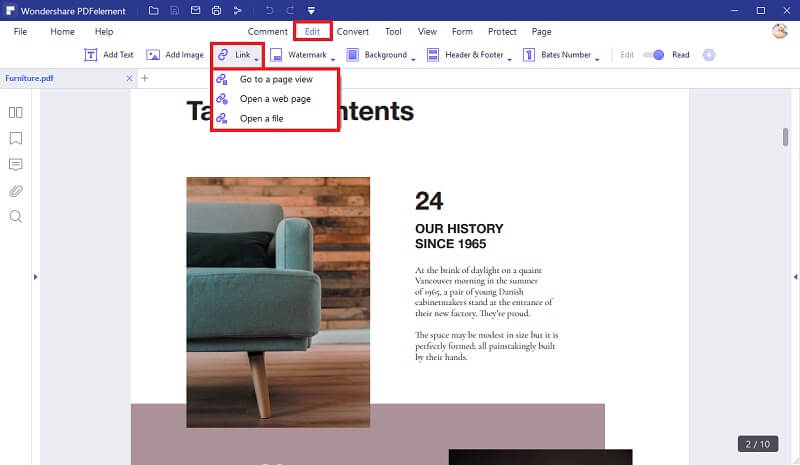
Step 3. Insert Hyperlink in PDF to Go to a Page
From the Link drop-down options, select the 'go to a page view' option then draw a rectangle over the text that you want to apply the hyperlink. The 'Page Link' dialogue box will then pop up to let you add the link and define the hyperlink appearance. Click 'Action' and select the target page number at the bottom. Click the 'Appearance' tab and define the appearance of your hyperlink. Click 'OK' to apply the hyperlink.
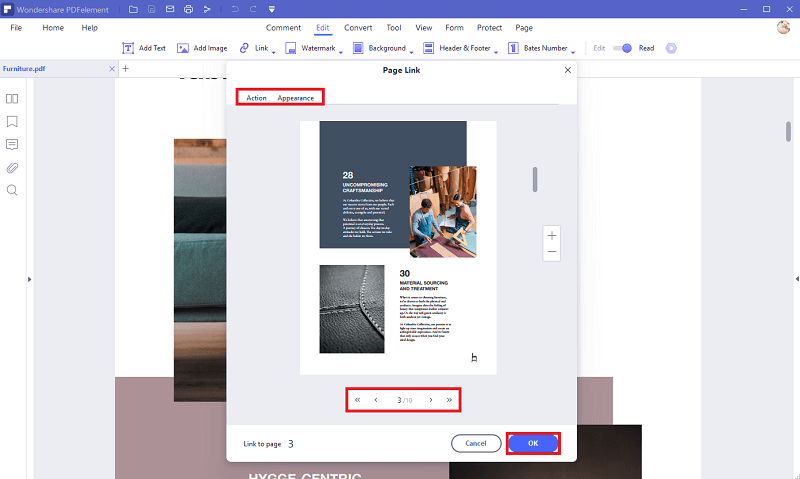
Step 4. Insert Hyperlink in PDF To Open A Web Page
From the Link drop-down options, choose the 'Open a web page' option instead. Again select the texts on your PDF by drawing a rectangle over it. Upon selecting, the 'Web Link' dialogue box will open. Click the 'Action' tab and enter the web URL in the space provided. Click the 'Appearance' tab to customize your hyperlink appearance. When you are done, hit the 'OK' button and the program will apply the link on the text area you selected.
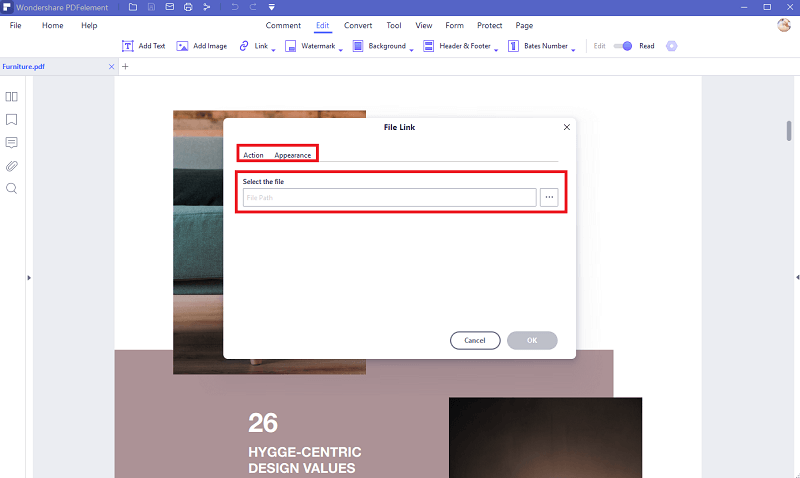
Step 5. Insert Hyperlink in PDF to Open a File
From the 'Link' drop-down options, select the 'Open a file' option instead. Draw a rectangle over the target text and a 'File Link' dialogue box will pop up. Again select the 'Action' tab and browse the file that you want to open when the hyperlink is engaged. You can also go to the 'Appearance' section and edit the hyperlink appearance to meet your needs. Once you are satisfied with your selection, hit 'OK' to apply. You can now click the 'Save' button to save the changes you have made on your PDF file.
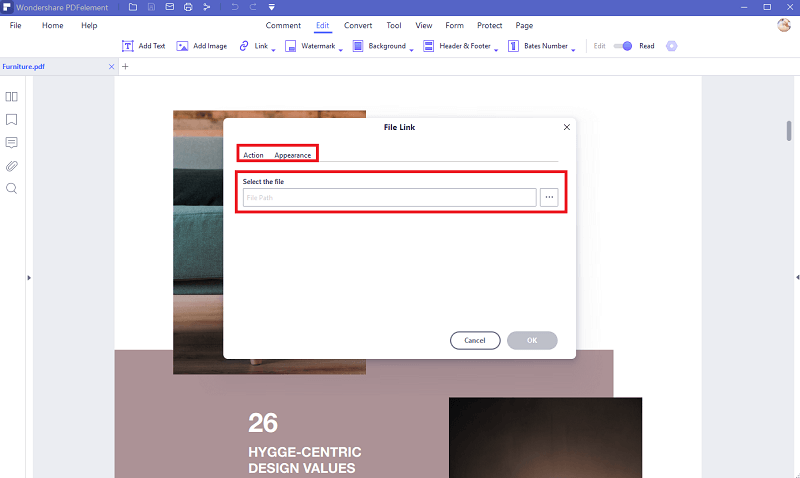
Why Choose PDFelement to Insert Hyperlink in PDF
PDFelement Pro is a top-notch PDF solution tool that fits all types and sizes of organizations. This tool is designed with the user in mind and thus offers an unmatchable user experience. It is easy to use, compatible with a wide range of devices, affordable, fast, and is equipped with multiple amazing features. Free of bias, PDFelement Pro offers every single feature you would demand from a top PDF tinker tool. In simple terms, it is an all-in-one PDF tool, and hence no need for a third-party tool. You can download the free trial version or purchase the affordable and unlimited pro version for a better experience.
Features of PDFelement
- It allows users to edit images, links, texts, and objects in a PDF file.
- Users can unlock texts in PDF with the OCR feature.
- Users can annotate PDFs using stamps, highlights, comments, text markups, and drawings.
- It allows users to protect PDFs with the help of passwords, permission, and redaction features.
- It supports the conversion of PDF to and from any file format.






Ivan Cook
chief Editor