How to Redact Information on PDF
• Filed to: Redact PDF
Learning how to redact PDF information is very important since it can help keep sensitive information from being divulged to unwanted people before distributing PDF files. This also helps prevent information from being traced back to the writers or distributors of the information. There has been a variety of methods that have been used by people in the past to hide information in PDF such as: highlighting the information in black or white, blacking out text, or using ink markings to cover some information in the PDF. These methods have become unreliable especially with information that is softcopy since these hiding effects could be removed with the use of a computer and as a result, give unwanted people access to sensitive and personal information. This has therefore made it necessary for people to create a way to effectively remove personal and sensitive information from PDF files. You can use PDFelement to help you.
How to Redact Information on PDF
1. PDFelement - The Best PDF Redaction Tool
There are several text redacting programs available. One of the best programs to use is PDFelement (or PDFelement for Mac). This program has been designed to help you create, edit and convert PDF files with ease. The program also offers a redacting feature when editing that can help you to remove any information from PDF files. The redacted PDF information cannot be retrieved once deleted and saved hence making it impossible for someone else to access it.
Key features:
- It has many editing tools that allow you to change and redact text within your PDF as you desire.
- It can easily help you create and convert your PDF files to different file formats.
- It provides more security options since it is possible to set passwords, custom stamps and e-signatures.
- It has OCR which allows you to use your scanned documents easily.
- It allows sharing of files since you can attach a PDF to emails and print the PDF from the same application.
2. Steps on How to Redact Information on PDF
Step 1. Launch PDFelement Redaction Tool
Launch the PDFelement in your computer in order to open and access the PDF with the information you desire to redact.
Step 2. Import the PDF File
Import the PDF you desire to use by clicking on the "Open Files" button to prompt a new window with files. From the new window, choose the PDF file you wish to open and click "Open" in order to load the file.
You can also open the file you want by selecting the file then drag and drop on the PDFelement application.

Step 3. Mark Information for Redaction
Click on the "Protect" button and select "Mark for redaction". Mark the text or images to be redacted by highlighting text or dragging to create a box over images and scanned text. This places a transparent black box over the areas to be redacted to show you how the document would look once you complete the redacting process.

Step 4. Apply Redaction
And right-click on the text box you have selected. Click on "Apply Redaction", once you have completed marking. This places opaque black boxes that permanently hides the text selected. Save the document as a new file in order to implement the changes you have made on the document.
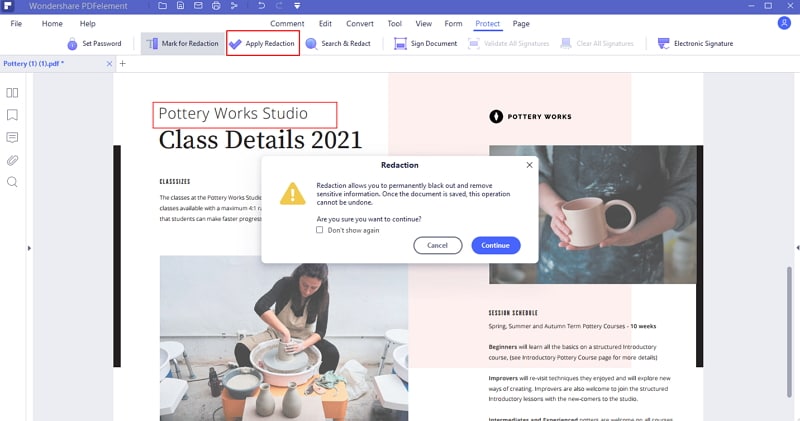



Ivan Cook
chief Editor