Adobe Acrobat OCR Not Working Fixed
- Part 1: How to Use OCR in Adobe Acrobat (OCR Settings)
- Part 2: How to Edit Texts in an OCR PDF with Adobe Acrobat
- Part 3: How to Convert OCR PDF with Adobe Acrobat
PDFelement - The Best Adobe Acrobat Alternative Works on OCR Files
Adobe Acrobat has many alternatives in the market today. Most of these programs can be used to edit, and view PDF files like the Adobe Acrobat, but the best among them is the PDFelement Pro . This program can be used to manage, view, and edit PDF files. The main features of this program are:
- Using this program, you can edit native and scanned PDF files as you can do on MS word.
- This software can also be used to encrypt the PDF files that are present in your computer.
- This PDF viewer can also be used to convert PDF files to other viewing formats.
- This program can be used to create PDF files even from PDF, HTML, Webpages and Text files.
- You can also use it to fill out PDF forms and create PDF forms with free form templates.

Part 1: How to Use OCR in Adobe Acrobat
The Adobe Acrobat is a very useful software to view, edit, and manage PDF files on both Windows and MAC, but it also has a feature that not everyone knows about. It can also be used to open OCR PDF files, and also edit them. To use OCR in Adobe Acrobat, the following steps are needed to be followed.
- Step 1.Open the PDF file, which is needed to be OCR’d in Adobe Acrobat.
- Step 2.Then go to the “Documents” menu.
- Step 3.Click on the option of “Recognize texts using OCR”.
- Step 4.In the window that appears, select the option that is suitable for you.
- Step 5.Then click on OK. The progress can be seen in the bar on the bottom left hand corner of the screen.
- Step 6.Open the find feature of Adobe Acrobat.
- Step 7.Using the previous, and next features, highlight all the texts that you are searching.
- Step 8.Then click on “File”, and click on Save As, to complete the process.
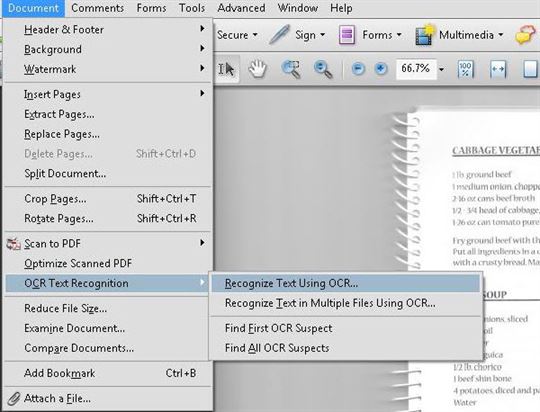
Part 2: How to Edit Texts in an OCR PDF with Adobe Acrobat?
After running OCR on a scanned document, it is also possible to edit them using the Adobe Acrobat. The following steps are needed to be followed while editing texts in an OCR PDF with Adobe Acrobat.
- Step 1.Choose the tools menu.
- Step 2.Then go to the option of “Recognize Texts”.
- Step 3.Then click on the option of “Find All Suspects”.
- Step 4.After this all of the words matching are displayed in boxes. Just click on any one of them in the Find Element Dialogue Box.
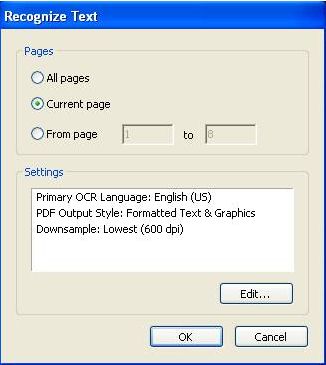
Part 3: How to Convert OCR PDF with Adobe Acrobat?
The Adobe Acrobat can also be used to convert OCR PDF files to other formats for viewing. This can be done with the PDF converter of Adobe Acrobat. The given steps are to be followed while converting an OCR PDF into other formats for viewing, and editing purposes.
- Step 1.First, open the PDF file that needs to be converted.
- Step 2.Then Run the OCR on the words that are needed to be highlighted.
- Step 3.Then go to the settings menu, in which the option of converting the OCR PDF file is present. Look for it, and click on it.
- Step 4.In the dialogue box that appears, choose the file format of the new file to which the PDF file needs to be converted to.
- Step 5.Then click on the OK button, and wait for the conversion to finish.





Ivan Cook
chief Editor