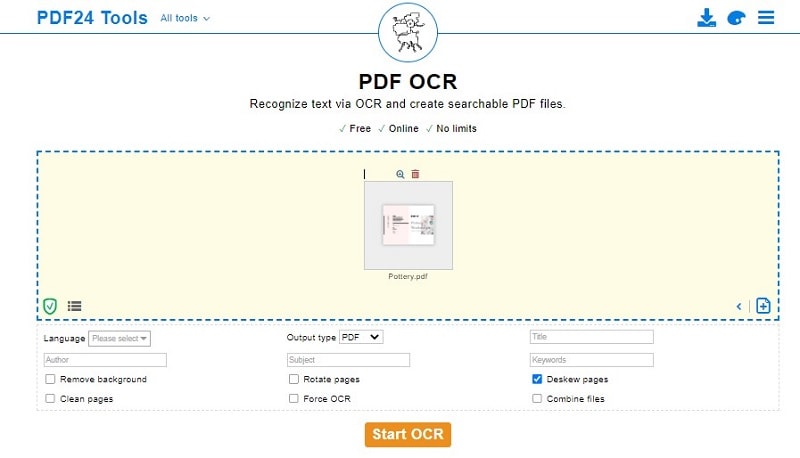The best way to recognize text in a PDF document file is the PDFelement program, which many users use.
Initially, the scanned PDF documents do not contain any searchable text. Each page is just an image. The Recognize Text operation (also known as "Optical Character Recognition" or OCR) processes each page. It creates an invisible layer of text that can be searched or copied and pasted into a new document file.
Step-by-step Guide on How to Recognize PDF Text
A way to get up to speed using the PDFelement tool is by acquainting yourself with its workstation. PDFelement program offers an innate user border with a menu bar that includes editing or adding texts, inserting page numbers, bates numbers, and page elements to your PDF, and adding, removing, moving, re-size, and rotating any graphical element within your PDF.
Step 1 Open a file
Download and Launch the PDFelement program. As the program opens on the main interface, click on “Open file.” This will direct you to the file explorer window. Find the PDF document file you want to recognize its text and click “Open” to upload it.
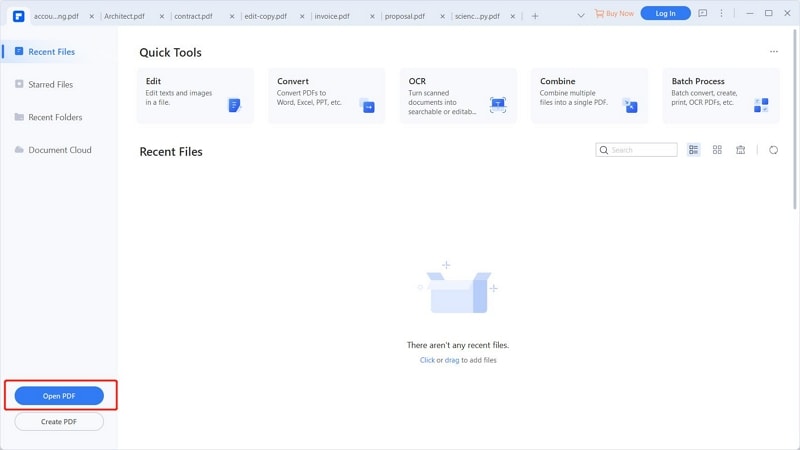
Step 2 Perform OCR
Once the PDF document file opens in the program, go to "Tool" on the top toolbar, click on the "OCR," and if you have not installed the OCR component, it will prompt them to download the same. Click on the “Download” and the OCR components downloads.
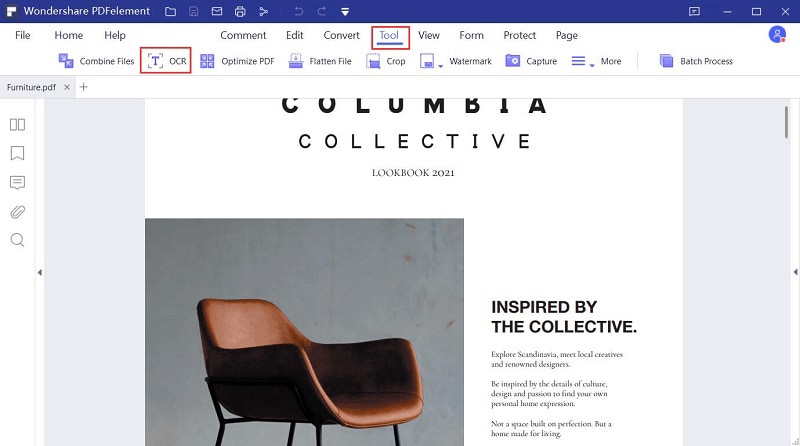
Step 3 Recognize PDF text
The Tool will display the “OCR PDF” window. Click on the “Editable Text” button to make your text recognizable in a PDF document file. Click on the “Change Languages” and choose a correct or suitable language if you are not satisfied with the default language. Click the “Current Pages” link to apply desired custom settings to your pages in your PDF file. When completed, click “OK” to run the OCR process. After the OCR process completes, the program will recognize texts in a PDF document file.
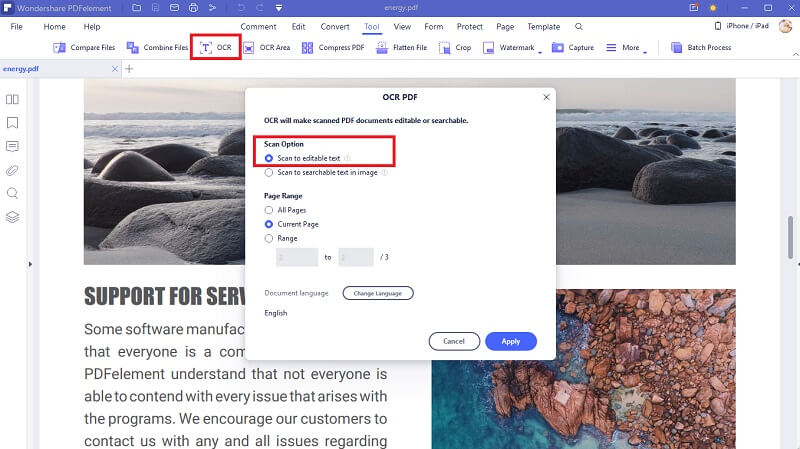
Step 4 Save PDF file.
After completing all the desired changes and recognition text in the PDF file, you must save it. Click on a file on the top-left corner, and you can see the save option. Click on the "Save" button and choose the location to save it, and tap on okay.

How to Recognize PDF Text Online
Other than PDFelement, you can recognize PDF text online using the PDF24 online tool, which recognizes text via OCR and create searchable PDF files. To learn how to use PDF OCR to recognize text, follow the steps below:
Step 1. Tap on “Choose files” and select the files whose text you want to recognize.
Step 2. After uploading a file on the portal, you will see options like Language, output type, rotate pages, clean pages, remove background, force OCR, combine files. You can choose the language of your PDF file whose text you want to recognize.
Step 3. Click on output type and select the format type to which you want to convert the file. Other options like rotating pages and others you can select accordingly.
Step 4. After selecting all options accordingly, press on “Start OCR” and the process will begin within a few seconds, you will see the result on your device’s screen.
Step 5 When the process completes, you can see PDF24 has processed your job. It will show the number of words that were recognized in your file. You can preview, erase, and download the file on your system.