How to Convert Scanned Document to PDF Format
The PDF format is great for sharing files, which you do not want to be edited by your readers. If you have a paper document, the best way to get it to your readers is to scan it, edit it to your liking and then convert it into a PDF which you can then send to your readers. Using the OCR feature, you can take the scanned document, and then edit it, adding any new changes that you would like, and then finally save it as a PDF file. Not many programs can actually create a clear PDF file, and some will always lose the quality. In this Article, we will show you how to convert scanned document to PDF format easily.
The Highly Recommended Convert Scanned Document to PDF Software
When you want to convert scanned document to PDF on Mac, you should use PDFelement Pro, because it will give you excellent results. You can scan a page of your favorite magazine, which you want to share with friends, convert the scan into OCR, edit it and then save the final work to PDF for sharing. The OCR feature is one of the best in the industry. Most tools will leave out certain characters, but PDFelement Pro will convert every character. You can even change the language to your liking.
How to Convert Scanned Document to PDF
Step 1. Import Scanned File to the Program
You should first download and install PDFelement Pro on your Mac and Windows computer. Once the PDF Editor has been installed, you can click on the "Create PDF"

Step 2. Perform OCR Feature
After you've imported the scanned files into the program, it will then detect that the document is a scanned file automatically, and promote you to perform OCR on this document.
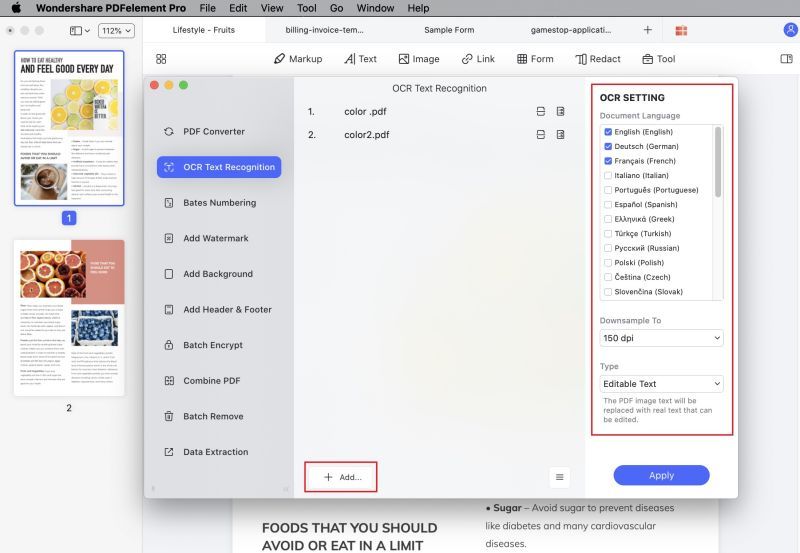
Then you can click on the "Edit" button, a OCR panel will appear on the right side of the main interface. You can set the page range and choose the language according to your needs. After this, you can click on the "Perform OCR" button to OCR scanned PDF.
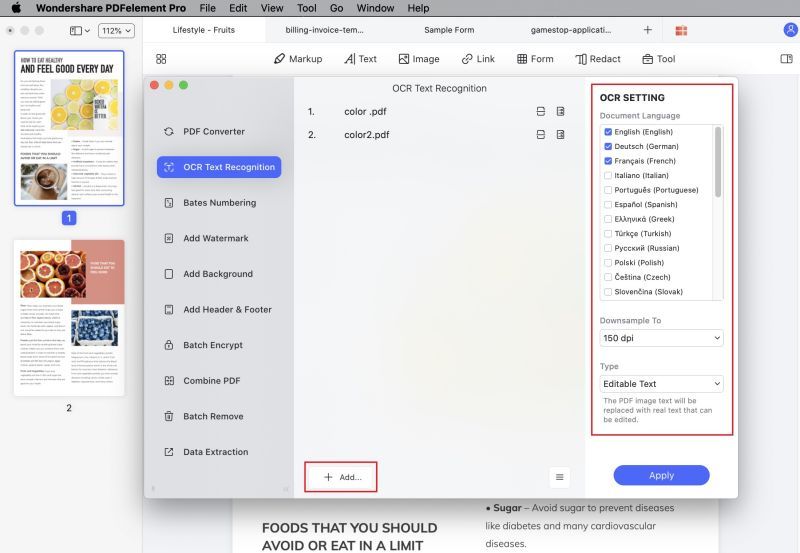
Step 3. Edit File
Open the file in the "Edit" menu and then make any changes that you would like. The editor has every feature that you can find on a word processor. So you can add images, and even more text, or delete some of it.

Step 4. Save the Scanned Document to PDF
Once you are done editing the scanned document, simply click on the "File" button and choose "Save" option to save the scanned document as PDF.

With the help of PDFelement Pro, you can easily convert scanned document to PDF. In addition to this, you can also use this tool to create PDF from other file formats. Click here to get the full guide on how to use PDFelement Pro to manage your PDF documents easily.
Why Choose PDFelement Pro to Convert Scanned Document to PDF
PDFelement Pro is a great tool for scanning into OCR for editing, and then saving to PDF in the highest quality. This powerful PDF editor tool will make your work with PDF documents easy as Word file.
Some of key features are as follows:
- You can create or edit any documents and then convert it to PDF.
- This is a tool with a great user interface which allows you to better organize your work.
- Scan documents and turn them into OCR for easy editing.
- You can add a digital signature to your PDF documents to maintain your copyright.
- You can now create and edit any PDF forms. It is a great tool for filling out these forms.






Ivan Cook
chief Editor