Convert Scanned PDF to Excel with Original Format
You may scan a document into PDF format and then convert it into an Excel document with the original formatting. The scanned PDF may have text, graph and other numerical data which you want to preserve in the Excel document. Not many tools can do this with accuracy and you find some of the data on the PDF being wrongly added to the Excel file. Any wrong numerical data will completely change the real results that were in the PDF. This will necessitate the added task of having to edit the excel document once again. Here you will find two tools that can help you to convert scanned PDF to Excel without any errors and keeping the original format.
Part 1. The Best Scanned PDF to Excel Converter
When you scan a document into PDF and it has information that you need on an Excel file, then PDFelement Pro is the best tool that will help you to convert scanned PDF to Excel format with ease. This tool is able to OCR scanned PDF documents, make the scanned files editable and then put the same data into an Excel file. You can opt to maintain the original format of the scanned document, which is best when you are dealing with information for an Excel file. You can also do this for a batch of documents without any problem.
How to Convert Scanned PDF to Excel
Step 1. Import Scanned PDF Files to the Program
You can easily download PDFelement Pro from its official website. Then start the program on your computer and click on "Open file" and then go to your PDF file and import it.

Step 2. Enable OCR on PDF
You should have the OCR plugin in your computer. You can download it easily using the inbuilt feature in PDFelement Pro. Once you've downloaded the OCR feature and imported the scanned PDF into the program, the PDF tool will recognize the scanned PDF automatically, and prompt you to perform OCR.
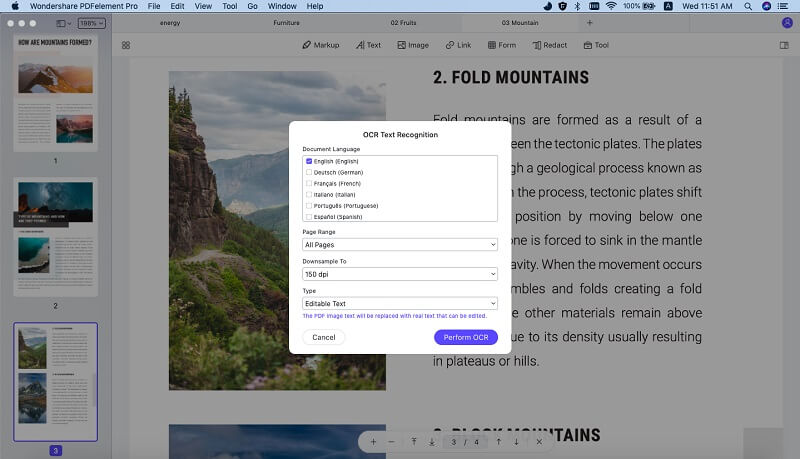
Under the "Edit" menu, click on the "OCR" and select "Perform OCR". You will then be presented with a new window where you will choose the settings for the OCR. This tool has the ability to change the language of the OCR. Simply click on "Change language" and you will be presented with 23 different languages to choose from.
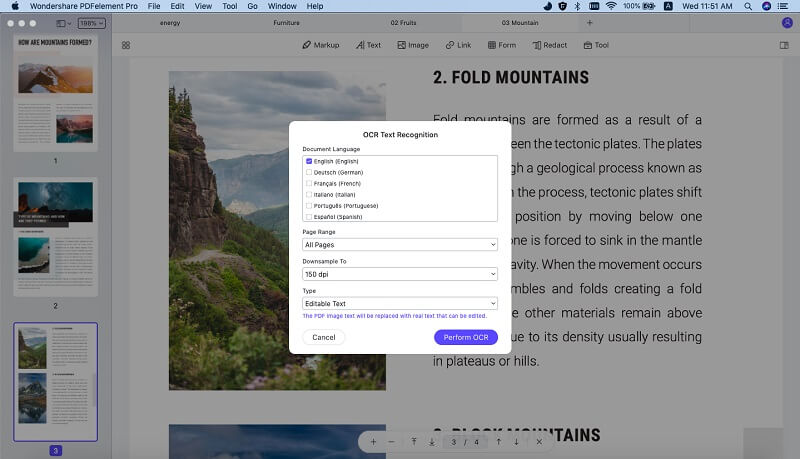
Step 3. Select Output Format
Once the OCR process is completed, click on the "Convert" button and select the output format from the wide range of available formats. Remember that there are many items that you will need to be arranged as they were in the original format.

Step 4. Covnert Scanned PDF to Excel
Now that the document has been scanned, you can select to export to Excel. Make sure that you have chosen "To Excel" from the toolbar.

Why Choose PDFelement Pro to Convert Scanned PDF to Excel
PDFelement Pro is a fantastic and flexible tool that will accurately read the contents of the scanned PDF document ad then correctly save it as an Excel file. The built-in advanced OCR feature will make your work with scanned PDF files much easier. Except converting PDF files easily, you can also edit PDF files with multiple PDF editing tools. This PDF editor tool also allows you to create PDF from Word, Excel, image and other file formats easily.
The main features of PDFelement Pro:
- Make your own PDF forms for your business. You can also edit and fill out other PDF forms.
- You can now scan your documents into PDF and then use OCCR so they can be edited and exported.
- You can now sign your PDF documents with a digital signature.
- Create documents or import them and the convert them into several other different formats.
- The interface here is simple and organized, making it easy to work with this tool.

Part 2. Convert Scanned PDF to Excel with PDF Converter Pro
The second tool that you can use to convert scanned PDF to Excel is iSkysoft PDF Converter Pro for Mac. This is another powerful tool that converts files into several different formats and help you to convert scanned PDF to Excel easily. The tool is able to handle up to 200 files at the same time, making it a quick way to convert huge documents. The scanned PDF image will be kept in the original format once it is exported.
How to Convert Scanned PDF to Excel using PDFelement Pro
Step 1. Start the program
Install PDFelement Pro after downloading it and then double-click the .dmg file to start the program
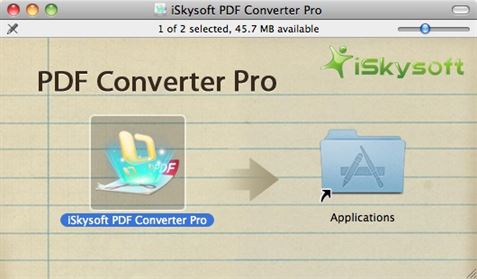
Step 2. Import Scanned PDF to the Program
Drag the files from your explorer to the program so they can be loaded. Remember that you can convert files in batches, so you can import them all at once. When they have been loaded, then you select that they should be converted to Excel. In batch operations, you have to select the conversion type for each file by clicking on the settings under them.

Step 3. Covnert Scanned PDF to Excel
Click on the option "Convert scanned PDF documents with OCR" on the right side of the main interface. Then you will enable the OCR function. And then you should go to PDF Converter Pro>Preferences, under the OCR option, select the OCR recognition language.
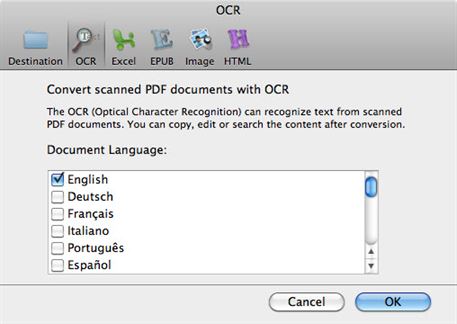
Once you set the format to excel, you have to go to the preferences so you can choose how the format is conserved.
- Retain value without formatting – this is found as default and it will keep the original content in the Excel file, but it will not maintain the original format
- Retain original value – this will keep all the original data as well as the original formatting.
- Combine all pages into a single Excel document – If you have a batch of files and you would want everything to be put into a single file rather than several files, then you can select this option.
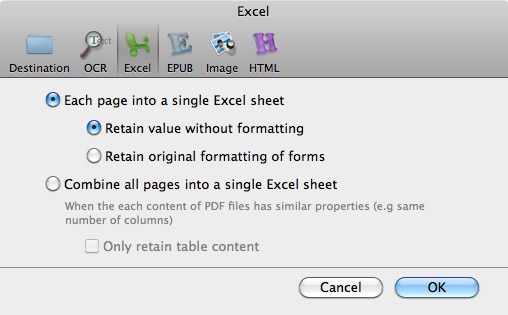
Why Choose iSkysoft PDF Converter Pro to Convert Scanned PDF
iSkysoft PDF Converter Pro for Mac is a professional PDF converter that allows you to convert PDF files to Word, PPT, Excel and other file formats easily.
The main features of iSkysoft PDF Converter Pro:
- This is one of the most important conversions, since you can now edit any text that you scanned.
- Apart from word, you can also get other formats such as EPUB, Excel, PowerPoint, HTML and a host of other text formats.
- Make your work easy when you convert several files at the same time. It handles up to 200 files in one go.
- You do not have to worry about formatting. You can make sure that the format is not changed.
- You can convert a scanned PDF with OCR – use OCR to convert scanned PDF images into editable text.






Ivan Cook
chief Editor