How to Extract Text from PDF Image Easily
To extract text from PDF image, whether printed or scanned is quite a task for most tools. You may have a document that you got as a PDF, and you need to make changes to it before you can send it as a new creation. Most times, people simply type out the text and then add images to make a new PDF document. However, the powerful PDFelement Pro is able to extract text from any PDF document and then edit it. You can save the document as a text document which is easy to edit on your computer. You can also scan full documents, save them as PDF and then turn them into OCR, which is easy to edit.
The Best Tool to Extract Text from PDF Image
The PDF image that you have created or downloaded has a lot of characters on it. Most tools will turn his into an OCR, but with a lot of mistakes and missed characters. With PDFelement Pro, you can extract text from PDF image and can be sure that the text on the image will be read accurately so there is little or no editing for mistakes. When you have extracted the text, you can choose to output it as a text document, edit it and then save it as a new PDF image. This process is great for scanning documents in batches. The images are saved as PDF, and then scanned into OCR before they are edited.
How to Extract Text from PDF Image
Step 1. Import PDF Image to the Program
Go to "Open File" and then select the PDF file where you will be extracting the text. You must make sure that you have the OCR plugin which has to be downloaded separately and installed to the program. PDFelement Pro is able to automatically do it when you go to the OCR feature.

Step 2. Perform OCR
Go to "Perform OCR" and then click on it. You will get a new window where you will customize the OCR. You can choose from 23 different languages by just clicking on "Change Language" and then get to the list of languages. Then click on "OK" and the OCR process will begin. After this, the PDF image will be editable.
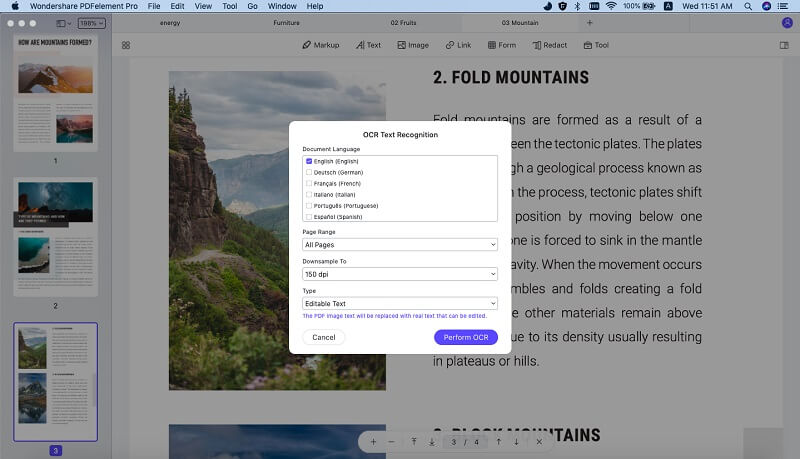
Step 3. Extract Text from PDF Image
When the OCR process is complete, simply click on "Edit" button. This will allow the text to be ready for editing in the pages of the program. You can select the desired text contents and right click on it. Choose the "Copy" option and you can extract text from PDF image easily.
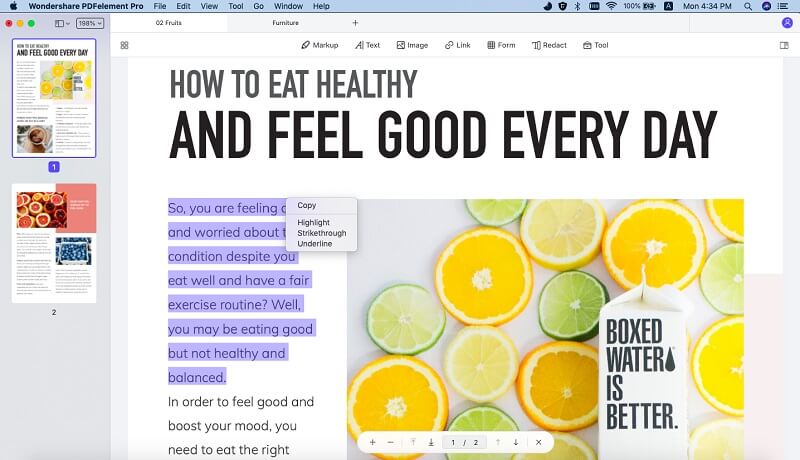
Step 4. Edit PDF Texts
There are multiple PDF editing tools availiable under the "Edit" menu. You can use this tool to edit text in PDF files easily.

Why Choose PDFelement Pro to Extract Text from PDF Image
Being a great PDF editor, PDFelement Pro is the best tool to use when extracting text from a PDF image. The tools are powerful and accurate, making it easy for you to get the best quality OCR text.
Some of key features of PDFelement Pro are as follows:
- Edit & OCR – This is a great tool for editing scanned images as OCR documents.
- Create and Edit PDF Forms – You can now create your own custom PDF forms. You can also edit and fill out any that have already been created elsewhere.
- Sign PDF – you want your work recognized and you can create a digital signature using this tool.
- Create and Convert PDF – You can now convert any document into a PDF using this powerful tool.
- Simple interface – the easy interface makes it easy to work with PDFelement Pro and get better organized.






Ivan Cook
chief Editor