How to OCR a PDF on Windows
Optical character recognition, also known as OCR is a method through which documents are scanned into editable text. Normally a scan will give a picture, but with OCR, you can edit the documents. When rewriting paper documents, one needs to OCR a PDF on windows. PDF documents are sometimes not editable, and that is why one needs to do the OCR. The PDF format was designed to share documents in their best format, but not for editing. This has created some real challenges for people who would like to edit a PDF but do not have any PDF editor at hand. Thankfully, with PDFelement Pro you can OCR a PDF on Windows, so it can be edited.
The Best PDF OCR Tool for Windows
PDFelement Pro is the best tool to OCR . It comes with very powerful PDF editing tools, and is fast and reliable. You can be sure that the resultant OCR will be clear and easily editable. The OCR scanning tools ensures that all text is extracted from the PDF and you do not have to type out any other information. You can choose the desired language for the OCR, which makes it very flexible. So for all your PDF OCR requirements, you can always rely on PDFelement Pro to give you the best results every time.
How to OCR a PDF on Windows
Step 1. Download and Install OCR
Download and lauch PDFelement Pro and then go to the "Edit" tab, and you will find the feature for OCR. The OCR plugin has to be installed separately after downloading it. Click on the OCR button, and you will get a download Window. Then click on "Click to Download" PDFelement Pro will automatically download and install the OCR plugin.
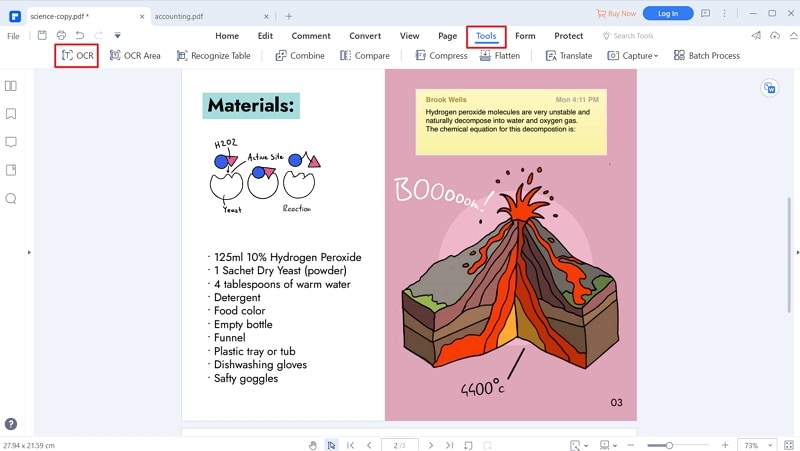
Step 2. Import the scanned PDF documents
Once you have installed the OCR plugin, click on "Open File" and then select the scanned PDF. PDFelement Pro will automatically detect that it is a scanned document and then perform the OCR.

Step 3. OCR a PDF on Windows
Simply click on "Perform OCR" and you will get a new Window, where you can change the language and make custom changes to the OCR.
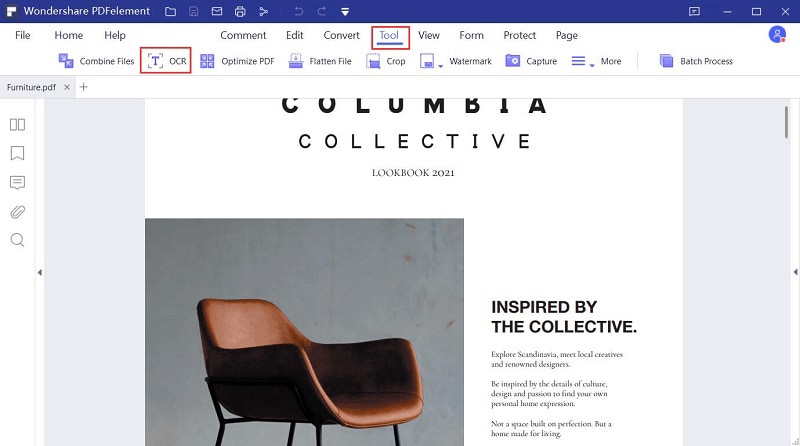
Click on the "Change Languages" button and you can choose from 23 different languages. Finally click "OK". Once happy with all the settings, click on "OK" again to start to OCR a PDF on Windows.
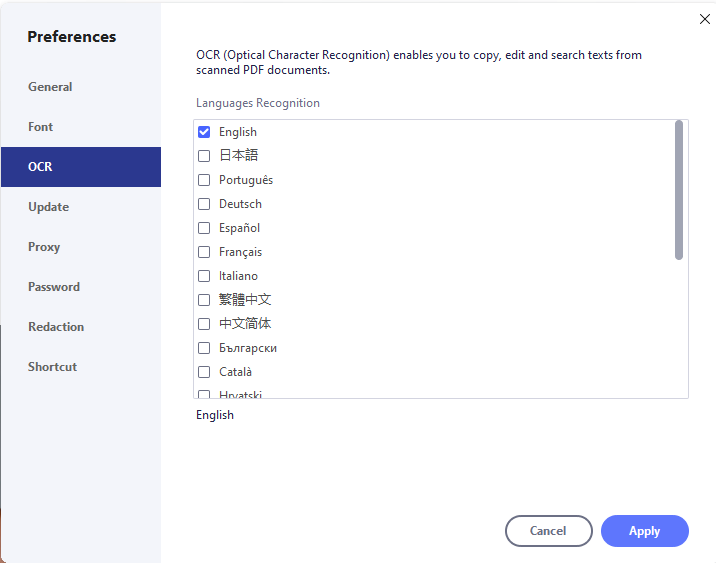
Why Choose PDFelement Pro to OCR a PDF on Windows
PDFelement Pro is a powerful PDF to OCR converter. It has the ability to read the scanned document and even convert the language. With this kind of editing power, you can scan any document into PDF and then turn it to OCR and then you can edit it using any word processor.
The main features of PDFelement Pro:
- Create and convert – You can create any document and ten convert it to PDF.
- Create PDF forms – This is a tool that can create, edit and fill out any PDF form that you get.
- Easy to use - PDFelement Pro comes with a great interface which allows you to be better organized in your work.
- Secure PDF – you can now create a digital signature on your PDF work, so as to mark it as your own.
- Edit and OCR – You can scan any document into PDF and then turn it to OCR so you can edit it thereafter.
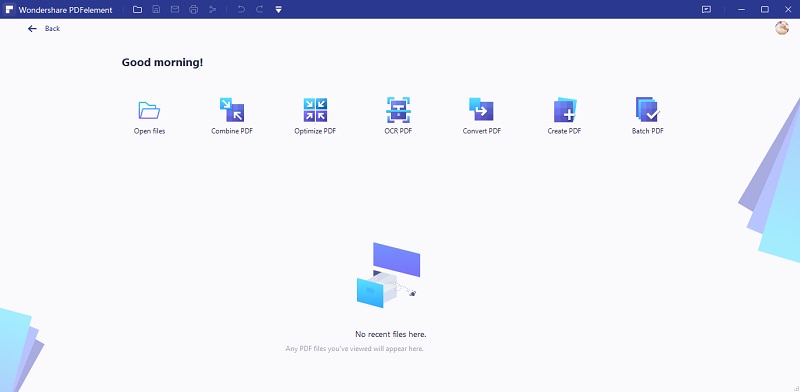





Ivan Cook
chief Editor