The 4 Best OCR Converters Available on the Internet
Maybe you need to digitize a printed paper or magazine? There are modern solutions for these problems, and they are all based on the OCR (Optical Character Recognition) technology. We have found several OCR converters on the internet that can help you do your job. Converting PDF to OCR is still faster than starting to type an entire document into your computer. Here we pick up top 4 OCR converter for you.
Part 1. List of 4 Recommended PDF to OCR Converters
Here are the four PDF OCR converters we analyzed for you:
#1. PDFelement Pro
PDFelement Pro is the highly recommended PDF converter with OCR feature. It allows you to convert scanned or image-based PDF files to any format with original formatting and batch OCR multiple files.
Why Choose This OCR PDF Converter
- Advanced OCR feature with multiple languages.
- Extract data from scanned PDF with ease.
- Powerful PDF editing tools and markup tools.
- Convert PDF to other editable formats.
- Secure PDF with password, watermark and signature.
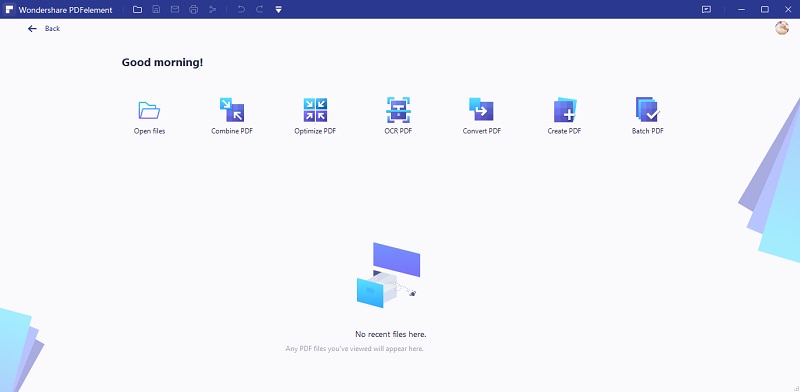
#2. FreeOCR
FreeOCR is a very simple and easy to use OCR converter; it is open-source, and it was developed originally in the HP labs. It comes bundled with Tesseract, which is pretty cool, because you don't have to install anything else. You can simply use the Scan button for a page in your scanner, use the Open option, and click the red X button, to clear it before continuing. Once the file is open, you can click the OCR button, and the tool will start automatically to crunch it away.
The tool offers great results for block text, but it doesn't work that well on columns. For better results, try to use it on specific sections of a document. And you also need to pay attention, because the latest versions of FreeOCR have been infected with malware.
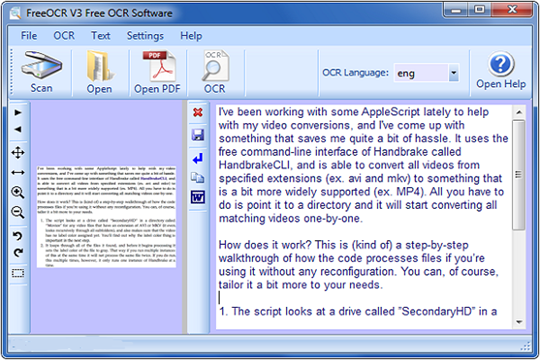
#4. Google Docs
Have you ever known that Google Docs has an integrated OCR support? Well, many people don't know it, but you can use it as an OCR converter with no problems. It uses the same OCR technology that Google uses to scan books, which is pretty cool.
If you want to use it as an OCR converter, open Google Docs, and upload your PDF; unfortunately, you cannot scan a file directly, so scan your documents before. Once the file is up, enable the "Convert text from PDF and image files to Google Documents", and your file will appear as text. How simple is that?
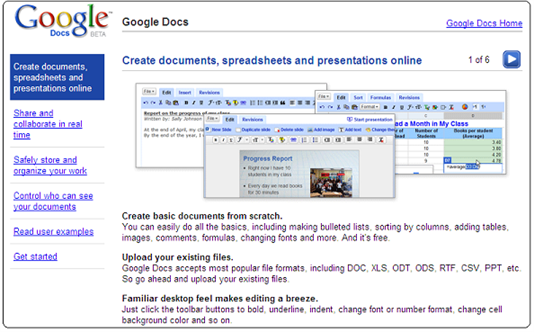
The Recommended OCR Software Comparison
Features |
PDFelement Pro |
FreeOCR |
Google Docs |
|---|---|---|---|
| Price | $99.95 | Free | Free |
| Type | Personal, Professional | Personal | Personal |
| Functions | PDF Converter and Editor | Online PDF Converter | Online PDF Converter |
| Features | Original layouts Batch or partial conversion Specific options Encrypted PDF Edit PDF 17 languages |
No registration Maximum 2MB images Maximum 10 images per hour 29 languages |
Uses your Google account Unlimited conversions |
Part 2. Steps for Converting a PDF File with OCR on Mac
As you can see, you can find both paid or free OCR tools on the market, as well as desktop and online ones. So the main question you probably have now is why to choose iSkysoft PDF Converter Pro ? Well, if you need to convert only one file, it is true you can do it fast and simple, online. But what if you have books, magazines, or several newspapers to digitize in a very short time? You need a professional tool that will do the job for you, fast and with no mistakes. Here is a step by step guide for using PDF Converter Pro for Mac to convert to OCR:
Step 1. Import the PDF You Want to Convert
Run the PDF to OCR Converter for Mac and start importing the PDF files you want to convert by dragging and dropping the files to the program. Then click the product name on the gray header bar and choose Preferences from the drop-down options. When the Preferences window is activated, you can click the OCR tab to choose a language you need.
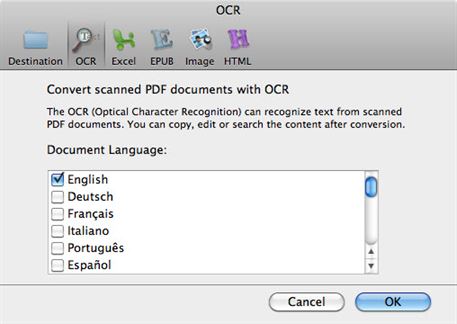
Step 2. Convert Your PDF with OCR
Click the Gear icon will activate the window for output options, where you can choose the format you want the text extracted to and customize the page range. When the setting is done, tick the Convert Scanned PDF Documents with OCR option and then click the Convert button. The conversion will start immediately.






Ivan Cook
chief Editor