The 3 Best PDF Open Source OCR Tools
OCR can transform a scanned PDF file into an editable and searchable text-based document. This can be extremely useful in many situations, and one of the ways people can carry this task out is with open source OCR programs. This has the benefit of being free, and easily available on multiple platforms, but is it the ideal solution if you need to turn pages of a scanned book into something you can search and edit? If you're looking for a stable, long-term OCR solution, PDFelement Pro is likely your best choice.
Part 1. Top 3 Open Source OCR Software
#1. Tesseract OCR
Tesseract is a wonderful and best open source ocr software that is currently maintained by Google. It can be used on a variety of platforms including Linux, Windows and OS X. It includes support for several languages, and with the ability to download even more via extensions, it brings a wealth of options that will cover almost any project. However, it is somewhat complicated in terms of use and to get the very best from it requires some understanding of the underlying code. In use though, it produces accurate results and multi-platform support that can prove useful in a wide variety of situations. There’s a rather steep learning curve to use the software, but once you get the hang of it, the program is very capable.
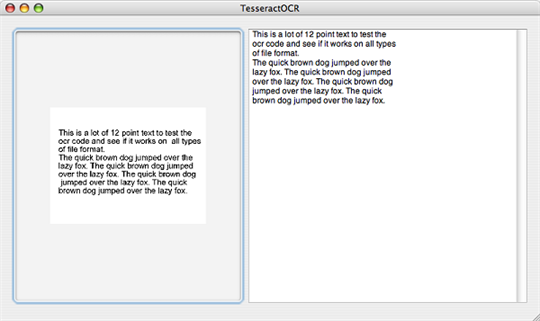
#2. GOCR
This is another pdf ocr open source software that is designed to run on Linux, Windows and OS/2 platforms, providing a wealth of choice for almost any situation. As with other ocr software open source, the process is accurate and the package expandable. However it suffers from similar issues with usability. This varies somewhat depending on the platform being used, with some having a more user friendly front end than others, but it is still a capable tool once in use.
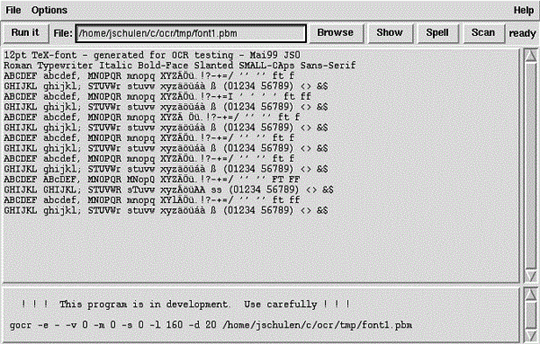
#3. CuneiForm Cognitive OpenOCR
Originally a commercial OCR solution, Cuneiform was converted to open source by its developer when further development of the project ceased. Because of this it is not the most up to date solution available, but is effective nonetheless. This is a multi-language piece of software that still works well, and it does manage to avoid some of the pitfalls of other open source solutions, such as unintuitive user interfaces and so on. It is the easiest of the three to use. With multiple output formats and a lot of customization possible it is a good piece of software, if lagging a bit behind in today’s more advanced standards.
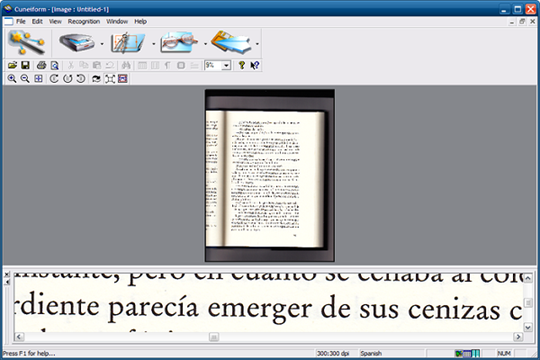
Comparison of the above open source ocr library Resources
Features |
Tesseract |
GOCR |
Cuneiform |
|---|---|---|---|
|
Compatible Operating System |
OS X, Windows, Linux | Windows, Linux, OS/2 | Windows |
| Languages | 12 (plus expansions) | 2 | 20 |
| File Conversion | Forum/Mailing List | Mailing List | No |
| Support | No | No | No |
Verdict:
There is no doubt that all of these open source ocr tools offer a way to perform OCR on your document. They do all have some disadvantages, whether it be the ease of use or being somewhat outdated and not taking full advantage of today's multicore processors for speed. With that in mind many people turn to more comprehensive commercial packages to meet their OCR needs, and with comprehensive support, ease of use and reliability it is no surprise. Open source products do have their place, but for many relying on the tools daily and needing something that is a little easier to run, the costs are very often well worth it in the long run to find a long-term solution.
Part 2.
Except above open source ocr software, we can find a lot of PDF solutions with OCR functions in the market. Here is how to OCR scanned PDF and edit with PDFelement Pro.
Perform OCR with PDFelement Pro
The advanced OCR function in PDFelement Pro will help you to perform OCR on your PDF files easily. Please follow the steps below.
Step 1. Launch Program
After starting the application, click Open File to open your scanned PDF in the program. You will receive a notification recommending that you perform OCR.

Step 2. Perform OCR
Click "Perform OCR" on the blue notification bar or Click the "OCR" button under the "Convert" tab. If you are the first time to use OCR functions, it will let you download OCR library. You can change languages and customize pages according to your needs after downloading.Click "OK" to start the process. When it is finished, you can edit the text on the scanned PDF file with PDFelement Pro.
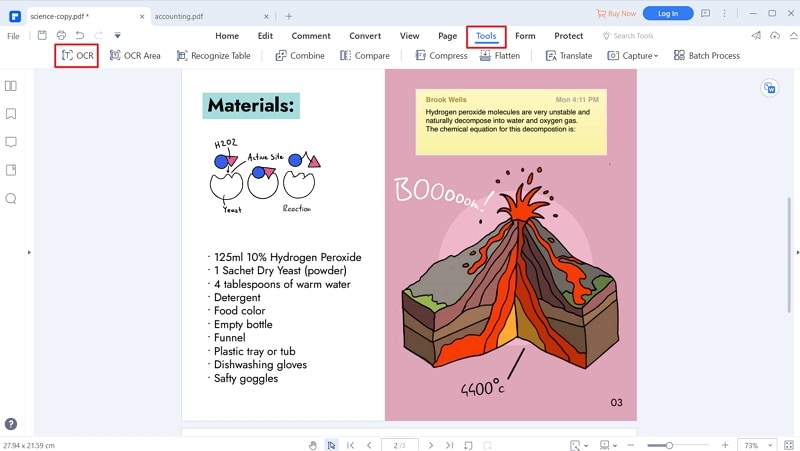





Ivan Cook
chief Editor