The Best PDF to PPT Converter for macOS
• Filed to: PDF Converter
People who use PowerPoint presentation all the time usually wonder what the best way to convert PDF to PowerPoint is. The reason is that when they come across a PDF file with information that they want to use in the PPT presentations, they have to reproduce it and this takes a long time. Now you can easily convert a PDF file into a PPT file and then use it for your presentation. PDFelement is the best PDF to PPT converter that you can find. It is reasonably priced and has powerful editing and conversion features. When you convert PDF files using this editor, they maintain the same quality as the original files.
The Best PDF to PPT Converter for Mac
Use PDFelement Pro , the best PDF to PowerPoint converter on the market for all your PDF to PPT needs. You can first edit the PDF file before you send it to PPT. You can add notes and annotations which will be helpful in explaining some of the content found in the presentation. You can always rely on the power of this tool to give you the best results every time. This is why you should only use PDFelement.
Step-by-step guide on How to Convert PDF to PPT on Mac
Step 1. Import PDF to the PDF to PPT converter
Using the Finder, drag the PDF file into the interface of PDFelement. You may also use the "Open File" command and then navigate to the location of the PDF file and chose it. You will be able to see a preview of the PDF pages and select the ones that you want to edit.

Step 2. Select PowerPoint as the output format
After editing the PDF file, navigate to the "Edit" panel and you will find a number of conversion settings. From these, choose "To PowerPoint" and finally add the final destination folder and the name of the PowerPoint file.

Step 3. Start PDF to PPT Conversion
On the right side toolbar, you can choose to change the page range of the PDF files you wanted. Then you can click on the "Convert" button to convert PDF to PPT and save the converted PDF files to the selected local folder.
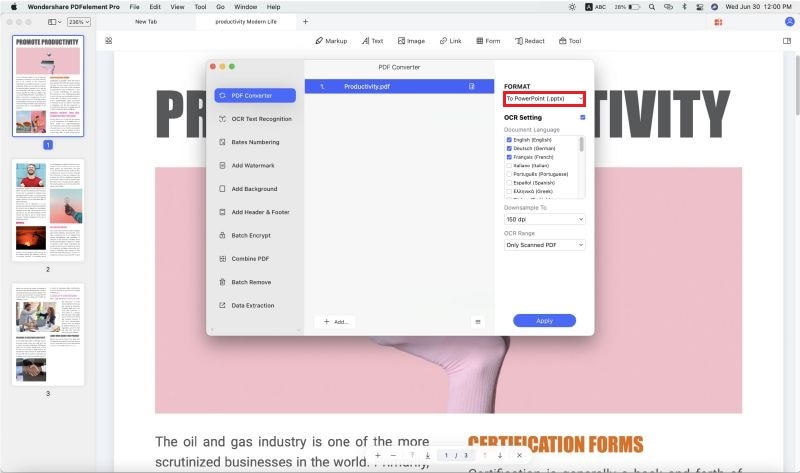
Step 4. Batch Convert PDF files to PowerPoint
When you want to create a PPT file from a number of PDF files you will need to use the "Batch Process" feature in PDFelement. It will not compromise the quality of the converted file even if it is being formed from several files. Launch PDFelement and on the Welcome page, select "Batch Process".

Look to the left of the screen and click on "Convert". At this time, select all the PDF files that you want to incorporate into the PPT file. Next, arrange the PDF files in the order that you want them to follow within the PPT slides. Finally select "PowerPoint" and then input the final destination folder and the name of the PPT file.
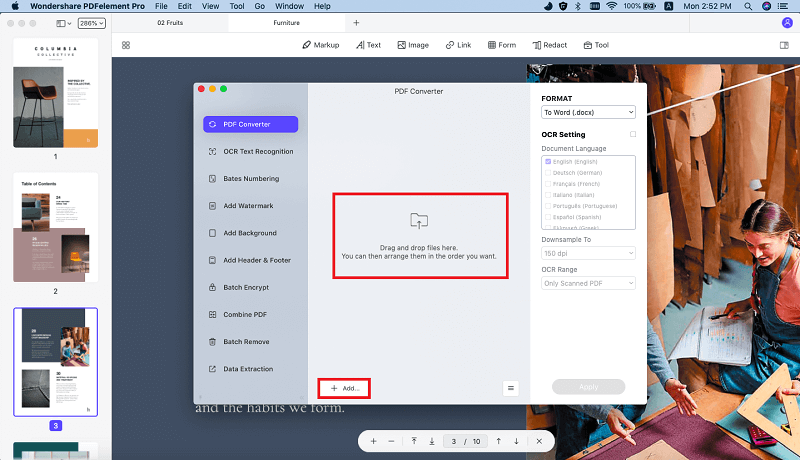
Why Choose PDFelement as the Best PDF to PPT Converter
PDFelement Pro is one of the best PDF to PPT converter tools that you can find. When you consider the powerful editing features that it has, you will be amazed that it does not cost too much. You can edit any aspect of a PDF file and make it your very own. Make annotations and other notes to illustrate certain points in the PPT presentation. This is a tool that will improve all your PPT presentations made from PDF files.
The main features of PDFelement:
- Be creative and design PDF files from scratch. You may also convert other file formats and add them to your PDF creation.
- Now you can make your own PDF forms and send them to your readers. You may also fill and edit the forms.
- Add a unique digital ID to track your files and also change the file permissions.
- You can now scan printed literature and save it as PDF images. Then you import the images and use OCR to turn the scanned text into digital text.






Ivan Cook
chief Editor