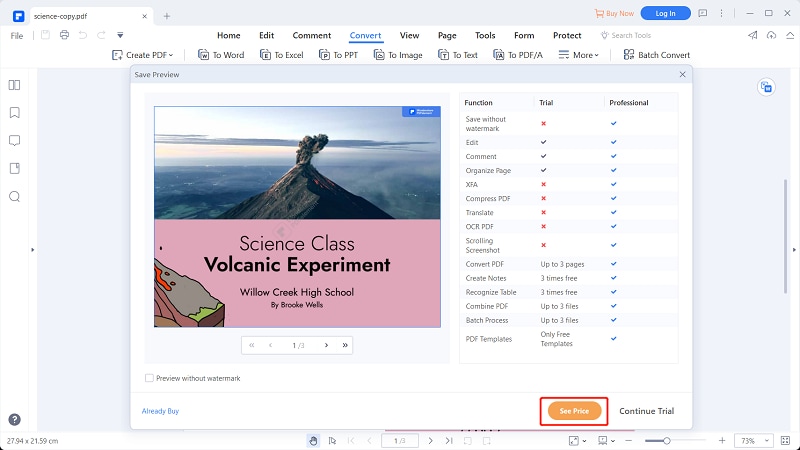This article gives you a crystal clear guide on choosing the right free PDF to JPG converter and how to use the best free JPG to PDF converter - PDFelement.
There are several instances you would want to convert PDF to JPG. Whichever the cause, it is important to select the right PDF to JPG converter because a tool can make or break your experience. Since most powerful PDF to JPG converters are pricey, you might struggle to get a good free PDF to JPG converter. Fortunately, this article has curated some of the finest free PDFs to JPG converters to make your work much easier.
Top Free PDF to JPG Converter
1. PDFelement
PDFelement is undoubtedly the cherry on top free PDF to JPG converter. This program is fast, easy to use, and supports nearly all types of file formats. Unlike several top-notch PDF converters, PDFelement has a powerful free trial version. It supports the conversion of up to three PDF files simultaneously! The good thing with PDFelement is that it supports virtually all types of image formats and doesn’t downgrade your output quality.
Operating system: Windows, Mac, iOS, Android
Pros
The free version supports batch conversion as users can simultaneously convert up to three PDF files.
This program is super-fast, and users don’t have to wait for long to complete the file processing.
PDFelement supports nearly all input and output file formats.
This program is equipped with a collection of excellent tools. You will barely miss anything you would demand from a PDF tool.
It has an elegant and intuitive interface that makes it a no-brainer for users, including amateurs.
Cons
The Free version only allows to compress 3 files.
PDF to JPG Converter Software Free Download >>
2. Smallpdf
Smallpdf is a free PDF to JPG converter worth trying. This program is simply a set of PDF tools for compressing, converting, merging, and splitting PDF files. This free service is functional but limits the number of files that you can process simultaneously. If you are looking for a lightweight PDF to JPG converter, then SmallPDF can be a good choice. Using this tool is pretty simple. You simply upload the target PDF files, choose to extract single images or convert entire pages, and then hit the “Choose” button to trigger the conversion.
Operating system: Windows, Mac, Linux, iOS, Android, Web
Pros
It is lightweight.
It is compatible with several devices and operating systems.
Smallpdf supports multiple formats.
It provides industry-standard security with 256-bit file encryption.
It offers a free online service and a 14-day trial version.
Cons
The free service is only online.
It does not support OCR for JPG files.
Batch conversion is only available in the pricey pro version.
PDF to JPG Converter Software Free Download >>
3. PDF2JPG
PDF2JPG is a simple yet functional PDF to JPG converter. It is a free online service, and you don’t have to worry about the burden of installing the software. The whole process happens online, and users can download their JPG files as a zip file. The beauty of using this tool is that the conversion starts almost immediately and takes less time to complete. Additionally, the quality of your output file is not compromised.
Operating system: Web
Pros
The conversion status is displayed in real-time, and users can view the already converted pages as the process continues.
It does not limit the number of PDF pages to be converted.
It allows users to download their pictures as Zip files.
Cons
It doesn’t offer many PDF features.
This free converter is only available online.
The interface is not welcoming and should be improved.
PDF to JPG Converter Software Free Download >>
4. Adobe
Adobe is a powerful PDF to JPG converter. This free online service allows users to convert PDF to file formats like JPG, PNG, and TIFF. The process is not complicated. Just drag the target PDF files, and the program will automatically create a JPG file. You can upgrade to Adobe Acrobat Pro for better features and experience. However, it is pricey and only offers a 7-day trial period.
Operating system: Online, Windows.
Pros
It supports several image file formats.
The conversion process is fast and involves only two steps.
It has a 7-day trial version for offline Adobe Acrobat Pro.
Cons
The free version is only available online.
The pro version is expensive and provides a trial version for only seven days.
PDF to JPG Converter Software Free Download >>
5. Free PDF To JPG Converter
Free PDF to JPG converter, as the name suggests, is free software that allows users to convert multiple PDF files into JPG images simultaneously. This program is fast and supports other image formats like BMP, PNG, PCX, and GIF.
Operating system: Windows
Pros
The conversion is a one-step process and hence saves time.
It supports batch conversion.
It can easily create an archive of many different images and photos on one PDF file.
Cons
It is basically an image/photo PDF converter.
Its compatibility is limited to Windows.
PDF to JPG Converter Software Free Download >>
6. PDFMate Free PDF Converter
PDFMate is a common name in the PDF industry and can’t miss in our top free PDF to JPG converter list. This program supports various file formats like EPUB, TXT, image, HTML, and DOC, among others. With this program, you can convert each page of your PDF into a separate image file.
Operating system: Windows
Pros
Users can convert each page into a separate JPG file.
The output quality is great.
It offers multi-language support.
Cons
Good features are available with the pro version.
It is not a good PDF editor tool.
PDF to JPG Converter Software Free Download >>
7. Preview
Preview is a free in-built Mac PDF and image viewer that can also work as a free PDF to JPG converter. You can easily convert your PDFs to JPG if you are a Mac user. It is fast and readily available. However, the process is not that straightforward, and you might struggle before you get used.
Operating system: Mac
Pros
It is an in-built Mac app, and you don’t have to download it.
It is free.
Cons
It is only available on Mac systems.
It has a lengthy process.
It is generally an image or PDF viewer and doesn’t offer more features like dedicated PDF tools.
PDF to JPG Converter Software Free Download >>
8. HiPDF
HiPDF is a good online PDF to JPG converter. This program provides a good platform to convert PDF files to a set of optimized JPG images. You can source PDF files from the local computer, Dropbox, Box, or One Drive with this program. The good thing with hiPDF is that you get high-quality conversion and data security.
Operating system: Web, Windows
Pros
Conversion takes place in the cloud, and you don’t need to install it.
It provides high-quality conversion.
It supports batch conversion.
It provides PDF to JPG API for developers’ web projects.
Cons
The trial version is limited.
The free version is frequently.
PDF to JPG Converter Software Free Download >>
9. Icecream PDF Converter
Icecream PDF Converter is a popular PDF to JPG converter in the market that offers plenty of excellent PDF features and supports various file formats. You can leverage the various output settings to customize the appearance of your output file. Moreover, this program features an inbuilt PDF reader and can convert password-protected files. This program has a free version and an unlimited Pro version.
Operating system: Windows
Pros
It supports password-protected files.
It supports several image file formats like JPG, BMP, PNG, GIF, and TIFF.
It is easy to use.
Cons
The free version is very limited compared to its competitors.
PDF to JPG Converter Software Free Download >>
How to Use the Best Free PDF to JPG Converter
PDFelement is the best free PDF to JPG converter. This tool is equipped with amazing features that make it a complete PDF package. PDFelement is fast, affordable, compatible with nearly all devices, supports batch conversion, has an intuitive interface, and is easy to use. This all-in-one PDF tool transforms the way users interact with PDF files, which explains why many people and organizations choose it for all types and sizes of tasks. With PDFelement, you can create, convert PDFs to and from any format, annotate, edit, compress, protect, sign, share, and unlock texts on scanned PDFs and images via the OCR feature. The list of features is long. Furthermore, it provides a free trial version and an affordable pro version with unlimited experience.
How to convert PDF to JPG with PDFelement
PDFelement provides a seamless platform to convert PDF to JPG with ease. PDFelement lets you convert time with speed and ease, whether you have single or multiple files. The following steps illustrate how to convert PDF to JPG using PDFelement.
Step 1 Open a PDF File
First, launch PDFelement on your device, then click the “Open files” button on the main interface. Select the PDF file you want to convert to JPG, then click “Open” to add it to PDFelement.

Step 2 Convert PDF to JPG
When the PDF file is loaded, go to the “Convert” tab and choose the “Image” option. From the image formats displayed, select JPG.
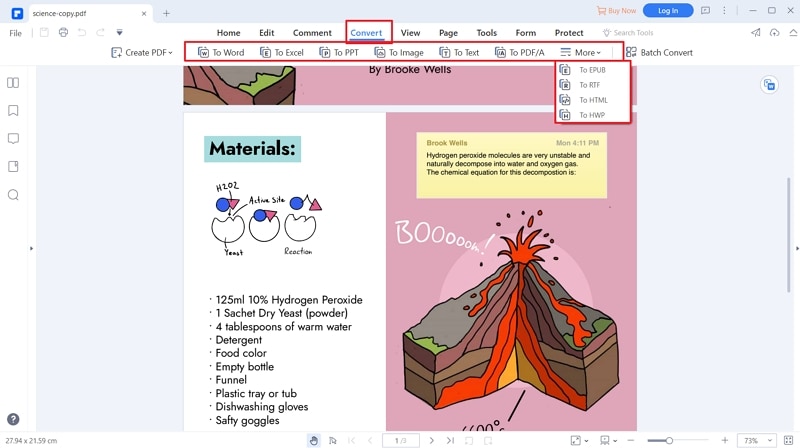
Step 3 Choose a Local Folder to Save
PDFelement will display the “Save As” output window. Choose a suitable save folder, then click “Save” to convert your PDF to JPG and save your new file.