How to Convert PDF with Adobe Converter Alternative
• Filed to: PDF Converter
PDFs are the best option to keep a large number of files at one place, but this platform does not allow you to make any kind of editing in the PDF file. To make this possible, Adobe introduce PDF converter for the users so that they can easily convert their PDFs in the desired format. However, if you don't know how to work with Adobe Acrobat PDF Converter, then read the article till the end to solve your issues. Here, we will introduce how to use Adobe PDF Converter and its alternative PDFelement Pro.
Part 1. How to Convert PDF with Adobe Converter Alternative on Mac
There are many tools which are capable of converting PDF files in different formats. PDFelement Pro is one of the best tools, to consider as Adobe converter alternative. It will allow you to convert PDF documents on Windows and Mac devices in the easiest way possible. You will be able to control your documents more than Adobe Acrobat PDF converter and Adobe Acrobat PDF converter alternatives. Here is how to convert PDF with the best Adobe converter alternative on Mac:
Step 1. Open PDF File
First of all, you have to launch the Adobe converter alternative for Mac. After the downloading and installation process completes, go to the 'Open File' from the menu.

Step 2. Edit PDF
There is an advanced feature available in the Adobe converter alternative, which allows you to edit PDF before converting which is completely optional. To edit a PDF file then click on the 'Text' button from the left toolbar and then choose the Pages option to edit the pages.

Step 3. Convert PDF
It is easy for your to convert PDF file using the Adobe converter alternative. Go to 'Tool' > 'Batch Process', and choose the first tool 'PDF Converter'. With this Adobe converter alternative tool, you can convert PDF in the various MS-Office formats. Click on 'Add' and you can choose to 'Add Files', 'Add Folder', 'Add Open Files'. After chosen PDF files, click 'Apply' to begin converting progress.

Moreover, if you have any scanned document or image-based document, then you can turn on 'OCR Setting' feature which is enable you to choose 'Document Language', 'Downsample To' and 'OCR Range'.
Part 2. How to Convert PDF with Adobe Converter
This is the most desired conversion because most people love to view their content in the form of documents. Adobe Acrobat PDF converter features make this possible if you follow below-stated steps:
Ways on Convert PDF with Adobe Converter
- Step 1: Open the PDF file in Adobe reader or acrobat reader.
- Step 2: After it opens on the right column of you will see and option Export PDF.
- Step 3: From the list provided by the tool, choose MS-World or World document.
- Step 4: Now click on the Export option, and it will ask you to give a name to the file.
- Step 5: In the last step, after naming click Ok to confirm and your converted world document will be saved in the selected location in the system.
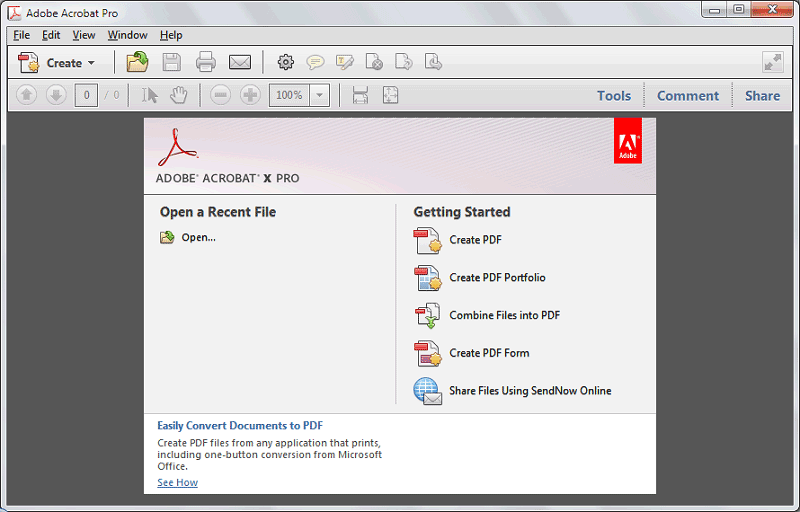





Ivan Cook
chief Editor