How to Convert PDF with Nitro PDF Converter Alternative
• Filed to: PDF Converter
Nitro converter has a very sleek and simple interface and runs smoothly without hogging system resources. When it comes to features, then the tool provides all the facilities of reader software along with conversion. Although, with all its features and advantages, there is a better Nitro PDF converter alternative available on the Market. So why not to use a better option when you have one? Read this article to know more about this Nitro PDF converter alternative.
- #1 Convert PDF with Nitro PDF Converter Alternative on Windows
- #2 Convert PDF with Nitro PDF Converter Alternative on Mac
- #3 Convert PDF with Nitro PDF Converter
Part 1. How to Convert PDF with Nitro PDF Converter Alternative
PDFelement Pro is that Nitro PDF converter alternative you are looking for. This tool has all the features you need for converting a PDF file into any other necessary office document format. It will allow you to retain the layout, format the document and even take care of the tables.
Ways on Convert PDF with Nitro PDF Converter Alternative
To satisfy the various conversion needs of the users, Nitro PDF converter alternative is free to use and capable to do many things for you. It has a very sleek and simple interface and runs smoothly without hogging system resources. The tool is very simple to use because of its user-friendly interface.
Way 1. Convert PDF with Nitro PDF Converter Alternative on Windows
Step 1. Download Nitro PDF Converter Alternative
Download and install the program and then launch it to convert the PDF file to different formats.

Step 2. Convert PDF
After launching PDFelement Pro, choose 'Convert PDF' option in the interface to open PDF file and start the conversion process. On the other hand, you can click on 'Open File' > 'Convert' option, and then choose the format you want to convert.
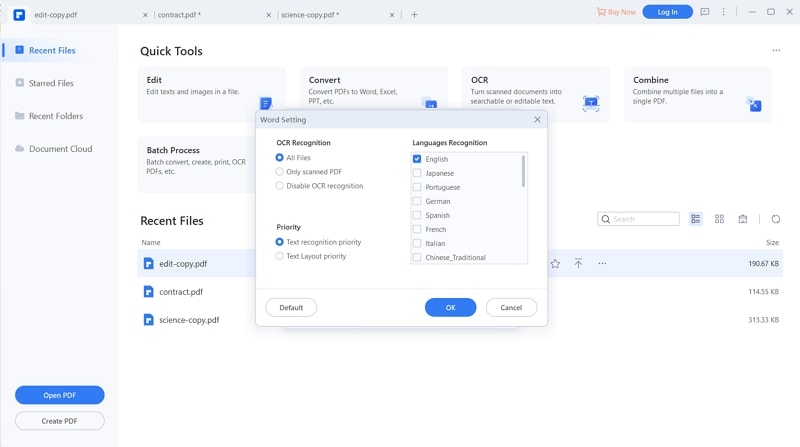
Step 3. Batch Convert PDF
In the main interface, click on 'Batch Process' > 'Convert' option. Click on 'Add PDF files here' to import multiple PDF documents into this Nitro PDF Converter Alternative. After choosing 'Output Format', you can click 'START' to begin the conversion.
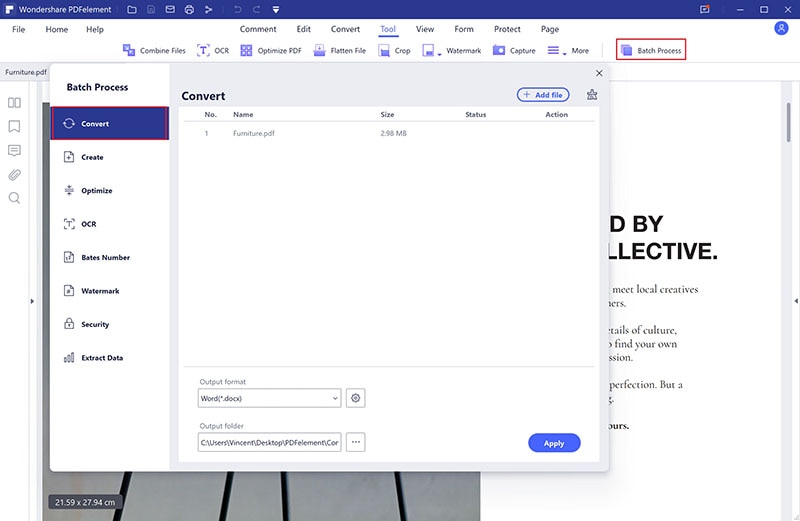
Way 2. Convert PDF with Nitro PDF Converter Alternative on Mac
Step 1. Open Nitro PDF Converter Alternative
Download launch the Nitro PDF Converter alternative along with the OCR plugin to OCR the Image or scanned files into different formats. Click on 'Open File' to import the PDF file or scanned document you want to convert with the help of PDFelement Pro.

Step 2. Convert PDF file
Go to 'Tool' on the left toolbar, choose 'Batch Process', and then a pop window will show. Choose 'PDF Converter' > 'Add' to import PDF files you want to convert, then choose the output format by clicking 'FORMAT' > 'Apply' to start the conversion process.

Step 3. Convert Scanned PDF file
For converting scanned PDF file, you can go to OCR Setting and select 'Document Language', 'Downsample To', 'OCR Range'. After click 'Apply' you can choose a folder to save converted file.

Part 2. How to Convert PDF with Nitro PDF Converter
To use Nitro PDF converter, you need to follow some steps to perform the various tasks smoothly and successfully. The following are the various steps which can lead you to convert the various documents from one format to another:
Ways on Convert PDF with Nitro PDF Converter
- Step 1. Download Nitro converter. Open it, on the home page of the software, you will find a converting group where you will see all the options like word, PowerPoint Spreadsheet, etc.
- Step 2. Add files which you want to convert to some other format. Click on the checkbox with “Include all open PDF” option, if you want to convert multiple files at once.
- Step 3. If you want to convert some specific pages of a PDF, then click on Choose Pages option and fill the page numbers which you want to convert.
- Step 4. When done with all the settings, click on the convert option.
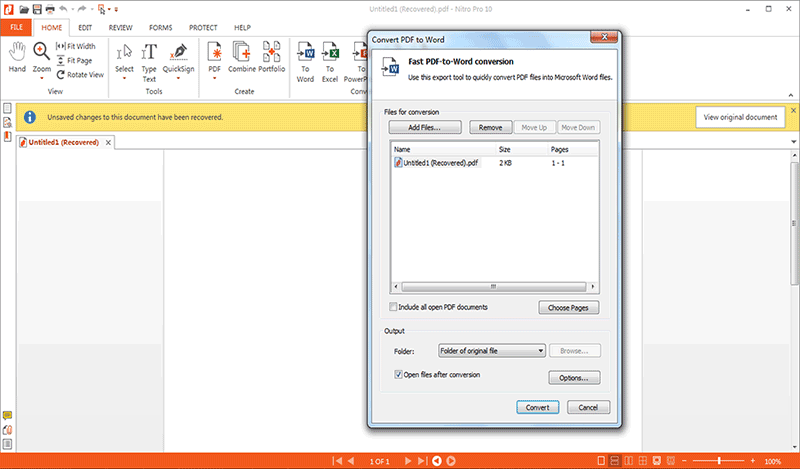





Ivan Cook
chief Editor