Adobe PDF to Word Converter Not Working? Fixed!
• Filed to: PDF Converter
Adobe PDF to Word Converter is a great tool for turning the PDF files into the editable MS Office files such as Word, PowerPoint and Excel. In just a few simple steps, users can convert their entire PDF collections into MS office Word format or image while retaining the original images, fonts and formatting. Adobe convert PDF to word is easy, but it might sometimes top working for this or that resons. Below is troubleshooting to solve the common problems of Adobe PDF to Word Converter not working. The best solution is PDFelement Pro .
Part 1: The Best Adobe PDF to Word Converter Alternative
PDFelement Pro for Mac - The Best PDF to Word Converter Alternative
If you experience problems with Adobe convert PDF to Word, then you should try the highly rated and best Adobe PDF to Word Converter alternative, PDFelement Pro. The "magical" software is programmed with advanced PDF editor tools that offer users a whole new experience. The software gives you the power to annotate PDF files and express your thoughts through highlighting or underlining PDF files, adding sticky notes, changing the background of PDF files, Watermarking and removing watermarks from the PDF files.
Key Features of PDFelement Pro
- Edit and convert the native and scanned PDF files with ease. It also lets you create, fill and PDF forms.
- You can add, delete, crop, replace or extract images on PDF with just a few clicks.
- Convert your PDF files to PowerPoint, Word, Excel, HTML, EPUB, Plain text, images and Rich texts.
- It allows you to increase your PDF security through the use of passwords, custom stamps and digital signatures.
- Share files with friends and relatives through printing out PDFs within the program, attaching PDF files to an email or uploading the file to Dropbox.

Steps to Convert PDF to Word on Mac (macOS 10.14 Mojave)
Step 1. Import PDF file to the PDF editor
Launch PDFelement Pro for Mac. On the primary window, there is a "Convert PDF" button. Click it to open the PDF conversion window.

Step 2. Start converting PDF to Word
In the conversion windows, drag all the PDF files you need to the windows. The software supports batch conversion of PDF files. So you can import multple PDF files for converting.
And then select "Microsoft Office Word" as the output format. Lastly, click the "Convert" button. Your PDF files will be successfully converted into Word documents within a few minutes.
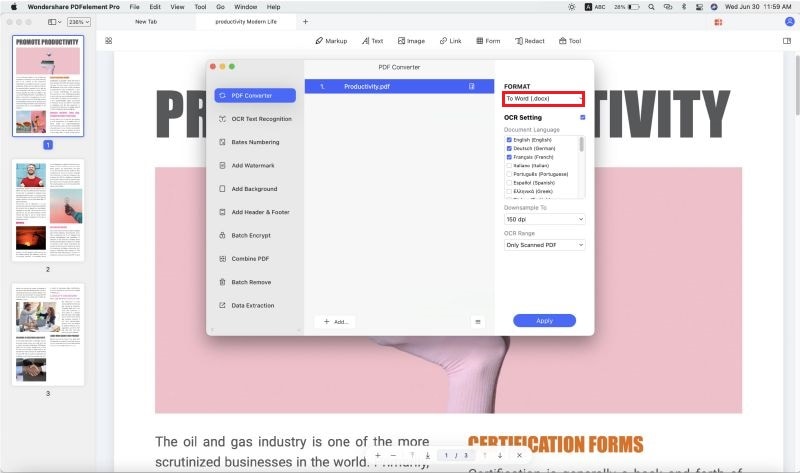
Part 2: Adobe Acrobat Convert PDF to Word Not Working Fixed
Problem 1: Error messages which shows that there is a problem in converting your file.
Solution: There are many reasons why your PDF file can fail to be converted to other formats. You should always check for the anomalies in your files and try to remove them before you can start the conversion process. A table or image within the document may be breaking the conversion process. If you decide to remove the table or image, you will be able to convert the PDF file with ease.
Problem 2: Problems with converting large files.
Solution: The Adobe PDF to Word converter free version plan allows you to convert PDF files of up to 5MB and 50 pages per file. To convert large PDF documents into Word, you will have to subscribe to the premium plan or enterprise plan that offers a limit of 10MB and 250 pages per file.
Problem 3: An error message that your PDF file is password protected.
Solution: Some PDF files are password protected and may need a password to be accessed. The lower Adobe Acrobat converter doesn't support password-protected files. This means that you can't use Adobe Acrobat Pro to convert a password protected PDF file.
Problem 4: You didn't receive an Email which has the link of the converted file.
Solution: Your PDF file may take a few minutes to be converted into Word, especially if it has lots of pages or a complex format. If you don't receive an email after an hour, then your email provider may have listed the email as a spam mail. Ensure that you add Adobe email to your safe list or trusted contacts and then try to convert the PDF file to word again.
Problem 5: You cannot find the converted file.
Solution: Check and specify your download location before you can click the download link. You can either save it to the documents section, desktop, documents or any other folder.





Ivan Cook
chief Editor