Nitro PDF to Word Converter Not Working? Fixed!
• Filed to: PDF Converter
Nitro PDF to Word Converter is the most used free online PDF to Word converter. This application has the ability to create better quality DOC files. However, users intend to encounter a number of Nitro PDF to Word Converter problems when using this application. Below is a list of 5 common issues of using online Nitro PDF to Word Converter and how you can solve them. The best solution is PDFelement Pro.
Part 1. The Best Solution to Solve Nitro PDF to Word Converter Problems
PDFelement Pro - The Best Nitro PDF to Word Converter Alternative
If you are looking for the best alternative for Nitro PDF converter to word, you can use PDFelement Pro . Besides converting PDF and creating high quality PDF from a variety of formats, PDFelement Pro for Mac can also perform simple tasks such as editing, changing, inserting, deleting, splitting, rotating and cropping of images, changing background, adding watermarks among other tasks.
Why Choose This PDF Editor:
- A broad range of editing options.
- Converting PDF to HTML, PPT, Excel, word and other formats.
- Fully control PDF pages, cropping, rotating, deleting and more.
- Adding and removing watermark and password from PDF.
- Work well on filling and creating PDF forms.
Steps for Converting PDF to Word on Mac
Step 1. Open PDF with the PDF editor
Download and install PDFelement Pro for Mac, and then launch it.

If you want to edit your PDF file before converting it, on the primary window, click "Open File" to import your PDF. Go to the top tool bar and click the "Edit" button to make changes to your PDF file. This step is optional. Otherwise proceed to the next step.

Step 2. Open conversion window
Click on the "Convert" button, and you can see the output format options. Now select "To Word" option as the output format. And you can customize the page range and other options.

Step 3. Start PDF to Word conversion
Go o the right corner and select Word Doc as the final output format. If you PDF is an image-based scanned file, it is recommended you turn on "OCR" feature. And then click "Convert" button to turn the PDF file to word.

Step 4. Convert Multiple PDF to Word
You can also batch conver the PDF files to Word. To do so, in the main interface, click on the "Batch Processing" button and then click on the "Add Files" to import your PDF files. Lastly, click "Convert" to start the conversion.

Part 2. How to Convert PDF with Nitro PDF to Word Converter
The Nitro PDF to Word program will help you out with getting the most out of the different files you can read with Microsoft Word. Here’s a look at how you can get this to work for you.
Step 1. Start by downloading the PDF to Word Nitro program. You can get this right from the Nitro website.
Step 2. Open the proper application to install and follow the prompts. This should be a very easy to use program when installing it right.
Step 3. After you open the program, you need to upload an appropriate PDF onto the program. The Nitro PDF to Word Converter program lets you search through all your computer’s file folders to find the PDF that you want to convert.
Step 4. Allow the program to send the Word document that you create off of the PDF into a proper file folder.
Step 5. You can then adjust the Word file like with any other one you get on your computer.
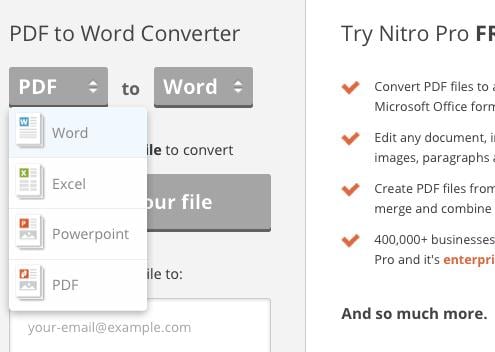
Nitro PDF to Word Converter Pros
- 1. About half of all Fortune 500 companies trust the Nitro PDF to Word Converter for their document needs.
- 2. You can add pictures to your PDF if desired. This can be done before converting the file to a Word file.
- 3. This can help you convert files into many Word versions including the 2010 and 1997-2003 versions.
- 4. The interface is very easy to work with.
Nitro PDF to Word Converter Cons
- 1. Not all fonts or pictures may be easily read by the converter. In some cases Word might not support some of the fonts being used. This is especially the case for handwritten items.
- 2. The physical quality of the pages has to be checked properly to ensure that your converter will work well enough.
- 3. The amount of time it takes to convert a file might be rather long depending on the size of the PDF you are working with. This is especially the case if you are using a font that might not be easily read by Word.
Fix the Problem of Nitro PDF to Word Converter Not Working
Problem 1: PDF files not visible in your internet browser.
Solution: This problem may come as a result of corrupted or outdated OCR plug-in. To solve this problem, you need to update or repair your OCR Plug-in.
Problem 2: Getting error messages such as failed conversion or text User-Interacted when trying to convert uploaded files to PDF.
Solution: To solve this problem, go to the control panel and uninstall the converter and then reinstall it.
Problem 3: The PDF’s active hyperlinks become inactive after conversion.
Solution: This problem is common if you are using the older version of this software. To solve it, you will need to use the latest version of this software.
Problem 4: PDF files back into word documents during conversion creating large unusable images.
Solution: To solve this problem, turn on the application’s Optical Character Recognition feature before you click on the convert button.
Problem 5: The software freezes or crashes during the conversion process.
Solution: This is as a result of your computer’s systems not getting required maintenance. To solve this problem, you need to fix your system’s broken registry. You can do this by use of a cc cleaner.
More Tips about Nitro Cloud PDF to Word Converter
Below are more tips about PDF to word converter by Nitro.
· The basic version of Nitro Cloud PDF to Word Converter is available for free. There is also a commercial version of this software, but they work only on desktop computers. This premium software comes with a 14 day trial version.
· Nitro Cloud PDF to Word Converter is not good at rendering complex tables and interactive forms. You need to use Nitro PDF To Word Converter’s alternative: PDFelement Pro for Mac.
· You can only convert up to five PDF to word documents per month when you use a free version of Nitro PDF To Word Converter. One of the best ways to cheat the system is to use a different email when the limit of file PDF files is reached.
· By creating a free account with Nitro, you can convert up to 10 PDF files. You also enjoy the option of connecting Nitro Cloud to popular online storages such as OneDrive, Google Drive or Dropbox. Another benefit of creating a free account is that you can upload and share your files with your friends using these online storage sites.
· The file limit when using Nitro Cloud is file under 5 MB or up to 50 pages.





Ivan Cook
chief Editor