Top 10 Best PDF Image to Text Converter
• Filed to: PDF Converter
Optical Character Recognition (OCR) programs can be used to convert PDF images to text so that they are editable. This makes them the ideal tool to use when you want to edit PDF documents that have been scanned. Finding the right program with OCR technology can be difficult mostly because although there are very may PDF programs out there, only a handful actually have reliable OCR functionality.
We've searched for the top 10 best PDF image to text converters with reliable OCR. Let's begin with the best for Mac and Windows.
- Part 1. Top 5 PDF Image to Text Converter for Mac and Windows
- Part 2. Top 5 PDF Image to Text Converter online Free
- Part 3. How to Convert Image Based PDF to Text with Ease
Part 1. Top 5 PDF Image to Text Converter for Mac and Windows
The following are the top PDF image to text converter with OCR capabilities that you can use on Windows or Mac to convert image based PDF to text.
#1. PDFelement
PDFelement Pro is one of the best PDF image to text converter in the business. And while it is an excellent tool to help you edit PDF text and images, it also comes with a pretty powerful OCR feature. Unlike most other OCR tools, this one is easily accessible and very easy to use. It supports multiple languages and once the PDF image has been converted, you can edit the text, images and even pages on it.
Pros:
- The OCR function is very easy to use and easily accessible. The program detects a scanned PDF automatically and asks you if you want to use OCR on it.
- You have a wide range of choices to edit the scanned PDF document once it is editable. You can edit the text, images and pages.
- You can even batch process PDF documents using this program.
- You can convert the PDF to other formats.

#2. OmniPage Standard
OmniPage is another simple PDF image to text converter that you can use to convert PDF images to text. One of the best features about OmniPage Standard is that it can also be used to convert images taken with iOS device cameras. It also as a very simple user interface that is very easy to navigate.
Pros:
- Its OCR function is easily accessible and simple to use.
- It supports up to 120 different languages.
- It can also be used to edit other aspects of the scanned PDF including adjusting brightness, contrast and more.
Cons:
- It lacks some of the other PDF editing capabilities like adding headers and footers.
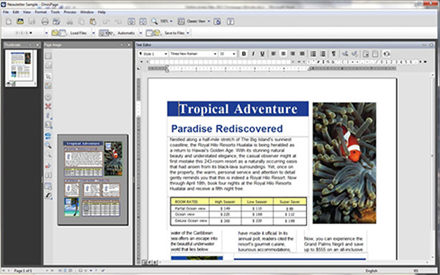
#3. Adobe Acrobat Pro
Adobe Acrobat DC is one of the most commonly used OCR tools and with good reason. This PDF editor can be used as PDF image to word text converter and help you easily convert PDF images to text in just a few simple clicks, allowing you to edit scanned PDFs very easily. It is also has a wide range of other PDF editing tools.
Pros:
- Its OCR function is very reliable.
- The OCR function also supports a number of languages.
- It has a lot of other PDF editing capabilities to further edit the scanned PDF.
Cons:
- It can be a little bit expensive.
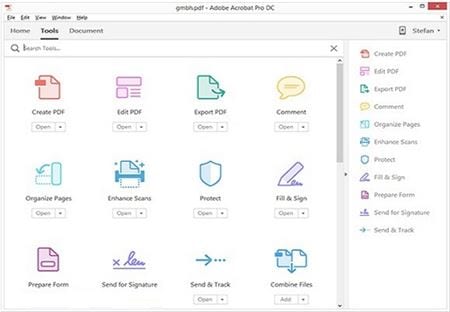
#4. Abbyy Fine Reader Standard
Abbyy Fine Reader is a PDF image to text converter that you can use to convert image based PDF to text and then convert them to other formats. Among other tools, it has a very popular proofreading feature that will detect spelling and grammar mistakes in the PDF document.
Pros:
- The OCR function will automatically detect a PDF image and ask you to convert it to text.
- It can be used to edit text and images in the document or even extract text and tables.
Cons:
- It lacks some of the more advanced editing tools like header and footer functionality.
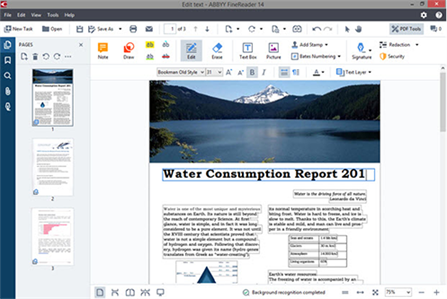
#5. PDF OCR X
PDF OCR X is a relatively small PDF scanned image to text converter that you can use to convert PDF images into text for editing. It also has image copying capabilities.
Pros:
- Its OCR function is very powerful.
- It can extract text within an image.
Cons:
- It can't be used to edit any other aspects of the PDF document.
- It is only available for Mac.
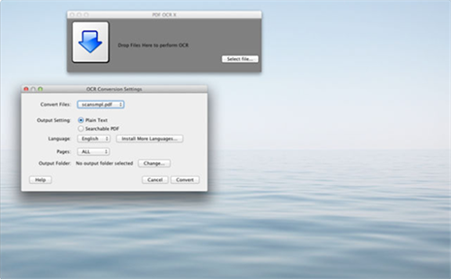
Part 2. Top 5 PDF Image to Text Converter online Free
Free online tools also provide a great way to convert PDF images to text. The following are 5 of the best PDF image to text converter online for free to use.
#1. Online OCR
Online OCR is one of the most popular PDF image to word text converter free online. You can use it to extract text from PDF as well as other image formats including JPG, BMP and GIF. The extracted text can then be exported in Word, Excel or TXT formats.
Pros:
- It is very easy to use; all you have to do is upload the image and select an output format.
- It supports up to 46 languages.
Cons:
- You can't upload files larger than 15MB.
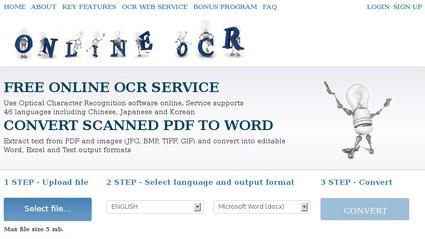
#2. Free OCR
As the name suggest, Free OCR is another free PDF image to text converter online that gives users the ability to extract text from an image online for free.
Pros:
- It supports numerous languages.
- It supports nearly all image formats.
- No registration necessary.
Cons:
- It can only export the extracted text in TXT format.
- You can't upload images larger than 6MB.
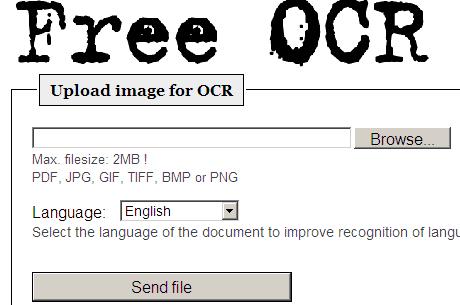
#3. Free Online OCR
Free Online OCR also provides you with an easy to use PDF image to PDF text converter free online that can extract text from an image or scanned PDF. It can then export the text to Word, RTF and even PDF.
Pros:
- Extracted texts can be exported to a wide-range of formats.
- It is very easy to use and has a pleasing user interface.
Cons:
- It limits the number of images you can process per day.
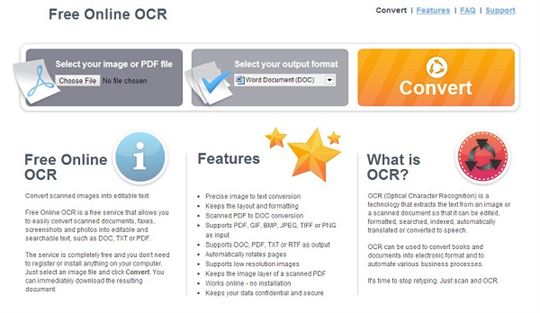
#4. New OCR
This simple and free online PDF image to text converter makes New OCR very easy for you to extract text from images. It supports a lot of image formats.
Pros:
- It is very easy to use.
- No registration required.
- It doesn't limit the size or number of images you can process.
Cons:
- It doesn't export the extracted text into any useful formats.
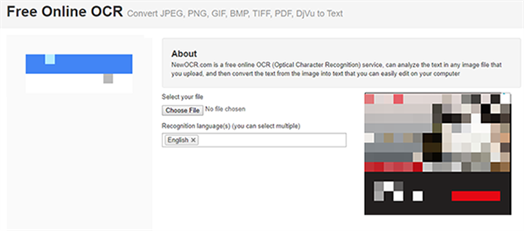
#5. Convertio
Convertio is another online PDF image to text converter that has OCR capabilities to allow you to extract text from an image or scanned PDF. Unlike other online OCR tools, Convertio is a general conversion tools which means you can also use it to convert PDF to Word.
Pros:
- It is free to use and the OCR function is easily accessible.
- It supports a lot of languages.
- Allows you to select an output format.
Cons:
- You can only process 10 pages in a day.
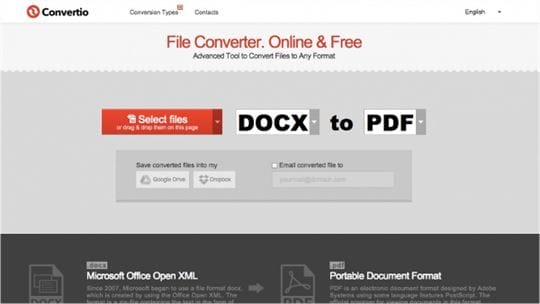
Part 3. How to Convert Image Based PDF to Text with Ease
If you are looking for an easy but still efficient way to convert image based PDFs to text, you might want to try PDFelement Pro . Unlike other programs, this PDF image to text converter will not limit the number of documents you can convert and it will not alter the formatting on the scanned PDF. Its smart OCR feature will convert the scanned PDF to text without changing the font size, style or even the document's style. The following is a simple step by step guide you can use to convert an image-based PDF document to text.
Step 1. Import an Image based PDF File
Begin by downloading and installing the program to your computer and then launch it. To open the image based PDF document you want to convert to text, drag and drop the file into the program's main window. You can also click "Open File" to browse for the file you need.

Step 2. Perform OCR
Once the scanned PDF document is open, the program will prompt you to perform OCR on it. Click on the "Perform OCR" function at the top of the document.
In the dialogue box that appears change the language and customize the pages according to your preferences. Click "OK" when you're ready and the program will begin performing OCR on the document.
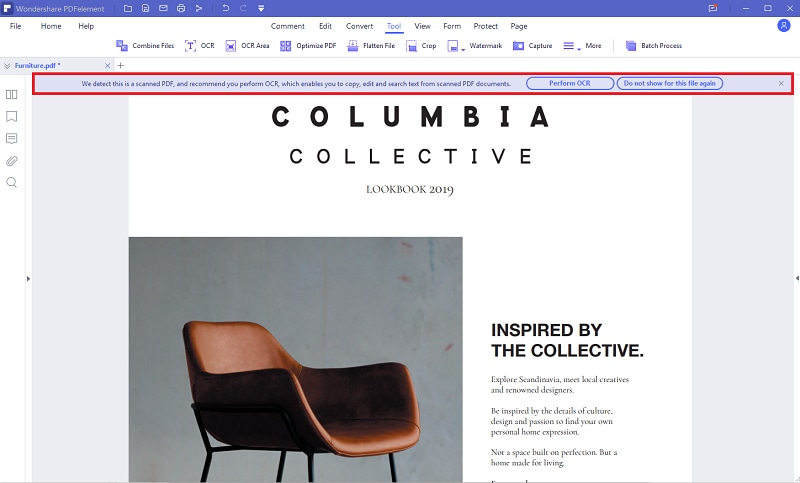
Step 3. Convert to Text Format
Once the OCR process is complete, you can simply convert the file to text format. To convert it to text format, click on "To Others" tab in the "Home" Menu and then click on "Convert to Text."






Ivan Cook
chief Editor