Top 10 PDF to Text Converter
• Filed to: PDF Converter
Converting PDF documents to another format such as Text, Word or Excel is a delicate process especially when you need to retain all the data on the original document. Text format is especially sensitive to problems and therefore the right PDF to Text converter is important if you are going to convert a PDF document successfully.
There is no shortage of options when it comes to converters that can convert PDF to Text. The main problem comes in choosing the one that won't make a mess of the conversion process. This article lists 9 of the best PDF to text converter.
- Part 1. Top 9 PDF to Text Converter
- Part 2. Convert PDF to Text with the Best PDF to Text Converter Software
Part 1. Top 10 PDF to Text Converter
In no particular order, the following PDF to text file converters will do a great job of converting any PDF document to Word.
#1. PDFelement
One of the best PDF to Text converters, PDFelement Pro gives users the ability to easily convert a PDF document to Text and other formats in a few simple clicks. The text and formatting on the original PDF document will not be altered in any way. The PDF to text batch converter also allows you to convert multiple PDF files in batch with ease. This PDF editor also comes with features to help you create, edit and OCR a PDF document.
Pros:
- It has a user-friendly interface that makes every function quick and easy.
- Can create a PDF document from other formats in a single-click.
- It has a very powerful OCR feature to help you edit scanned or image –rich PDFs.

#2. Soda PDF Anywhere
Available for both Windows and Mac, this Soda PDF Anywhere is a complete PDF tool that will not just let you convert PDF to Text but also a wide-range of other formats. It also comes with a lot of other features that can allow users to create, edit, annotate, read and even add signature and OCR.
Pros:
- It has a free online version.
- PDF to Text conversion can be done in a few easy steps.
- It has a lot of other features to help you fully edit the PDF document.
Cons:
- Doesn't allow for video embedding on the document.
- You may have to disable third-party software and toolbars when installing Soda PDF.
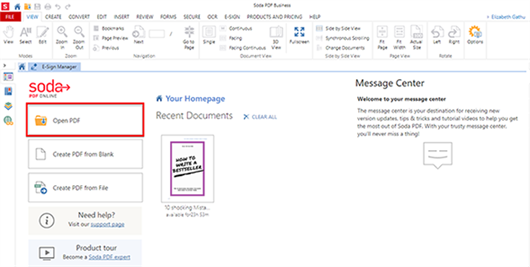
#3. Foxit PhantomPDF
One of the most popular PDF editors in the business, Foxit makes any PDF editing function very easy. You can use to convert PDF to Text or any of the other popular documents. It comes with a similar PDF viewer so when you need to convert files, ensure that you download the editor. The editor also has other features like OCR, edit and security features like password protection and more.
Pros:
- It has a very simple user-interface.
- Can integrate multimedia files into the PDF document you are working on.
- Supports up to 41 languages.
Cons:
- The free-trial version has a time limitation.
- You can't use it to convert PDF to EPUB.
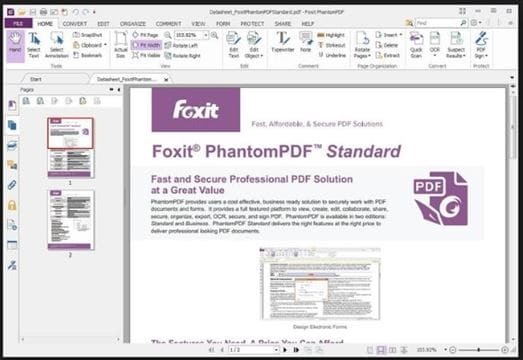
#4. Nitro Pro 11
The latest version of the Nitro PDF range of programs, Nitro Pro 11 puts emphasis on making every PDF editing functionality easy and fast. With this program, you can easily create PDF documents and convert them to other formats including Text. Available for both Windows and Mac, the program comes in two packages; the Standard package that is designed for personal use and the Business package that can be customized to suite companies of all sizes.
Pros:
- It is very easy to use with a simple and fast-acting user interface.
- It can be used to convert PDF documents to a wide-range of formats including Word, Excel, HTML and TXT.
- It has one of the best OCR features of any PDF editor.
Cons:
- It doesn't convert PDF to EPUB.
- Customer support is not as available.
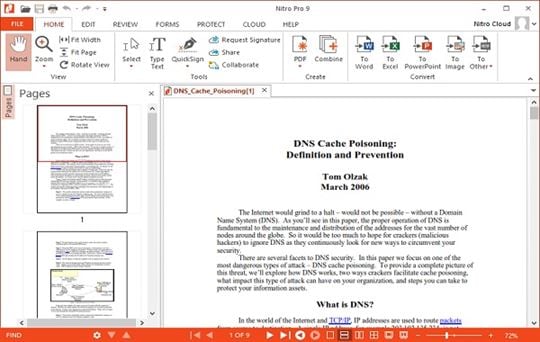
#5. PDF Architect
PDF Architect is another PDF to Text converter that you can use to convert any PDF file to Text format. It also has a lot of other PDF editing features to edit both text and images on a PDF document.
Pros:
- It can convert PDFs to many popular formats like Word, HTML, Excel and TXT among others.
- You can customize the product by choosing one of the pre-made packages.
Cons:
- Editing or converting a PDF can only be done with the Pro version.
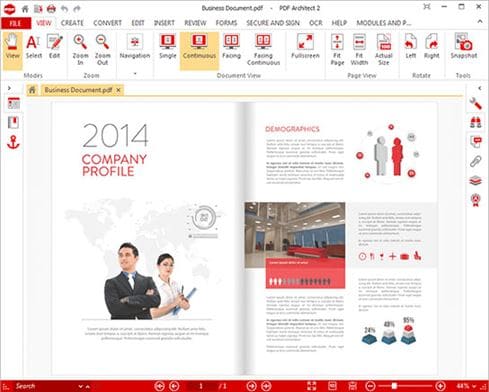
#6. Adobe Acrobat DC
This list would be incomplete without at least the mention of Adobe Acrobat. If you've used it before, you know that while it has its shortcomings, converting PDF to Text using Adobe is very simple.
Pros:
- It has a wide-range of tools to help you edit an convert PDF documents.
- It is easy to use.
Cons:
- Because it is a very large application, Adobe has been known to have performance issues.
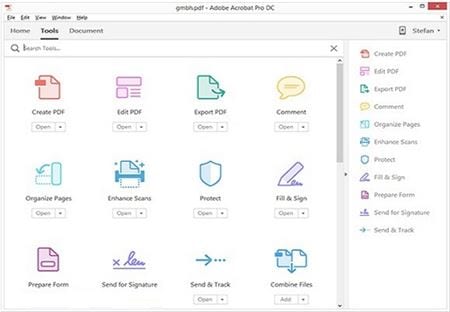
#7. Nuance Power PDF
Another very popular PDF editor, Nuance Power PDF allows you to easily convert your PDF document to a range of other formats including Text.
Pros:
- It allows for multi-media editing.
- It can convert PDFs to multiple formats including Word, HTML, Excel and More.
Cons:
- You can only open one document at a time.
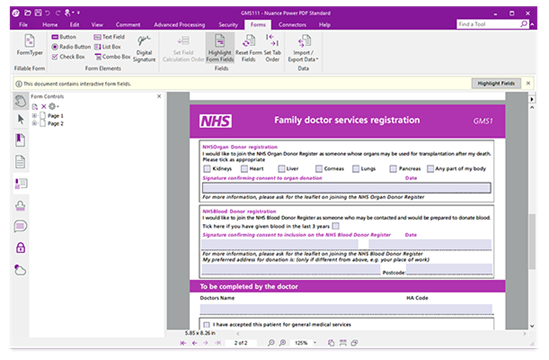
#8. PDF Suite
PDF Suite is ideal for creating, editing and converting PDF documents to a variety of formats including Word, Excel, Text and HTML.
Pros:
- It has a simple user interface that makes it very easy to use.
- Comes with extensive security features.
Cons:
- The software has been known to have stability and performance issues.
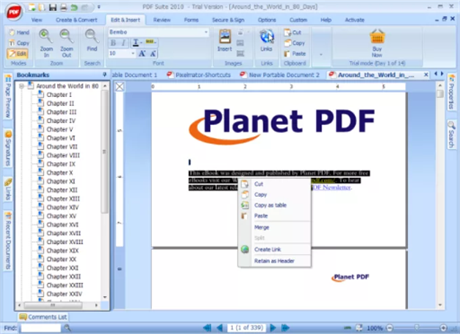
#9. DeskPDF Studio X
DeskPDF Studio X is also a program that you can use to convert PDF to text as well as edit the PDF document.
Pros:
- It can convert PDF to multiple formats including Word, Excel and more.
- It can also be used to edit the content on the PDF.
Cons:
- It lacks some of the more advanced PDF editing capabilities including OCR.
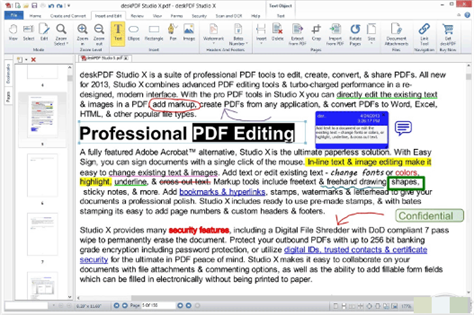
Part 2. Convert PDF to Text with the Best PDF to Text Converter Software
The best PDF to Text Converter is one that makes the process of converting PDF to text more simple and doesn't alter the content. That program is PDFelement Pro .The following is a guide to help you use this software to convert PDF to text.
Detailed Steps on How to Convert PDF to Text
Step 1. Start iSkysoft PDF Editor Pro
With the PDF to text conversion tool installed on your computer, double click on its icon to start it.

Step 2. Import a PDF
To import the PDF you want to convert, simply drag and drop the file into the program's main window. Or, you can click on the "Open File" button and select a PDF file from local folder.

Step 3. Edit PDF File
If you need to, you can edit the content on the PDF document. Simply click on "Edit" and then select "Edit Text" to add or delete text. Click on "Edit Image" to add, alter or delete images.

Step 4. Convert PDF to Text
To convert the file to text, click on the "Convert" tab and then "To Text." On the right side toolbar, you can set the page range and other conversion settings according to your own needs.






Ivan Cook
chief Editor